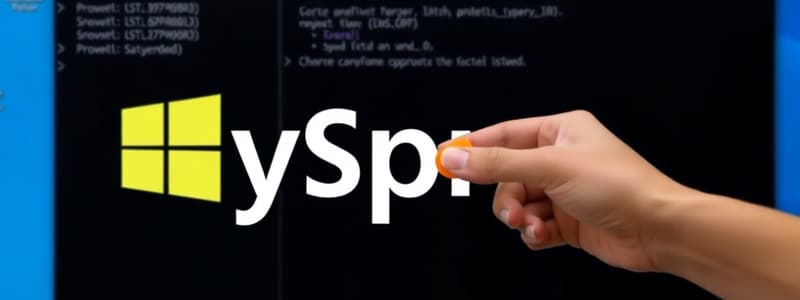Podcast
Questions and Answers
What is the primary function of Sysprep?
What is the primary function of Sysprep?
- To enhance system performance
- To generalize a Windows installation (correct)
- To monitor system activity
- To install applications
What does the command sysprep /oobe accomplish?
What does the command sysprep /oobe accomplish?
- Prepares the system for end-user installation experience (correct)
- Configures system drivers
- Stops all running services
- Enables Audit Mode
Which mode allows IT professionals to customize Windows before delivery to end users?
Which mode allows IT professionals to customize Windows before delivery to end users?
- Audit Mode (correct)
- Configuration Mode
- Generalization Mode
- Installation Mode
What does the sysprep /generalize command do?
What does the sysprep /generalize command do?
What is a potential limitation of using Sysprep multiple times?
What is a potential limitation of using Sysprep multiple times?
Which best practice should be followed before running Sysprep?
Which best practice should be followed before running Sysprep?
Why is it important to test the Sysprep process in a controlled environment?
Why is it important to test the Sysprep process in a controlled environment?
What happens if custom drivers are installed before Sysprep?
What happens if custom drivers are installed before Sysprep?
Flashcards are hidden until you start studying
Study Notes
Overview of Sysprep
- Sysprep (System Preparation Tool) is a Microsoft tool used to prepare Windows installations for duplication, auditing, and delivery to end users.
- A primary function is to generalize a Windows installation by removing system-specific data, enabling it to be cloned.
Key Functions
-
Generalization:
- Removes unique security identifiers (SIDs) and system-specific data.
- Prepares the operating system for imaging and deployment.
-
OOBE (Out-of-Box Experience):
- Sets the system to present the initial setup screens when first booted.
- Allows end users to configure their own settings.
-
Audit Mode:
- Enables OEMs and IT professionals to install and customize Windows before end-user delivery.
- Allows for the installation of applications and drivers.
Usage Scenarios
- Creating a master image for deployment in large environments.
- Preparing Windows for a new hardware setup.
- Customizing settings and applications before delivering to an end user.
Sysprep Commands
sysprep /oobe: Prepares the system for end-user installation experience.sysprep /generalize: Prepares the Windows installation by removing SIDs.sysprep /shutdown: Powers off the system after Sysprep completes.sysprep /reboot: Restarts the system after execution.
Limitations and Considerations
- Activation: Windows may require reactivation post-Sysprep.
- Number of Uses: Can be used multiple times but might cause issues if not done correctly (e.g., Windows activation limits).
- Drivers and Applications: Custom drivers installed may need to be reinstalled post-Sysprep.
Best Practices
- Always create a backup before running Sysprep.
- Test the Sysprep process in a controlled environment before mass deployment.
- Ensure that all applications are installed and tested in Audit Mode before generalizing.
Conclusion
- Sysprep is essential for efficient Windows deployment and management.
- Understanding its commands and best practices is crucial for IT professionals to streamline the Windows imaging process.
Sysprep: A Microsoft Tool for Windows Deployment
- Purpose: Prepare Windows installations for duplication, auditing, and delivery to end users.
- Key Function: Generalize a Windows installation by removing system-specific data, enabling it to be cloned.
Sysprep Key Functions
- Generalization: Removes unique security identifiers (SIDs) and system-specific data, making the operating system ready for imaging and deployment.
- OOBE (Out-of-Box Experience): Sets the system to display the initial setup screens upon booting, allowing end users to configure their own settings.
- Audit Mode: Enables OEMs and IT professionals to install and customize Windows before end-user delivery, allowing for the installation of applications and drivers.
Sysprep Usage
- Create master images for deployment in large environments.
- Prepare Windows for new hardware setups.
- Customize settings and applications before delivering to an end user.
Sysprep Commands
sysprep /oobe: Prepares the system for the end-user installation experience.sysprep /generalize: Prepares the Windows installation by removing SIDs (security identifiers).sysprep /shutdown: Powers off the system after Sysprep completes.sysprep /reboot: Restarts the system after execution.
Sysprep Limitations & Considerations
- Activation: Windows may require reactivation after Sysprep is executed.
- Number of Uses: Sysprep can be used multiple times, but misuse can lead to issues with Windows activation limits.
- Drivers and Applications: Custom drivers installed may need to be reinstalled after running Sysprep.
Best Practices
- Create a backup before running Sysprep.
- Test Sysprep in a controlled environment before mass deployment.
- Ensure all applications are installed and tested in Audit Mode before generalizing the image.
Conclusion
- Sysprep is crucial for efficient Windows deployment and management.
- Understanding Sysprep commands and best practices is essential for IT professionals to streamline the Windows imaging process.
Studying That Suits You
Use AI to generate personalized quizzes and flashcards to suit your learning preferences.