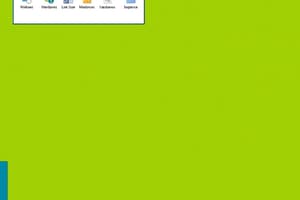Podcast
Questions and Answers
What is the role of an operating system?
What is the role of an operating system?
- Manages hardware resources (correct)
- Runs applications only
- Connects to the internet
- Interface between hardware and user (correct)
Which mode in Windows loads with a limited set of files and drivers?
Which mode in Windows loads with a limited set of files and drivers?
- Command mode
- Safe mode (correct)
- Normal mode
- Recovery mode
What is the area on the right of the taskbar that provides access to system functions called?
What is the area on the right of the taskbar that provides access to system functions called?
System Tray
A Graphical User Interface (GUI) only uses text for input.
A Graphical User Interface (GUI) only uses text for input.
How do you open a file, folder, or program from a desktop icon?
How do you open a file, folder, or program from a desktop icon?
The main screen after booting is called the __________.
The main screen after booting is called the __________.
How can you remove a tile in Windows?
How can you remove a tile in Windows?
What are desktop icons used to represent?
What are desktop icons used to represent?
Flashcards are hidden until you start studying
Study Notes
Operating System Overview
- An operating system (OS) serves as an interface between computer hardware and the user, managing resources and coordinating activities.
- Essential for computer functionality, the OS enables the execution of application programs and file management.
Types of Operating Systems
- Command Line Interface (CLI): Users input text-based commands using a keyboard (e.g., DOS).
- Graphical User Interface (GUI): Users interact with graphical elements (icons, buttons) using a pointing device, making navigation intuitive (e.g., Windows 10).
Windows Operating Modes
- Normal Mode: Loads all necessary files and drivers for full functionality.
- Safe Mode: Starts with a limited set of files and drivers, indicating potential issues with the computer; allows users to troubleshoot problems.
Desktop and Essential Components
- Desktop: Main screen post-boot; features icons representing files, folders, and applications.
- Quick Launch Bar: Contains icons for easy access to frequently used programs, bypassing the Start menu.
- System Tray: Located on the right of the taskbar, provides notifications and quick access to system functions like clock and sound settings.
Basic Desktop Operations
- Opening Items: Double-clicking desktop icons opens associated files, folders, or programs.
- Selecting/Deselecting Icons: Click to select an icon. Click elsewhere on the desktop to deselect it.
- Moving the Taskbar: Drag the taskbar to reposition it on any screen side.
- Selecting Adjacent Icons: Hold the Shift key while clicking to select multiple icons in sequence.
Managing Tiles in Windows
- Resizing Tiles: Right-click on a tile for options (Small, Medium, Wide, or Large).
- Adding an App to Start: Right-click on the app and select "Pin to Start" to add it as a tile.
- Removing a Tile: Right-click the tile and select "Unpin from Start" to remove it from the Start screen.
Files and Folders
- File Definition: A file stores information and can include various formats (e.g., documents, images).
- Desktop icons may symbolize files, folders, or programs, facilitating quick access through double-clicking.
Studying That Suits You
Use AI to generate personalized quizzes and flashcards to suit your learning preferences.