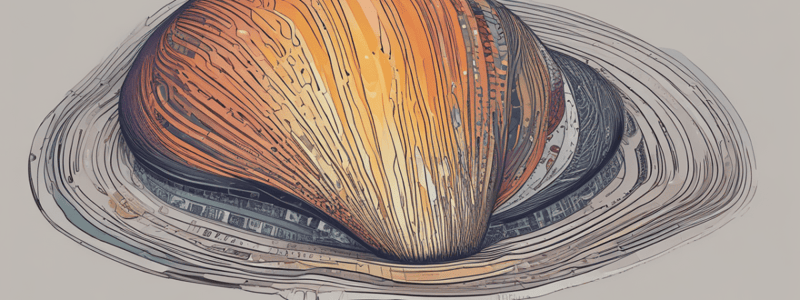Podcast
Questions and Answers
What must be unique within the shell or script?
What must be unique within the shell or script?
- The body of a function
- The exit status of a command
- The name of the routine (correct)
- The commands in a function
What does the exit status of a function reflect?
What does the exit status of a function reflect?
- The number of commands in the function
- The exit status of the entire script
- The status of the shell where the function is declared
- The exit status of the last command executed in the function (correct)
Which of the following is an example of correct function syntax?
Which of the following is an example of correct function syntax?
- function myFunction; { echo 'Hello'; }
- myFunction() { echo 'Hello';
- myFunction() { echo 'Hello'; } (correct)
- myFunction { echo 'Hello'; }
What is a common mistake when defining functions?
What is a common mistake when defining functions?
What does the symbol $* represent in a function definition?
What does the symbol $* represent in a function definition?
Match the following function syntax with their descriptions:
Match the following function syntax with their descriptions:
Match the following components of function definitions with their purposes:
Match the following components of function definitions with their purposes:
Match the following common mistakes in function definitions with their corrections:
Match the following common mistakes in function definitions with their corrections:
Match the following function examples with their descriptions:
Match the following function examples with their descriptions:
Match the following terms related to shell function creation with their definitions:
Match the following terms related to shell function creation with their definitions:
Flashcards are hidden until you start studying
Study Notes
The Shell
- Acts as an interface between the user and the kernel of the operating system.
- Prompts for input, processes commands, and executes actions before prompting again.
Shell Features
- Combining Commands: Use
;to execute multiple commands in a single line. - Command Line Completion: Pressing Tab after typing an unambiguous prefix autocompletes the command.
- Command Line Edition: Navigate and edit commands using arrows and key combinations like Ctrl+A (to start) and Delete to erase characters.
Command History
- Stores previously executed commands for easy access using Up and Down arrow keys.
- Command
historydisplays the list of past commands, each with an associated event number. - Re-execute commands using
!event_numberor!!for the last command.
Running Commands in Background
- Add
&at the end of a command to run it in the background without waiting for it to complete.
Command Substitution
- Use
$(command)or backticks`command`to use output of one command as an argument in another. - Example:
ls -l $(locate manual.html)lists allmanual.htmlfiles.
Using Pipes
- Use
|to send the output of one command to another, allowing commands to be executed concurrently. - Example:
echo Happy Birthday! | revreverses the string output.
Redirecting Input and Output
- Standard Output: Redirect using
>to save output to a file; use>>to append. - Standard Error: Redirect using
2>to capture error messages to a file. - Example:
cat nonexistent 2>errorssaves error messages to the file namederrors.
Adding Aliases
- Simplify complex commands by creating aliases with
alias name='command'. - Example:
alias p='pwd; ls --CF'enablespto execute both commands in sequence.
Shell Functions
- Group commands for repetitive tasks, executed with a single name.
- Function syntax:
function FUNCTION { COMMANDS; }orFUNCTION () { COMMANDS; }. - Example:
u() { ls -l; }allows you to useuas a shortcut forls -l.
Common Shell Command Usage
- History: Use
historyto display commands; press Up/Down for navigation. - Background Commands: Use
&to run tasks simultaneously. - Pipes: Create command chains for more efficient output handling.
- Input/Output Redirection: Efficiently manage where command outputs/errors are stored.
- Aliases and Functions: Streamline command use for efficiency and simplicity.
The Shell
- Acts as an interface between the user and the kernel of the operating system.
- Prompts for input, processes commands, and executes actions before prompting again.
Shell Features
- Combining Commands: Use
;to execute multiple commands in a single line. - Command Line Completion: Pressing Tab after typing an unambiguous prefix autocompletes the command.
- Command Line Edition: Navigate and edit commands using arrows and key combinations like Ctrl+A (to start) and Delete to erase characters.
Command History
- Stores previously executed commands for easy access using Up and Down arrow keys.
- Command
historydisplays the list of past commands, each with an associated event number. - Re-execute commands using
!event_numberor!!for the last command.
Running Commands in Background
- Add
&at the end of a command to run it in the background without waiting for it to complete.
Command Substitution
- Use
$(command)or backticks`command`to use output of one command as an argument in another. - Example:
ls -l $(locate manual.html)lists allmanual.htmlfiles.
Using Pipes
- Use
|to send the output of one command to another, allowing commands to be executed concurrently. - Example:
echo Happy Birthday! | revreverses the string output.
Redirecting Input and Output
- Standard Output: Redirect using
>to save output to a file; use>>to append. - Standard Error: Redirect using
2>to capture error messages to a file. - Example:
cat nonexistent 2>errorssaves error messages to the file namederrors.
Adding Aliases
- Simplify complex commands by creating aliases with
alias name='command'. - Example:
alias p='pwd; ls --CF'enablespto execute both commands in sequence.
Shell Functions
- Group commands for repetitive tasks, executed with a single name.
- Function syntax:
function FUNCTION { COMMANDS; }orFUNCTION () { COMMANDS; }. - Example:
u() { ls -l; }allows you to useuas a shortcut forls -l.
Common Shell Command Usage
- History: Use
historyto display commands; press Up/Down for navigation. - Background Commands: Use
&to run tasks simultaneously. - Pipes: Create command chains for more efficient output handling.
- Input/Output Redirection: Efficiently manage where command outputs/errors are stored.
- Aliases and Functions: Streamline command use for efficiency and simplicity.
Studying That Suits You
Use AI to generate personalized quizzes and flashcards to suit your learning preferences.