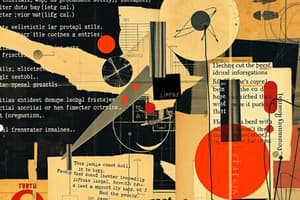Podcast
Questions and Answers
What does DNS stand for and what is its primary function?
What does DNS stand for and what is its primary function?
- Domain Name Service; it translates domain names into IP addresses. (correct)
- Digital Name System; it creates multiple unique digital identities.
- Data Network Security; it monitors and logs network traffic.
- Dynamic Network System; it manages bandwidth allocation on networks.
How would you recover deleted items in Outlook?
How would you recover deleted items in Outlook?
- Check the Spam folder for any mistakenly deleted items.
- Restore from a backup of the Outlook data file.
- Contact the IT department for a recovery request.
- Use the 'Recover Deleted Items' option in the Deleted Items folder. (correct)
What is the purpose of an email alias?
What is the purpose of an email alias?
- To redirect emails from one address to another.
- To create a temporary email address for security purposes.
- To provide a secondary email account in case the main one fails.
- To simplify communication by allowing multiple email addresses to point to a single inbox. (correct)
What is a VHD file?
What is a VHD file?
How do you grant access to someone else's mailbox in Office 365?
How do you grant access to someone else's mailbox in Office 365?
Flashcards are hidden until you start studying
Study Notes
DHCP
- DHCP stands for Dynamic Host Configuration Protocol
- It automatically assigns IP addresses to devices on a network
- IP addresses allow devices to communicate with one another
DNS
- DNS stands for Domain Name System
- It translates domain names (like google.com) into IP addresses (like 172.217.160.142)
- IP addresses are what computers use to communicate
Accessing Files on a Network
- Use the network path to access files on a shared drive, e.g., \computer name\c$\
- This path directs the computer to the C drive of the specified computer on the network.
Outlook Profile
- Delete the existing Outlook profile by navigating to the Control Panel and selecting Mail.
- Select "Add" to create a new profile.
- Add a new account and follow the prompts to configure it.
Recovering Deleted Items
- Deleted items in Outlook are moved to the Deleted Items folder.
- You can access the folder and recover items from there.
- However, they are permanently deleted when the Deleted Items folder is emptied.
VHD Files
- VHD stands for Virtual Hard Disk
- It's a file that acts as a virtual hard drive, allowing you to create and run virtual machines.
Virtualization
- Virtualization creates a virtual version of a physical system, like a computer or server.
- Virtual machines (VMs) can run different operating systems and software on the same physical hardware
- This allows efficient resource utilization and better flexibility.
Granting Access to Mailboxes
- Go to the Office 365 admin center.
- Select the user whose mailbox you want to manage.
- Under Manage Sharing, choose Delegate access.
- Grant the delegate the desired permissions for access to the mailbox.
Retaining Ex-Employee Data
- In Office 365, you can retain data after removing a user's license.
- This ensures that emails and other data are retained according to company policy while the employee's account is no longer active.
Setting Up Online Archiving
- Go to the Office 365 admin center.
- Click on the “Compliance” section.
- Select “Data Governance” followed by “Archiving”.
- Set up the archiving policies for both user mailboxes and public folders.
Off boarding Employees
- Disable their access to company systems, including email and other applications.
- Disconnect them from all devices and collect company assets.
- Revoke access to company resources.
- Ensure that data is properly managed and retained according to company policy.
Blocking Spam Emails
- Configure spam filters for both the server and client-side email programs, including Outlook.
- Use blacklists to prevent email from known spam sources.
- Use whitelists to ensure that emails from trusted sources are not blocked.
Quarantined Emails
- If an email is in quarantine, it means the email system determined it may be spam or harmful.
- You can manually review the email and then release or permanently delete it.
Troubleshooting Network Printers
- Check the network printer's connection to the network, as well as the network connection on the computer.
- Ensure the printer is properly configured in the network settings.
- Confirm the users have the required permissions to print, as well as check printer queues for any stuck jobs.
- Restart both the printer and the affected devices.
Email Aliases
- Email aliases provide multiple addresses for a single mailbox.
- This allows you to receive emails at different addresses while the email is delivered to the same inbox.
Troubleshooting Missing Emails
- Check the Junk/Spam folder.
- Verify the recipient's email address is correct.
- Make sure the sender hasn’t blocked your email address.
- Check if there is internet connectivity.
- Ensure there are no email server outages or issues.
Prioritizing IT Issues
- Prioritize the whole company's email system being down as this affects the most users.
- A company director's inability to print should be the next priority because it impacts company leadership.
- The finance team's access to a folder is third, as it relates to essential business functions.
- A single user's password reset is the least important because it only affects one person.
Troubleshooting a Blue Screen
- Try updating the graphics card drivers.
- Run a memory test to check for any RAM issues.
- Run a hard drive test to check for any errors.
- Reset the PC to factory settings.
Troubleshooting Internet Outage
- Verify the internet connection is active, including router and modem.
- Check if other devices can connect to the internet.
- Contact your internet service provider for assistance.
Web Browsing Process
- Typing Google.com into the browser address bar sends a request to a DNS server.
- The DNS server translates google.com into an IP address, such as 172.217.160.142.
- The browser sends a request to the IP address, which hosts the Google website.
- The web server responds with the website's data (HTML, images, and scripts).
- The browser receives the data and displays the Google website.
Studying That Suits You
Use AI to generate personalized quizzes and flashcards to suit your learning preferences.