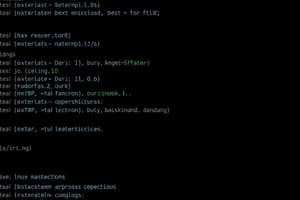Podcast
Questions and Answers
कमांड लाइन की क्या विशेषता है?
कमांड लाइन की क्या विशेषता है?
- यह टेक्स्ट कमांड का उपयोग करके ऑपरेटिंग सिस्टम के साथ इंटरैक्ट करने का तरीका है। (correct)
- यह केवल फाइलों को देखने की अनुमति देता है।
- यह केवल सिस्टम को रिबूट करने की अनुमति देता है।
- यह ग्राफिकल इंटरफेस है।
'pwd' कमांड का क्या उपयोग है?
'pwd' कमांड का क्या उपयोग है?
- फाइलों को डिलीट करना।
- एक नया फोल्डर बनाना।
- डिस्क स्पेस उपयोग दिखाना।
- वर्तमान डायरेक्टरी का नाम प्रदर्शित करना। (correct)
'cd' कमांड का सही उपयोग क्या है?
'cd' कमांड का सही उपयोग क्या है?
- नया फोल्डर बनाना।
- फाइल कॉपी करना।
- फाइल डिलीट करना।
- वर्तमान निर्देशिका बदलना। (correct)
'chmod' कमांड का क्या कार्य है?
'chmod' कमांड का क्या कार्य है?
'kill' कमांड का उपयोग किसके लिए किया जाता है?
'kill' कमांड का उपयोग किसके लिए किया जाता है?
'man' कमांड का क्या कार्य है?
'man' कमांड का क्या कार्य है?
'top' कमांड क्या करती है?
'top' कमांड क्या करती है?
'ls -a' कमांड का क्या अर्थ है?
'ls -a' कमांड का क्या अर्थ है?
Flashcards are hidden until you start studying
Study Notes
Command Line Basics in Linux
-
What is the Command Line?
- Interface for interacting with the operating system using text commands.
- Provides control over files, processes, and system configuration.
-
Terminal vs. Shell
- Terminal: The application used to access the command line.
- Shell: The command line interpreter (e.g., Bash, Zsh).
-
Basic Commands
pwd: Print working directory - shows the current directory.ls: List files and directories in the current directory.- Options:
-l(long format),-a(include hidden files).
- Options:
cd: Change directory.- Usage:
cd [directory_path]. ..to go one directory up.
- Usage:
mkdir: Create a new directory.- Usage:
mkdir [directory_name].
- Usage:
rmdir: Remove an empty directory.rm: Remove files or directories.- Usage:
rm [file_name]orrm -r [directory_name]for recursive deletion.
- Usage:
-
File Operations
cp: Copy files or directories.- Usage:
cp [source] [destination].
- Usage:
mv: Move or rename files or directories.- Usage:
mv [source] [destination].
- Usage:
cat: Concatenate and display file content.- Usage:
cat [file_name].
- Usage:
moreandless: View file content page by page.nano,vim: Text editors for editing files in the terminal.
-
File Permissions
- Permissions represented as
rwx(read, write, execute). - Command:
chmodto change file permissions.- Usage:
chmod [permissions] [file_name].
- Usage:
- Permissions represented as
-
Process Management
ps: Display current processes.top: Monitor system processes in real-time.kill: Terminate processes.- Usage:
kill [process_id].
- Usage:
-
System Information
uname: Display system information.df: Show disk space usage.free: Display memory usage.
-
Getting Help
man [command]: Show manual for a command.--help: Common option to get usage information (e.g.,ls --help).
-
Command Chaining
;: Execute multiple commands sequentially.&&: Execute the second command only if the first succeeds.||: Execute the second command only if the first fails.
-
Tab Completion
- Pressing the Tab key auto-completes file names and commands, improving efficiency.
-
Environment Variables
- Variables that affect the shell's behavior; view with
echo $VARIABLE_NAME. - Common variables:
PATH,HOME,USER.
- Variables that affect the shell's behavior; view with
-
Scripting Basics
- Shell scripts: Collection of commands in a text file.
- Make executable with
chmod +x [script_name]. - Execute with
./[script_name].
कमांड लाइन की मूल बातें लिनक्स में
- कमांड लाइन क्या है?
- टेक्स्ट कमांड्स के माध्यम से ऑपरेटिंग सिस्टम के साथ इंटरैक्ट करने के लिए इंटरफेस।
- फाइलों, प्रक्रियाओं और सिस्टम कॉन्फ़िगरेशन पर नियंत्रण प्रदान करता है।
टर्मिनल और शेल
- टर्मिनल: कमांड लाइन तक पहुँचने के लिए उपयोग किया जाने वाला एप्लिकेशन।
- शेल: कमांड लाइन इंटरप्रेटर (जैसे, Bash, Zsh)।
बुनियादी कमांड्स
pwd: कार्यशील निर्देशिका प्रदर्शित करता है।ls: वर्तमान निर्देशिका में फाइलों और निर्देशिकाओं की सूची।- विकल्प:
-l(लंबा प्रारूप),-a(छिपी हुई फाइलें सहित)।
- विकल्प:
cd: निर्देशिका बदलने के लिए उपयोग किया जाता है।- उपयोग:
cd [directory_path]।..एक स्तर ऊपर जाने के लिए।
- उपयोग:
mkdir: नई निर्देशिका बनाने के लिए।- उपयोग:
mkdir [directory_name]।
- उपयोग:
rmdir: ख़ाली निर्देशिका हटाने के लिए।rm: फाइलों या निर्देशिकाओं को हटाने के लिए।- उपयोग:
rm [file_name]याrm -r [directory_name]Recursive हटाने के लिए।
- उपयोग:
फाइल संचालन
cp: फाइलों या निर्देशिकाओं की कॉपी करने के लिए।- उपयोग:
cp [source] [destination]।
- उपयोग:
mv: फाइलों या निर्देशिकाओं को स्थानांतरित करने या नाम बदलने के लिए।- उपयोग:
mv [source] [destination]।
- उपयोग:
cat: फाइल की सामग्री को जोड़ना और प्रदर्शित करना।- उपयोग:
cat [file_name]।
- उपयोग:
moreऔरless: फाइल की सामग्री को पन्नों में देखने के लिए।nano,vim: टर्मिनल में फाइलों को संपादित करने के लिए पाठ संपादक।
फाइल अनुमतियाँ
- अनुमतियाँ
rwx(पढ़ने, लिखने, निष्पादित करने) के रूप में प्रदर्शित होती हैं। - कमांड:
chmodफाइल की अनुमतियाँ बदलने के लिए।- उपयोग:
chmod [permissions] [file_name]।
- उपयोग:
प्रक्रिया प्रबंधन
ps: वर्तमान प्रक्रियाओं को प्रदर्शित करता है।top: वास्तविक समय में सिस्टम प्रक्रियाओं की निगरानी करता है।kill: प्रक्रियाओं को समाप्त करने के लिए।- उपयोग:
kill [process_id]।
- उपयोग:
सिस्टम जानकारी
uname: सिस्टम की जानकारी प्रदर्शित करता है।df: डिस्क स्थान उपयोग दिखाता है।free: मेमोरी उपयोग प्रदर्शित करता है।
सहायता प्राप्त करना
man [command]: किसी कमांड के लिए मैनुअल दिखाता है।--help: व्यवहारिक सूचना प्राप्त करने के लिए सामान्य विकल्प (जैसे,ls --help)।
कमांड चेनिंग
;: एक से अधिक कमांड को अनुक्रम में निष्पादित करता है।&&: दूसरा कमांड केवल तभी निष्पादित होता है जब पहला सफल हो।||: दूसरा कमांड केवल तभी निष्पादित होता है जब पहला विफल हो।
टैब पूरा करना
- टैब कुंजी को दबाने से फाइल नाम और कमांड में स्वतः पूर्णता होती है, जो दक्षता को बढ़ाती है।
पर्यावरण चर
- वे चर जो शेल के व्यवहार को प्रभावित करते हैं;
echo $VARIABLE_NAMEसे देखें। - सामान्य चर:
PATH,HOME,USER।
स्क्रिप्टिंग मूल बातें
- शेल स्क्रिप्ट: एक टेक्स्ट फ़ाइल में कमांडों का संग्रह।
- निष्पादन करने योग्य बनाने के लिए
chmod +x [script_name]का उपयोग करें। - निष्पादित करने के लिए
./[script_name]का उपयोग करें।
Studying That Suits You
Use AI to generate personalized quizzes and flashcards to suit your learning preferences.