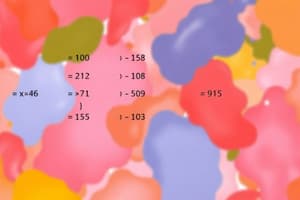Podcast
Questions and Answers
What is the purpose of cell references in Microsoft Excel?
What is the purpose of cell references in Microsoft Excel?
- To perform calculations using the data in a cell
- To format the data entered into a cell
- To sort the data in a spreadsheet
- To identify the location of a cell within the spreadsheet (correct)
How can you edit the title or label of a cell in Microsoft Excel?
How can you edit the title or label of a cell in Microsoft Excel?
- By using the 'Format Cells' dialog box
- By clicking on the cell and typing a new title (correct)
- By selecting the cell and choosing 'Edit Title' from the Home tab
- You cannot edit the title of a cell in Excel
Which of the following data types can you directly enter into a cell in Microsoft Excel?
Which of the following data types can you directly enter into a cell in Microsoft Excel?
- Charts
- Functions
- Text, numbers, dates, and time (correct)
- Formulas
What is the purpose of the 'Number' group in the Home tab of the Microsoft Excel ribbon?
What is the purpose of the 'Number' group in the Home tab of the Microsoft Excel ribbon?
Which of the following is a key benefit of using formulas and functions in Microsoft Excel?
Which of the following is a key benefit of using formulas and functions in Microsoft Excel?
Which of the following is NOT a recommended section when setting up a new sheet in Excel?
Which of the following is NOT a recommended section when setting up a new sheet in Excel?
Which of the following is an example of an absolute cell reference in Excel?
Which of the following is an example of an absolute cell reference in Excel?
Which of the following Excel functions is used to find a specific value in a large dataset?
Which of the following Excel functions is used to find a specific value in a large dataset?
What is the purpose of the =IF(A1>2, "High", "Low") formula in Excel?
What is the purpose of the =IF(A1>2, "High", "Low") formula in Excel?
Which of the following is NOT an example of an arithmetic operation in Excel?
Which of the following is NOT an example of an arithmetic operation in Excel?
Flashcards are hidden until you start studying
Study Notes
KS3 Spreadsheets - An Introduction to Microsoft Excel Basics, Formulas and Functions
Microsoft Excel is an essential tool for organizing and analyzing data at Key Stage 3 (KS3) level. It provides a range of features and functionalities necessary for managing complex spreadsheet tasks. In this article, we will explore some of the basic concepts, formulas, and functions of Microsoft Excel, with a focus on its application within the context of KS3 education.
Microsoft Excel Basics
Excel works by storing information in cells within rows and columns. Each cell has a unique address, called its reference, which consists of two components – row number and column letter. For example, A1 refers to the first cell in the first row, while B2 represents the second cell in the second row.
Cell Titles
Cell titles are used to label the contents of cells. They can be edited manually and automatically generated from the formula entered into a cell. To edit a cell title, simply click on the cell and start typing. If you want to change it later, just double-click on the cell again.
Entering Data
You can enter data directly into the cells using your keyboard, such as text, numbers, dates, and time. To format cells to display specific types of data, you can use the Home tab's Number group icons or customize the formatting options through the Format Cells dialog box.
Basic Sheet Setup
When creating your sheet for the first time, it is recommended that you set up the following sections:
- Title: This should include the name of the activity, project, or task.
- Data Sheet: This is where you input all the relevant data and information needed for analysis.
- Calculations: Here you can insert functions and formulas to perform calculations, analyze trends, and summarize results.
- Graphs: Visual representations of your data can help you better understand trends and patterns.
- Summary Sheet: The summary sheet provides an overview of the key findings, making it easier to share your analysis with others.
Cell References
Cell references can be modified using absolute cell references ($), relative cell references (e.g., $D$1 refers to cell D1 in the active sheet or its equivalent reference in another sheet), and changing the row or column number of a cell reference. You can also use named cells within formulas and functions by inserting their names instead of their addresses.
Formulas and Functions
Excel includes various built-in functions that simplify calculations and provide ready-to-use solutions for common tasks. Some frequently used functions include:
Arithmetic Operations
To perform arithmetic operations like addition (+), subtraction (-), multiplication (*), division(/), and exponentiation(^), simply type the formula in the cell where you want the result to appear. For example, =2+2 will calculate the sum of 2 and 2 and display the result in the cell.
Logical Functions
These functions allow you to compare values and return either TRUE or FALSE based on the comparison. Common logical functions include IF, AND, OR, NOT, and XOR. For instance, =IF(A1>2, "High", "Low") checks whether the value in cell A1 is greater than 2. If it is, the formula returns "High"; otherwise, it displays "Low".
Lookup Functions
Lookup functions enable you to find specific information in a large dataset. Examples include VLOOKUP, INDEX, and MATCH. For example, =VLOOKUP(lookup_value, table_array, col_index_num, [range_lookup]) searches for a value within a table array and returns a corresponding value from the specified column.
Text Functions
Text functions manipulate or extract text strings. Examples include LEFT, RIGHT, MID, and TEXT. For instance, =LEFT(A1, 3) returns the first three characters of the text in cell A1.
Array Functions
Array functions allow you to perform complex calculations across multiple rows or columns. Examples include SUM, AVERAGE, MAX, MIN, COUNT, COUNTA, COUNTIF, and IFERROR. To use an array function, you need to press Ctrl+Shift+Enter.
Conclusion
Microsoft Excel is a powerful tool for managing and analyzing data, making it an essential component of KS3 education. By understanding the basics of Excel, such as cell references, cell formatting, and creating a basic spreadsheet setup, students can effectively manipulate and analyze data. Additionally, mastering formulas and functions will enhance their problem-solving skills and ability to interpret complex data.
Studying That Suits You
Use AI to generate personalized quizzes and flashcards to suit your learning preferences.