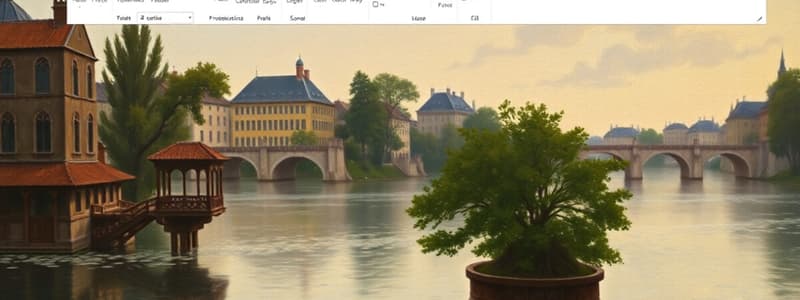Podcast
Questions and Answers
What is the purpose of the data file in a mail merge?
What is the purpose of the data file in a mail merge?
- To preview the results of the mail merge
- To link the document to the printing device
- To store the individual information needed for each recipient (correct)
- To create the main body of the message
Which step comes first when using mail merge?
Which step comes first when using mail merge?
- Insert merge fields into the document
- Prepare the data file with label headers
- Preview the results of the merge
- Open an existing document or create a new one (correct)
What does placing the insertion point in the document allow you to do?
What does placing the insertion point in the document allow you to do?
- Edit individual document settings
- Save the form document automatically
- Choose where the merged data will appear in the document (correct)
- Preview the entire recipient list
What is a form document in the context of mail merge?
What is a form document in the context of mail merge?
Which of the following is NOT a component of mail merge?
Which of the following is NOT a component of mail merge?
Flashcards
Mail Merge
Mail Merge
A tool that creates multiple documents (like letters, labels) using data from a list.
Form Document
Form Document
The template document where information is inserted from the data file.
Data File
Data File
The list (spreadsheet) containing the information to be used in the mail merge.
Merge Fields
Merge Fields
Signup and view all the flashcards
Mail Merge Steps
Mail Merge Steps
Signup and view all the flashcards
Study Notes
Information and Communication Technologies (ICT) - Applied Productivity Tools - Grade 6
- Mail merge is a tool for creating multiple letters, labels, envelopes, etc. using information from a list, database, or spreadsheet.
- The data source (list, database, or spreadsheet) is linked to the document through merged fields.
- Mail merge is productive because it allows sending documents to multiple people at once.
- Mail merge requires a word document and a recipient list (typically an Excel workbook).
- Components of Mail Merge:
- Form document, containing the main body of the message.
- Data file, containing individual information to be merged into the form document.
Steps in Using Mail Merge
- Step 1: Open an existing or create a new word document.
- Step 2: Prepare the data file with headers in Excel.
- Step 3: In the word document, go to the "Mailings" tab and select "Select Recipients," then "Use Existing List."
- Step 4: Locate the created data file.
- Step 5: Place the insertion point in the document where information should appear.
- Step 6: Click "Insert Merge Field" and choose the desired data item from the data file.
- Step 7: Click "Preview Results" to see the merged documents. Use the scroll arrows to view each document.
- Step 8: Click "Finish & Merge" to complete the process. Users can choose to edit, print, or send email messages.
Studying That Suits You
Use AI to generate personalized quizzes and flashcards to suit your learning preferences.