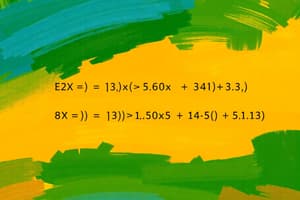Podcast
Questions and Answers
– is an equation that performs operation
on worksheet data.
– is an equation that performs operation on worksheet data.
Formula
▪used to perform complex calculations
that cannot be done manually.
Functions in excel have names that
reflect their intended use.
▪used to perform complex calculations that cannot be done manually. Functions in excel have names that reflect their intended use.
FUNCTIONS
gives the
total of the selected range of
cell values. It performs the
mathematical operation
which is addition.
gives the total of the selected range of cell values. It performs the mathematical operation which is addition.
SUM
Focuses on calculating the
average of the selected
range of cell values.
Focuses on calculating the average of the selected range of cell values.
Counts the
total number of
cells in a range that
contains a number.
Counts the total number of cells in a range that contains a number.
▪checks your data
range and returns
the smallest
value in the set.
▪checks your data range and returns the smallest value in the set.
▪returns the
highest value in
a set of data that
you specify.
▪returns the highest value in a set of data that you specify.
Counts cells
containing any
value, i.e. cells
that are not
empty.
Counts cells containing any value, i.e. cells that are not empty.
▪This function merges
or joins several text
strings into one text
string. Given below
are the different ways
to perform this
function.
▪This function merges or joins several text strings into one text string. Given below are the different ways to perform this function.
▪This stands for the vertical
lookup that is responsible
for looking for a particular
value in the leftmost
column of a table. It then
returns a value in the same
row from a column you
specify.
▪This stands for the vertical lookup that is responsible for looking for a particular value in the leftmost column of a table. It then returns a value in the same row from a column you specify.
This is the value that you
have to look for in the first column of a
table.
This is the value that you have to look for in the first column of a table.
This indicates the from which
the value is retrieved.
This indicates the from which the value is retrieved.
The column in the table from
the value is to be retrieved.
The column in the table from the value is to be retrieved.
[optional] TRUE =
approximate match (default). FALSE = exact
match.
[optional] TRUE = approximate match (default). FALSE = exact match.
Checks
a given condition and
returns a particular
value if it is TRUE. It will
return another value if
the condition is FALSE.
Checks a given condition and returns a particular value if it is TRUE. It will return another value if the condition is FALSE.
-is used
to count the total
number of cells
within a range that
meet the given
condition.
-is used to count the total number of cells within a range that meet the given condition.
Adds
the cells
specified by a
given condition
or criteria.
Adds the cells specified by a given condition or criteria.
The release date of MS Excel
The release date of MS Excel
The name first introduce on MS Excel
The name first introduce on MS Excel
CP/M meaning
CP/M meaning
-is a spreadsheet
application/program that
allows you to store, organize,
and analyze information.
-is a spreadsheet application/program that allows you to store, organize, and analyze information.
- a ledger sheet that lets the
user enter, edit, and
manipulate numerical data.
- It usually consists of a series
of rows & columns in which
data entries can be made.
- a ledger sheet that lets the user enter, edit, and manipulate numerical data.
- It usually consists of a series of rows & columns in which data entries can be made.
- where we can open or
save files, create new
sheets, print sheets, and
perform other file-related
operations.
- where we can open or save files, create new sheets, print sheets, and perform other file-related operations.
- A computer program that
looks like the manual ledger
sheet with rows & columns
for entering data that can be
manipulated mathematically
using of formulae.
- A computer program that looks like the manual ledger sheet with rows & columns for entering data that can be manipulated mathematically using of formulae.
- contains multiple
tabs, each with
several groups of
commands.
- main set of
commands
- contains multiple tabs, each with several groups of commands.
- main set of commands
- a ledger book with many
sheets of papers divided
into rows and columns
for entering/writing data.
- a ledger book with many sheets of papers divided into rows and columns for entering/writing data.
– it is at the top of
the window.
- It displays the active
document's name.
– it is at the top of the window.
- It displays the active document's name.
- it show the most
frequently used commands
such as Save, Redo,
and Undo.
- it show the most frequently used commands such as Save, Redo, and Undo.
- these contain a Home,
Insert, Page Layout,
Formulas, Data, Review,
View, Help, and a Search
Bar with a light bulb icon.
- these contain a Home, Insert, Page Layout, Formulas, Data, Review, View, Help, and a Search Bar with a light bulb icon.
- Symbols that present in the
upper-right side of the
window.
- It enabling us to change the
labels, minimize, maximize,
share, and close the sheet.
- Symbols that present in the upper-right side of the window.
- It enabling us to change the labels, minimize, maximize, share, and close the sheet.
- Show the location of
the active cell, row, or
column.
- Show the location of the active cell, row, or column.
- This bar describes
the spreadsheet
which is currently
being worked on.
- This bar describes the spreadsheet which is currently being worked on.
- tools that enable us to
move the document's
vertical and horizontal
views.
- tools that enable us to move the document's vertical and horizontal views.
- It is the place where we
enter our data. It includes
all the rows, cells,
columns, and built-in
data in the spreadsheet.
- It is the place where we enter our data. It includes all the rows, cells, columns, and built-in data in the spreadsheet.
- permits us to observe,
insert or edit the
information/formula
entered in the active cell.
- permits us to observe, insert or edit the information/formula entered in the active cell.
•“no value
available” or “not
available.
” It
indicates that the
formula cannot
find the value that
we suppose it may
return.
•“no value available” or “not available.
” It indicates that the formula cannot find the value that we suppose it may return.
- It also indicates whether
something is incorrect or
whether the document is
ready to be printed or
delivered.
- It also indicates whether something is incorrect or whether the document is ready to be printed or delivered.
- Are those
parallelepipeds that
divide the spreadsheet
into many pieces,
separating rows and
columns.
- Are those parallelepipeds that divide the spreadsheet into many pieces, separating rows and columns.
- is the
left part of the sheet
where a sequence of
numbers is expressed.
- is the left part of the sheet where a sequence of numbers is expressed.
-are a
vertically ordered
series of boxes
across the full sheet.
-are a vertically ordered series of boxes across the full sheet.
- Are a set of
three buttons, “Normal View,
Page Layout View, Page
Break View. We can see three
different kinds of sheet views
in Excel using this method.
- Are a set of three buttons, “Normal View, Page Layout View, Page Break View. We can see three different kinds of sheet views in Excel using this method.
•It stands for divide
by zero error.
•It stands for divide by zero error.
•This error
stands for
reference error.
•This error stands for reference error.
•This error comes
when we use the
wrong data type for
a function or
formula.
•This error comes when we use the wrong data type for a function or formula.
•This error is
displayed when
we usually
misspell the
function name.
•This error is displayed when we usually misspell the function name.
•divides two values
in a formula and the
divisor (the number
being divided by) is
zero.
•divides two values in a formula and the divisor (the number being divided by) is zero.
•Usually
displayed when
a number for
any function
argument is
found invalid.
•Usually displayed when a number for any function argument is found invalid.
•This error is
displayed when the
column width in
excel is not enough
to show the stored
value in the cell.
•This error is displayed when the column width in excel is not enough to show the stored value in the cell.
•This error is
usually displayed
when cell
references are
not specified
correctly.
•This error is usually displayed when cell references are not specified correctly.
It
is represented by
magnifying icons with the
symbols of maximizing (+)
or minimizing (-).
It is represented by magnifying icons with the symbols of maximizing (+) or minimizing (-).
•This type of error
comes when we
reference the same
cell in which we are
writing the function
or formula.
•This type of error comes when we reference the same cell in which we are writing the function or formula.
•This function is
used to check
whether there
would be an
error after
applying the
function or not.
•This function is used to check whether there would be an error after applying the function or not.
• This function ignores
error values.
• This function ignores error values.
Creator of MS Excel
Creator of MS Excel
•when we know that
there can be an
error in the source
data, we need to use
this function instead
of the SUM, COUNT
function, etc.
•when we know that there can be an error in the source data, we need to use this function instead of the SUM, COUNT function, etc.
Flashcards are hidden until you start studying