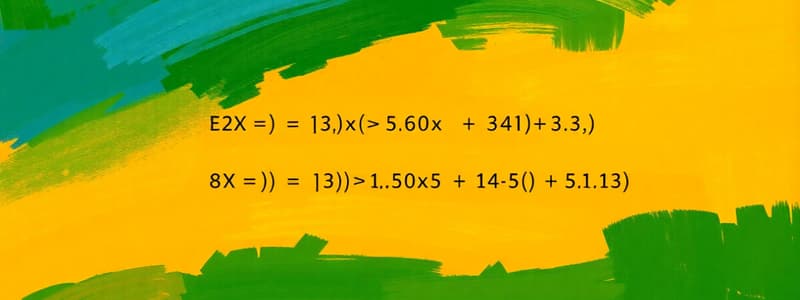Podcast
Questions and Answers
What character must a formula always begin with in Excel?
What character must a formula always begin with in Excel?
- @
- ?
- #
- = (correct)
Which of the following elements is NOT part of a formula?
Which of the following elements is NOT part of a formula?
- Mathematical operators
- Worksheet functions
- File names (correct)
- Cell references
What does the formula =A1+A2 do?
What does the formula =A1+A2 do?
- Subtracts A2 from A1.
- Finds the average of A1 and A2.
- Adds the values in cells A1 and A2. (correct)
- Displays the result of cell A1.
How do you correct common formula errors in Excel?
How do you correct common formula errors in Excel?
In the formula =150*0.05, what type of values are being multiplied?
In the formula =150*0.05, what type of values are being multiplied?
What happens to the result of a formula when the data it references changes?
What happens to the result of a formula when the data it references changes?
Which function would you use in a formula to calculate the total of a range of values?
Which function would you use in a formula to calculate the total of a range of values?
What distinguishes a formula from a function in Excel?
What distinguishes a formula from a function in Excel?
A formula in Excel can start with any character other than an equal sign.
A formula in Excel can start with any character other than an equal sign.
Formulas in Excel can only use values located within the same cell they are entered in.
Formulas in Excel can only use values located within the same cell they are entered in.
The formula =A3 will display the calculated result of the value in cell A3.
The formula =A3 will display the calculated result of the value in cell A3.
Using formulas in Excel provides a dynamic approach to handling data changes in a worksheet.
Using formulas in Excel provides a dynamic approach to handling data changes in a worksheet.
In the formula =Income - Expenses, 'Income' and 'Expenses' can be cell names that contain data.
In the formula =Income - Expenses, 'Income' and 'Expenses' can be cell names that contain data.
Mathematical operators in Excel formulas are represented by words rather than symbols.
Mathematical operators in Excel formulas are represented by words rather than symbols.
The formula =150 * .05 will return a different result each time it is recalculated.
The formula =150 * .05 will return a different result each time it is recalculated.
Worksheet functions like SUM and AVERAGE can be included within formulas to perform calculations.
Worksheet functions like SUM and AVERAGE can be included within formulas to perform calculations.
Flashcards are hidden until you start studying
Study Notes
Introducing Formulas and Functions
- Understanding formulas enhances the usefulness of spreadsheets, turning them into dynamic data calculation tools.
- Formulas automatically update results when underlying data changes, saving time and effort.
Formula Basics
- A formula is a code entered into a cell for performing calculations and displaying results.
- It begins with an equal sign and can include:
- Mathematical operators (e.g., + for addition, * for multiplication)
- Cell references (individual cells or named ranges)
- Explicit values or text
- Worksheet functions like SUM and AVERAGE
Entering Formulas
- The result of a formula is shown in the cell, while the formula itself is visible in the Formula bar upon cell selection.
- Examples of simple formulas:
=150*.05multiplies 150 by 0.05, returning 7.5.=A3displays the value in cell A3 without calculations.=A1+A2sums the values in cells A1 and A2.=Income–Expensessubtracts the Expenses value from Income.
Working with Cell References
- Formulas can reference data from other cells, allowing for easy data manipulation and dynamic results.
Correcting Common Formula Errors
- Understanding common errors can help troubleshoot issues when formulas do not return expected results.
Tips for Working with Formulas
- Utilize named ranges for improved clarity and ease of use when referencing cells in formulas.
- Regularly check the Formula bar for accuracy when entering or editing formulas.
Introducing Formulas and Functions
- Understanding formulas enhances the usefulness of spreadsheets, turning them into dynamic data calculation tools.
- Formulas automatically update results when underlying data changes, saving time and effort.
Formula Basics
- A formula is a code entered into a cell for performing calculations and displaying results.
- It begins with an equal sign and can include:
- Mathematical operators (e.g., + for addition, * for multiplication)
- Cell references (individual cells or named ranges)
- Explicit values or text
- Worksheet functions like SUM and AVERAGE
Entering Formulas
- The result of a formula is shown in the cell, while the formula itself is visible in the Formula bar upon cell selection.
- Examples of simple formulas:
=150*.05multiplies 150 by 0.05, returning 7.5.=A3displays the value in cell A3 without calculations.=A1+A2sums the values in cells A1 and A2.=Income–Expensessubtracts the Expenses value from Income.
Working with Cell References
- Formulas can reference data from other cells, allowing for easy data manipulation and dynamic results.
Correcting Common Formula Errors
- Understanding common errors can help troubleshoot issues when formulas do not return expected results.
Tips for Working with Formulas
- Utilize named ranges for improved clarity and ease of use when referencing cells in formulas.
- Regularly check the Formula bar for accuracy when entering or editing formulas.
Studying That Suits You
Use AI to generate personalized quizzes and flashcards to suit your learning preferences.