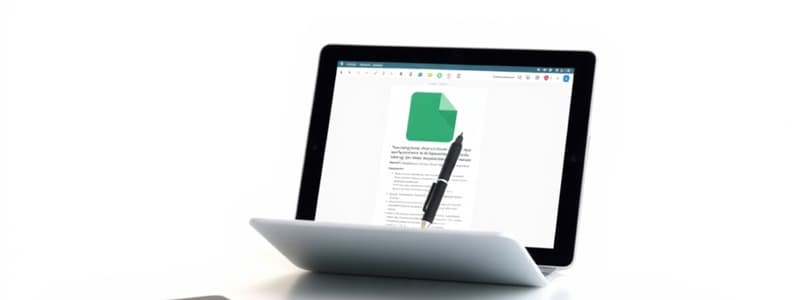Podcast
Questions and Answers
What should you NOT do when accessing a GoogleDoc that is set to 'View Only'?
What should you NOT do when accessing a GoogleDoc that is set to 'View Only'?
- Resize the slide images
- Download the document
- Make a copy for yourself
- Request Edit Access (correct)
What is the first step to make your own notes in a GoogleDoc set as 'View Only'?
What is the first step to make your own notes in a GoogleDoc set as 'View Only'?
- Select 'Request Edit Access'
- Select 'Download' to save it locally
- Email the document to yourself
- Sign in with any Google account (correct)
If you want to download the GoogleDoc, what must you choose in the menu?
If you want to download the GoogleDoc, what must you choose in the menu?
- Download (correct)
- Edit the document
- Rename the file
- Make a copy
Which option allows you to personalize the content from a 'View Only' GoogleDoc?
Which option allows you to personalize the content from a 'View Only' GoogleDoc?
What can you do after making a copy of a 'View Only' GoogleDoc?
What can you do after making a copy of a 'View Only' GoogleDoc?
Flashcards are hidden until you start studying
Study Notes
Document Access Instructions
- Google Doc is set to “View Only” mode.
- Do not select “Request Edit Access” option.
Making Personal Notes
- To create your own notes, sign in using any Google account.
- Navigate to “File” in the menu.
- Select “Make a copy” to save a personal version in your Google Docs.
- Alternatively, choose “Download” to save the document in a different file format (e.g., Microsoft Word).
Customization Options
- Users can resize slide images within the document.
- Unwanted images can be deleted based on your preferences.
- Document organization can be adjusted to suit individual needs.
Studying That Suits You
Use AI to generate personalized quizzes and flashcards to suit your learning preferences.