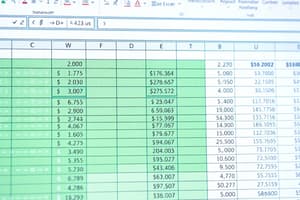Podcast
Questions and Answers
Quelle formule Excel est incorrecte?
Quelle formule Excel est incorrecte?
- =SUM(A1:A5)
- A1+B1 (correct)
- =A1+B1
- =AVERAGE(A1:A5)
Une référence de cellule absolue dans Excel change automatiquement lorsqu'une formule est copiée dans une autre cellule.
Une référence de cellule absolue dans Excel change automatiquement lorsqu'une formule est copiée dans une autre cellule.
False (B)
Quel opérateur Excel est utilisé pour l'exponentiation?
Quel opérateur Excel est utilisé pour l'exponentiation?
^
La fonction Excel _______ renvoie la date et l'heure actuelles.
La fonction Excel _______ renvoie la date et l'heure actuelles.
Associez les fonctions Excel suivantes à leur description:
Associez les fonctions Excel suivantes à leur description:
Quelle fonction Excel est utilisée pour rechercher une valeur dans une colonne et retourner une valeur correspondante d'une autre colonne?
Quelle fonction Excel est utilisée pour rechercher une valeur dans une colonne et retourner une valeur correspondante d'une autre colonne?
La fonction COUNTIF peut uniquement compter des nombres, pas du texte.
La fonction COUNTIF peut uniquement compter des nombres, pas du texte.
Quelle fonction Excel est utilisée pour extraire un nombre spécifique de caractères à partir du début d'une chaîne de texte?
Quelle fonction Excel est utilisée pour extraire un nombre spécifique de caractères à partir du début d'une chaîne de texte?
La fonction Excel _______ convertit une chaîne de texte en majuscules.
La fonction Excel _______ convertit une chaîne de texte en majuscules.
Quelle fonction logique Excel renvoie VRAI si au moins un de ses arguments est VRAI?
Quelle fonction logique Excel renvoie VRAI si au moins un de ses arguments est VRAI?
Les formules de tableau doivent être entrées en appuyant sur Ctrl + Alt + Enter.
Les formules de tableau doivent être entrées en appuyant sur Ctrl + Alt + Enter.
Quelle fonctionnalité d'Excel permet de voir quelles cellules sont utilisées dans une formule?
Quelle fonctionnalité d'Excel permet de voir quelles cellules sont utilisées dans une formule?
L'erreur Excel _____ se produit lors d'une tentative de division par zéro.
L'erreur Excel _____ se produit lors d'une tentative de division par zéro.
Quelle fonction renvoie la racine carrée d'un nombre?
Quelle fonction renvoie la racine carrée d'un nombre?
La fonction CONCATENATE peut être utilisée pour joindre plusieurs chaînes de texte en une seule.
La fonction CONCATENATE peut être utilisée pour joindre plusieurs chaînes de texte en une seule.
Quelle fonction Excel est utilisée pour arrondir un nombre au nombre entier le plus proche?
Quelle fonction Excel est utilisée pour arrondir un nombre au nombre entier le plus proche?
La fonction _____ renvoie la valeur future d'un investissement.
La fonction _____ renvoie la valeur future d'un investissement.
Quelle est l'utilisation de la fonction PMT?
Quelle est l'utilisation de la fonction PMT?
Les références mixtes dans Excel ne sont pas valides et provoqueront une erreur.
Les références mixtes dans Excel ne sont pas valides et provoqueront une erreur.
Quelle erreur se produit si une cellule n'est pas assez large pour afficher sa valeur?
Quelle erreur se produit si une cellule n'est pas assez large pour afficher sa valeur?
Flashcards
Formules Excel
Formules Excel
Expressions qui effectuent des calculs sur les valeurs d'une feuille de calcul.
Fonctions Excel
Fonctions Excel
Formules prédéfinies qui effectuent des calculs spécifiques.
Constantes dans Excel
Constantes dans Excel
Nombres ou textes directement entrés dans une formule.
Références de cellule
Références de cellule
Signup and view all the flashcards
Opérateurs
Opérateurs
Signup and view all the flashcards
Références relatives
Références relatives
Signup and view all the flashcards
Références absolues
Références absolues
Signup and view all the flashcards
Références mixtes
Références mixtes
Signup and view all the flashcards
Opérateur +
Opérateur +
Signup and view all the flashcards
Opérateur *
Opérateur *
Signup and view all the flashcards
Opérateur /
Opérateur /
Signup and view all the flashcards
Opérateur ^
Opérateur ^
Signup and view all the flashcards
Fonction SI
Fonction SI
Signup and view all the flashcards
Fonction RECHERCHEV
Fonction RECHERCHEV
Signup and view all the flashcards
Fonction NB.SI
Fonction NB.SI
Signup and view all the flashcards
Fonction SOMME.SI
Fonction SOMME.SI
Signup and view all the flashcards
Fonction AUJOURDHUI
Fonction AUJOURDHUI
Signup and view all the flashcards
Fonction GAUCHE
Fonction GAUCHE
Signup and view all the flashcards
Fonction ABS
Fonction ABS
Signup and view all the flashcards
Fonction ARRONDI
Fonction ARRONDI
Signup and view all the flashcards
Study Notes
- Excel formulas are expressions that perform calculations on values within a spreadsheet.
- Excel functions are pre-defined formulas that perform specific calculations, simplifying complex operations.
Formula Basics
- Formulas always begin with an equals sign (=).
- After the equals sign, you enter constants, cell references, operators, and functions to create expressions.
- Constants are numbers or text values entered directly into a formula.
- Cell references refer to the value in a specific cell (e.g., A1, B2:B10).
- Operators specify the type of calculation to perform (+, -, *, /, ^).
Cell References
- Relative references adjust when a formula is copied to another cell (e.g., if you copy a formula with
A1, it will change toA2,A3, etc.). - Absolute references remain constant, regardless of where the formula is copied – use the dollar sign ($) to fix a row or column (e.g.,
$A$1remainsA1). - Mixed references have one relative and one absolute part (e.g.,
$A1orA$1).
Operators
- Arithmetic operators:
+(addition),-(subtraction),*(multiplication),/(division),^(exponentiation). - Comparison operators:
=(equal to),>(greater than),<(less than),>=(greater than or equal to),<=(less than or equal to),<>(not equal to). - Text concatenation operator:
&(joins text strings together). - Reference operators:
:range Operator,,union Operator.
Order of Operations
- Excel follows the standard order of operations: Parentheses, Exponents, Multiplication and Division, Addition and Subtraction (PEMDAS).
- Use parentheses to control the order of calculations.
Common Functions
SUM: Adds values in a range of cells (e.g.,=SUM(A1:A10)).AVERAGE: Calculates the average of values in a range of cells (e.g.,=AVERAGE(A1:A10)).COUNT: Counts the number of cells in a range that contain numbers (e.g.,=COUNT(A1:A10)).COUNTA: Counts the number of cells in a range that are not empty (e.g.,=COUNTA(A1:A10)).MAX: Returns the largest value in a range of cells (e.g.,=MAX(A1:A10)).MIN: Returns the smallest value in a range of cells (e.g.,=MIN(A1:A10)).IF: Performs a logical test and returns one value if true, and another value if false (e.g.,=IF(A1>0, "Positive", "Negative")).VLOOKUP: Searches for a value in the first column of a table and returns a value in the same row from a specified column (e.g.,=VLOOKUP(A1, B1:D10, 3, FALSE)).HLOOKUP: Searches for a value in the first row of a table and returns a value in the same column from a specified row.INDEX: Returns a value or the reference to a value from within a table or range.MATCH: Searches for a specified item in a range of cells, and then returns the relative position of that item in the range.COUNTIF: Counts the number of cells within a range that meet a given condition (e.g.,=COUNTIF(A1:A10, ">5")).SUMIF: Sums the values in a range that meet a given criterion (e.g.,=SUMIF(A1:A10, ">5", B1:B10)).AVERAGEIF: Finds the average of the values in a range that meet a given criterion.AND: Returns TRUE if all its arguments are TRUE.OR: Returns TRUE if any argument is TRUE.NOT: Reverses the logic of its argument.
Date and Time Functions
TODAY: Returns the current date.NOW: Returns the current date and time.DATE: Returns the serial number of a particular date.TIME: Returns the serial number of a particular time.YEAR: Returns the year of a date.MONTH: Returns the month of a date.DAY: Returns the day of a date.
Text Functions
LEFT: Extracts a specified number of characters from the beginning of a text string.RIGHT: Extracts a specified number of characters from the end of a text string.MID: Extracts a specified number of characters from a text string, starting at a specified position.LEN: Returns the number of characters in a text string.UPPER: Converts a text string to uppercase.LOWER: Converts a text string to lowercase.PROPER: Converts a text string to proper case (first letter of each word capitalized).TRIM: Removes extra spaces from a text string.CONCATENATE: Joins several text strings into one text string.TEXT: Formats a value as text in a specific format.FIND: Finds one text string within another (case-sensitive).SEARCH: Finds one text string within another (not case-sensitive).REPLACE: Replaces part of a text string with a different text string.SUBSTITUTE: Substitutes new text for old text in a text string.
Logical Functions
- Used to perform logical tests and make decisions based on the results.
IFfunction: Checks a condition and returns one value if the condition is true, and another value if the condition is false.ANDfunction: Checks if all conditions are true.ORfunction: Checks if at least one condition is true.NOTfunction: Reverses the value of a condition.TRUEfunction: Returns the logical value TRUE.FALSEfunction: Returns the logical value FALSE.IFSfunction: Checks multiple conditions.
Lookup and Reference Functions
- Used to find and retrieve data from tables or ranges.
VLOOKUPfunction: Searches for a value in the first column of a table and returns a value in the same row from a specified column.HLOOKUPfunction: Searches for a value in the first row of a table and returns a value in the same column from a specified row.INDEXfunction: Returns a value or the reference to a value from within a table or range.MATCHfunction: Searches for a specified item in a range of cells, and then returns the relative position of that item in the range.CHOOSEfunction: Chooses a value from a list of values based on an index number.INDIRECTfunction: Returns the reference specified by a text string.
Math and Trigonometry Functions
ABS: Returns the absolute value of a number.INT: Returns the integer part of a number.ROUND: Rounds a number to a specified number of digits.ROUNDUP: Rounds a number up to the nearest integer or specified number of digits.ROUNDDOWN: Rounds a number down to the nearest integer or specified number of digits.MOD: Returns the remainder after a number is divided by a divisor.SQRT: Returns the square root of a number.RAND: Returns a random number between 0 and 1.RANDBETWEEN: Returns a random integer between two specified numbers.SUMPRODUCT: Multiplies corresponding components in the given arrays, and returns the sum of those products.AGGREGATE: Applies different aggregate functions to a list or database.SUBTOTAL: Returns a subtotal in a list or database.
Statistical functions
AVERAGE: Returns the average of its arguments.MEDIAN: Returns the median of the given numbers.MODE: Returns the most frequently occurring, or repetitive, value in an array or range of data.STDEV: Estimates standard deviation based on a sample. The standard deviation is a measure of how widely dispersed the values are from the average value (the mean).VAR: Estimates variance based on a sample.
Financial Functions
PV: Returns the present value of an investment.FV: Returns the future value of an investment.PMT: Returns the periodic payment for an annuity.RATE: Returns the interest rate per period of an annuity.NPER: Returns the number of periods for an investment.
Array Formulas
- Perform calculations on multiple values at once.
- To enter an array formula, press
Ctrl + Shift + Enter. - Array formulas are enclosed in curly braces
{}. - Can perform complex calculations that are difficult or impossible with standard formulas.
Formula Auditing
- Excel provides tools for auditing formulas to identify errors and understand formula dependencies.
- Trace precedents: Shows which cells are used in a formula.
- Trace dependents: Shows which formulas use a specific cell.
- Error checking: Identifies common formula errors.
- Evaluate formula: Steps through a formula calculation to show intermediate results.
Formula Errors
#DIV/0!: Occurs when dividing by zero.#NAME?: Occurs when Excel doesn't recognize text in a formula.#N/A: Occurs when a value is not available.#REF!: Occurs when a cell reference is invalid.#VALUE!: Occurs when the wrong type of argument is used in a function.#####: Occurs when a cell is not wide enough to display the value.
Studying That Suits You
Use AI to generate personalized quizzes and flashcards to suit your learning preferences.