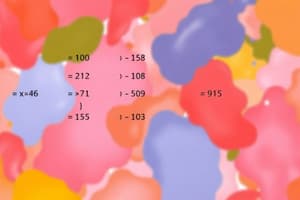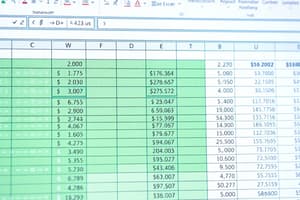Podcast
Questions and Answers
What is the purpose of the SUMIF formula?
What is the purpose of the SUMIF formula?
- To perform calculations on arrays or ranges of cells
- To test a condition and return one value if true and another value if false
- To sum up cells in a range that meet a given criteria (correct)
- To look up a value in a table and return a value from a specified column
What is the syntax of the VLOOKUP formula?
What is the syntax of the VLOOKUP formula?
- VLOOKUP(lookup_value, [table_array], col_index_num, range_lookup)
- VLOOKUP(lookup_value, table_array, col_index_num, [match_type]) (correct)
- VLOOKUP(lookup_value, table_array, [col_index_num], range_lookup)
- VLOOKUP(lookup_value, table_array, [range_lookup], col_index_num)
What is the advantage of using INDEX MATCH over VLOOKUP?
What is the advantage of using INDEX MATCH over VLOOKUP?
- It is more flexible and powerful, especially when working with large datasets (correct)
- It is easier to use and more user-friendly
- It is faster and more efficient
- It is only used for simple lookups
What is the purpose of the IF statement?
What is the purpose of the IF statement?
What is unique about entering an ARRAY formula?
What is unique about entering an ARRAY formula?
What is the purpose of the SUMIF formula in the example =SUMIF(A1:A10, ">10", B1:B10)?
What is the purpose of the SUMIF formula in the example =SUMIF(A1:A10, ">10", B1:B10)?
What is the advantage of using the INDEX MATCH formula over VLOOKUP?
What is the advantage of using the INDEX MATCH formula over VLOOKUP?
What is the purpose of the ARRAY formula in the example =SUM(IF(A1:A10>10, A1:A10, 0))?
What is the purpose of the ARRAY formula in the example =SUM(IF(A1:A10>10, A1:A10, 0))?
एक्सेल में किस फॉर्मूले का उपयोग दो संख्याओं के बीच की तुलना करने के लिए किया जाता है?
एक्सेल में किस फॉर्मूले का उपयोग दो संख्याओं के बीच की तुलना करने के लिए किया जाता है?
एक्सेल में किस फॉर्मूले का उपयोग किसी संख्या को लोअरकेस में कन्वर्ट करने के लिए किया जाता है?
एक्सेल में किस फॉर्मूले का उपयोग किसी संख्या को लोअरकेस में कन्वर्ट करने के लिए किया जाता है?
एक्सेल में किस फॉर्मूले का उपयोग विभिन्न कोशिकाओं में संख्याओं के औसत की गणना करने के लिए किया जाता है?
एक्सेल में किस फॉर्मूले का उपयोग विभिन्न कोशिकाओं में संख्याओं के औसत की गणना करने के लिए किया जाता है?
एक्सेल में किस फॉर्मूले का उपयोग किसी कोशिका में त्रुटि होने पर कोई andere 値 प्राप्त करने के लिए किया जाता है?
एक्सेल में किस फॉर्मूले का उपयोग किसी कोशिका में त्रुटि होने पर कोई andere 値 प्राप्त करने के लिए किया जाता है?
एक्सेल में किस फॉर्मूले का उपयोग किसी दिनांक के बीच की अवधि की गणना करने के लिए किया जाता है?
एक्सेल में किस फॉर्मूले का उपयोग किसी दिनांक के बीच की अवधि की गणना करने के लिए किया जाता है?
एक्सेल में किस फॉर्मूले का उपयोग किसी सीमा में संख्याओं के योग की गणना करने के लिए किया जाता है, بشر्त कि संख्या 10 से अधिक हो?
एक्सेल में किस फॉर्मूले का उपयोग किसी सीमा में संख्याओं के योग की गणना करने के लिए किया जाता है, بشر्त कि संख्या 10 से अधिक हो?
एक्सेल में किस फॉर्मूले का उपयोग किसी टेबल में कोई मान ढूँढने के लिए किया जाता है?
एक्सेल में किस फॉर्मूले का उपयोग किसी टेबल में कोई मान ढूँढने के लिए किया जाता है?
एक्सेल में किस फॉर्मूले का उपयोग किसी सीमा में सबसे अधिक मान प्राप्त करने के लिए किया जाता है?
एक्सेल में किस फॉर्मूले का उपयोग किसी सीमा में सबसे अधिक मान प्राप्त करने के लिए किया जाता है?
Flashcards are hidden until you start studying
Study Notes
SUMIF Formula
- Syntax:
SUMIF(range, criteria, [sum_range]) - Returns the sum of cells in the specified range that meet the given criteria
- Example:
=SUMIF(A1:A10, ">10", B1:B10)sums up values in column B where corresponding values in column A are greater than 10
VLOOKUP Formula
- Syntax:
VLOOKUP(lookup_value, table_array, col_index_num, [range_lookup]) - Looks up a value in a table and returns a value from a specified column
- Example:
=VLOOKUP(A2, B:C, 2, FALSE)looks up the value in cell A2 in the first column of the range B:C and returns the corresponding value in the second column
INDEX MATCH Formula
- Syntax:
INDEX(range, MATCH(lookup_value, lookup_array, [match_type]) - Looks up a value in a table and returns a value from a specified column
- More flexible and powerful than VLOOKUP, especially when working with large datasets
- Example:
=INDEX(C:C, MATCH(A2, B:B, 0))looks up the value in cell A2 in the range B:B and returns the corresponding value in the range C:C
IF Statements
- Syntax:
IF(logical_test, [value_if_true], [value_if_false]) - Tests a condition and returns one value if true and another value if false
- Example:
=IF(A1>10, "Greater than 10", "Less than or equal to 10")returns "Greater than 10" if the value in cell A1 is greater than 10, and "Less than or equal to 10" otherwise
ARRAY Formulas
- Syntax:
=Formula - Press
Ctrl+Shift+Enterto enter the formula instead of justEnter - Allows for calculations on arrays or ranges of cells
- Example:
=SUM(IF(A1:A10>10, A1:A10, 0))sums up values in the range A1:A10 that are greater than 10 - Note: ARRAY formulas can be slow and may not be suitable for large datasets
SUMIF Formula
- The SUMIF formula returns the sum of cells in a specified range that meet a given criteria.
- The syntax is
SUMIF(range, criteria, [sum_range]). - An example of SUMIF formula is
=SUMIF(A1:A10, ">10", B1:B10), which sums up values in column B where corresponding values in column A are greater than 10.
VLOOKUP Formula
- The VLOOKUP formula looks up a value in a table and returns a value from a specified column.
- The syntax is
VLOOKUP(lookup_value, table_array, col_index_num, [range_lookup]). - An example of VLOOKUP formula is
=VLOOKUP(A2, B:C, 2, FALSE), which looks up the value in cell A2 in the first column of the range B:C and returns the corresponding value in the second column.
INDEX MATCH Formula
- The INDEX MATCH formula looks up a value in a table and returns a value from a specified column.
- The syntax is
INDEX(range, MATCH(lookup_value, lookup_array, [match_type]). - The INDEX MATCH formula is more flexible and powerful than VLOOKUP, especially when working with large datasets.
- An example of INDEX MATCH formula is
=INDEX(C:C, MATCH(A2, B:B, 0)), which looks up the value in cell A2 in the range B:B and returns the corresponding value in the range C:C.
IF Statements
- The IF statement tests a condition and returns one value if true and another value if false.
- The syntax is
IF(logical_test, [value_if_true], [value_if_false]). - An example of IF statement is
=IF(A1>10, "Greater than 10", "Less than or equal to 10"), which returns "Greater than 10" if the value in cell A1 is greater than 10, and "Less than or equal to 10" otherwise.
ARRAY Formulas
- ARRAY formulas allow for calculations on arrays or ranges of cells.
- The syntax is
=Formulaand requires pressingCtrl+Shift+Enterto enter the formula instead of justEnter. - An example of ARRAY formula is
=SUM(IF(A1:A10>10, A1:A10, 0)), which sums up values in the range A1:A10 that are greater than 10. - Note that ARRAY formulas can be slow and may not be suitable for large datasets.
Basic Excel Formulas
- Arithmetic Operations:
- Use
=A1+B1to add values in cells A1 and B1 - Use
=A1-B1to subtract the value in cell B1 from the value in cell A1 - Use
=A1*B1to multiply values in cells A1 and B1 - Use
=A1/B1to divide the value in cell A1 by the value in cell B1
- Use
- Comparison Operators:
- Use
=A1=B1to check if values in cells A1 and B1 are equal - Use
=A1>B1to check if the value in cell A1 is greater than the value in cell B1 - Use
=IF(logical_test, [value_if_true], [value_if_false])to test a condition and return one value if true and another value if false - Use
=IFERROR(cell, "error message")to return a value if an error occurs
- Use
- Text Functions:
- Use
=LOWER(cell)to convert text to lowercase - Use
=UPPER(cell)to convert text to uppercase - Use
=PROPER(cell)to convert text to proper case
- Use
- Date and Time Functions:
- Use
=TODAY()to return the current date - Use
=NOW()to return the current date and time - Use
=DATEDIF(start_date, end_date, "D")to calculate the number of days between two dates
- Use
Functions
- Use
=SUM(range)to calculate the sum of a range of cells - Use
=AVERAGE(range)to calculate the average of a range of cells - Use
=COUNT(range)to count the number of cells in a range that contain numbers - Use
=MAX(range)to return the maximum value in a range of cells - Use
=MIN(range)to return the minimum value in a range of cells - Use
=VLOOKUP(lookup_value, table_array, col_index, [range_lookup])to look up a value in a table and return a value from a corresponding column - Use
=INDEX(range, MATCH(lookup_value, lookup_array, [match_type])to look up a value in a table and return a value from a corresponding column
Array Formulas
- Use
=SUM(IF(range>number, range, 0))to sum only the values in a range that are greater than a specified number - Use
=INDEX(range, MATCH(MAX(range), range, 0))to return the value in a range that corresponds to the maximum value - Array formulas require pressing
Ctrl+Shift+Enterinstead of justEnterwhen entering the formula
Studying That Suits You
Use AI to generate personalized quizzes and flashcards to suit your learning preferences.