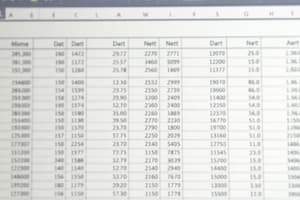Podcast
Questions and Answers
What actions can be performed to set data validation in Excel?
What actions can be performed to set data validation in Excel?
- Select the cell, go to the Home tab, click Format Cells.
- Select the cell, go to the Data tab, click Data Validation. (correct)
- Right-click the cell and choose Data Validation.
- Use the Ribbon to access Data Validation settings. (correct)
Which of the following describes how to name a cell in Excel?
Which of the following describes how to name a cell in Excel?
- Highlight the cell and type the name in the formula bar.
- Go to the Formulas tab and select 'Define Name'.
- Right-click the cell and select 'Name Cell'.
- Click on the cell and enter the name in the Name Box. (correct)
What is the correct order of steps to create a drop-down list using Data Validation on both platforms?
What is the correct order of steps to create a drop-down list using Data Validation on both platforms?
- Select cells → Data Validation → Allow option to List (correct)
- Select cells → Data menu → Format Cells
- Select cells → Format Cells → Data Validation
- Select cells → Data tab → Save As
What is the purpose of the AutoFill feature in Excel?
What is the purpose of the AutoFill feature in Excel?
In which way does the method for formatting cells differ on older versions of Mac compared to Windows?
In which way does the method for formatting cells differ on older versions of Mac compared to Windows?
How can cells be copied and pasted in Excel?
How can cells be copied and pasted in Excel?
Which of the following correctly describes the keyboard shortcuts for Copy and Paste on Windows and Mac?
Which of the following correctly describes the keyboard shortcuts for Copy and Paste on Windows and Mac?
Which of the following is NOT a data type that can be selected when formatting a cell in Excel?
Which of the following is NOT a data type that can be selected when formatting a cell in Excel?
Which function would be used to combine a year, month, and day into a single date?
Which function would be used to combine a year, month, and day into a single date?
Which step is necessary to remove data validation from a cell in Excel?
Which step is necessary to remove data validation from a cell in Excel?
What is the primary function of the 'Save As' feature in Excel?
What is the primary function of the 'Save As' feature in Excel?
What is a key difference in how file saving is approached on Windows compared to older versions of Mac?
What is a key difference in how file saving is approached on Windows compared to older versions of Mac?
What is a limitation of the Mac version for importing data from the web?
What is a limitation of the Mac version for importing data from the web?
Which feature allows you to organize data into collapsible sections in Excel?
Which feature allows you to organize data into collapsible sections in Excel?
What is a unique advantage of conditional formatting in Windows compared to Mac?
What is a unique advantage of conditional formatting in Windows compared to Mac?
How can you lock both rows and columns in Excel?
How can you lock both rows and columns in Excel?
In Excel, which key combination is used to open the Find dialog box on Windows?
In Excel, which key combination is used to open the Find dialog box on Windows?
Which of the following statements about the Filtering feature is false?
Which of the following statements about the Filtering feature is false?
Which option would you choose to keep the first column visible while scrolling through data in Excel?
Which option would you choose to keep the first column visible while scrolling through data in Excel?
What is a significant difference in the Find/Replace function between Windows and Mac versions?
What is a significant difference in the Find/Replace function between Windows and Mac versions?
Which feature allows for customizing the minimum and maximum values in conditional formatting on Windows?
Which feature allows for customizing the minimum and maximum values in conditional formatting on Windows?
What is the purpose of the Goal Seek feature in what-if analysis?
What is the purpose of the Goal Seek feature in what-if analysis?
Which of the following steps is NOT part of merging cells in a spreadsheet?
Which of the following steps is NOT part of merging cells in a spreadsheet?
In a Data Table, what is the primary function of setting row and column inputs?
In a Data Table, what is the primary function of setting row and column inputs?
What is the main purpose of the Solver tool?
What is the main purpose of the Solver tool?
Which option in the Merge Cells functionality does not center the content?
Which option in the Merge Cells functionality does not center the content?
When using a Pivot Table, which area is best suited for summarizing sales data?
When using a Pivot Table, which area is best suited for summarizing sales data?
Which function would you use to count how many students scored below a specific threshold?
Which function would you use to count how many students scored below a specific threshold?
What sequence of commands would you use to access the Scenario Manager?
What sequence of commands would you use to access the Scenario Manager?
When consolidating data, what option allows you to specify if your data has labels?
When consolidating data, what option allows you to specify if your data has labels?
What is the first step to enable the Solver add-in on a Windows computer?
What is the first step to enable the Solver add-in on a Windows computer?
Which of the following functions would you choose to calculate the average score of students who passed?
Which of the following functions would you choose to calculate the average score of students who passed?
Which of the following functions can you choose when consolidating data?
Which of the following functions can you choose when consolidating data?
What is the result of clicking 'Unmerge Cells' after having merged cells?
What is the result of clicking 'Unmerge Cells' after having merged cells?
In a Pivot Table, which action would you take to display sales by product?
In a Pivot Table, which action would you take to display sales by product?
Which of the following features allows you to create and compare multiple scenarios with varying inputs?
Which of the following features allows you to create and compare multiple scenarios with varying inputs?
Which function would return two different results based on whether a condition is true or false?
Which function would return two different results based on whether a condition is true or false?
What should you do after defining the variable cells in the Solver tool?
What should you do after defining the variable cells in the Solver tool?
To use the Replace function, what shortcut do you need to press on a Mac?
To use the Replace function, what shortcut do you need to press on a Mac?
Which of the following counts only the cells that contain numerical data?
Which of the following counts only the cells that contain numerical data?
What is the first action required when creating a Pivot Table?
What is the first action required when creating a Pivot Table?
Flashcards
Excel - Blank Workbook
Excel - Blank Workbook
When you launch Excel, you can start with a 'Blank Workbook,' which is an empty spreadsheet ready for you to enter data and create calculations.
Excel - Columns, Rows, and Cells
Excel - Columns, Rows, and Cells
Columns run vertically (like letters A, B, C), rows run horizontally (like numbers 1, 2, 3), and cells are the intersections of a column and row (for example, A1).
Excel - Cell Name
Excel - Cell Name
You can change the name of a cell (e.g., A1) to something more descriptive like 'ProductName' or 'SalesTotal' for better organization and readability.
Excel - Data Types
Excel - Data Types
Signup and view all the flashcards
Excel - AutoFill
Excel - AutoFill
Signup and view all the flashcards
Excel - Copy and Paste Cells
Excel - Copy and Paste Cells
Signup and view all the flashcards
Excel - Save File/Template
Excel - Save File/Template
Signup and view all the flashcards
Importing Data in Excel (Windows)
Importing Data in Excel (Windows)
Signup and view all the flashcards
Importing Data in Excel (Mac)
Importing Data in Excel (Mac)
Signup and view all the flashcards
Conditional Formatting in Excel (Windows)
Conditional Formatting in Excel (Windows)
Signup and view all the flashcards
Conditional Formatting in Excel (Mac)
Conditional Formatting in Excel (Mac)
Signup and view all the flashcards
Sorting Data in Excel
Sorting Data in Excel
Signup and view all the flashcards
Filtering Data in Excel
Filtering Data in Excel
Signup and view all the flashcards
Grouping Data in Excel
Grouping Data in Excel
Signup and view all the flashcards
Freezing Panes in Excel
Freezing Panes in Excel
Signup and view all the flashcards
Finding and Replacing Text in Excel
Finding and Replacing Text in Excel
Signup and view all the flashcards
Excel - Find Text
Excel - Find Text
Signup and view all the flashcards
Excel - Replace Text
Excel - Replace Text
Signup and view all the flashcards
Excel - Merge Cells
Excel - Merge Cells
Signup and view all the flashcards
Excel - Goal Seek
Excel - Goal Seek
Signup and view all the flashcards
Excel - Data Table
Excel - Data Table
Signup and view all the flashcards
Excel - Scenario Manager
Excel - Scenario Manager
Signup and view all the flashcards
Excel - Consolidate Data
Excel - Consolidate Data
Signup and view all the flashcards
Excel - Consolidate: Function
Excel - Consolidate: Function
Signup and view all the flashcards
Excel - Consolidate: References
Excel - Consolidate: References
Signup and view all the flashcards
Excel - Consolidate: Labels
Excel - Consolidate: Labels
Signup and view all the flashcards
Excel Data Validation: List
Excel Data Validation: List
Signup and view all the flashcards
Excel: Formatting Cells
Excel: Formatting Cells
Signup and view all the flashcards
Excel: Keyboard Shortcuts
Excel: Keyboard Shortcuts
Signup and view all the flashcards
Excel: TODAY() Function
Excel: TODAY() Function
Signup and view all the flashcards
What is Solver used for?
What is Solver used for?
Signup and view all the flashcards
How do you enable Solver in Excel?
How do you enable Solver in Excel?
Signup and view all the flashcards
What is a Pivot Table?
What is a Pivot Table?
Signup and view all the flashcards
How to create a Pivot Table in Excel?
How to create a Pivot Table in Excel?
Signup and view all the flashcards
What does the IF function do?
What does the IF function do?
Signup and view all the flashcards
What does the SUMIF function do?
What does the SUMIF function do?
Signup and view all the flashcards
What is the difference between COUNT and COUNTA in Excel?
What is the difference between COUNT and COUNTA in Excel?
Signup and view all the flashcards
What does the COUNTIF function do?
What does the COUNTIF function do?
Signup and view all the flashcards
What does the AVERAGEIF function do?
What does the AVERAGEIF function do?
Signup and view all the flashcards
What is What-If Analysis in Excel?
What is What-If Analysis in Excel?
Signup and view all the flashcards
Study Notes
Session 1: Excel Basics
- Opening Excel: Click on Excel and select "Blank Workbook" for a new document.
- Columns, Rows, and Cells: Columns are vertical, rows are horizontal, and cells are where columns and rows intersect (e.g., A1).
- Renaming Cells: Click the cell, go to the Name Box (left of the formula bar), and enter the new name.
- Data Types: Use right-click > Format Cells (Windows) or the top menu (Format > Cells, Mac, older versions) or the Ribbon: Home > Number to select data types (general, number, currency, date, etc.).
- AutoFill: Drag the bottom-right corner of a selected cell to fill formulas or values in adjacent cells.
- Copying and Pasting: Use Ctrl + C (copy), Ctrl + V (paste) in Windows or Cmd + C, Cmd + V on Macs.
- Saving Files/Templates: Windows: File > Save As to choose location and save type (Excel Workbook or Template). Mac: Process is similar but the File menu might have slight differences compared to Windows especially in older versions.
- Data Validation: Select the cells to apply validation, go to the Data tab, click "Data Validation." Customize "Allow" choices (whole number, decimal, list, date, time, text length, or custom), then set data conditions (between, greater, less than values), add a list of allowed values in the "Source" field, and click OK.
- Removing Data Validation: Select cells, go to the Data tab, click Data Validation, Clear All, then OK.
Session 2: Data Manipulation
- Importing Data: Windows and Macs have different degrees of support. For Windows: Data > Get Data > From Text/CSV or From Web. For Macs: Data > Get Data > Text/CSV. (Web might require additional workarounds).
- Conditional Formatting: Allows customization of data bars and icon sets. Windows versions offer more control than Mac versions (especially older ones).
- Sort/Filter/Group:
- Sort: Select data, Data tab, Sort. Choose sort order (ascending or descending) and criteria (values, cell color, font color, custom list).
- Filter: Select data, Data tab, Filter. Filter using headers dropdown to narrow down data by criteria chosen (text, number or date).
- Group: Select rows/columns to group, Data tab, Group to organize into collapsible sections. Use Ungroup to remove groupings.
- Freeze Panes: View tab, Freeze Panes to fix rows and /or columns on a worksheet; Freeze Top Row, Freeze First Column. Unfreeze uses same tab.
- Find/Replace: Use Ctrl + F (Windows), Cmd + F (Macs) for the Find tool; Ctrl + H (Windows), Cmd + H (Macs) for Replace.
- Merge/Split Cells: Home tab, Merge & Center or other Merge options. Unmerge option is also available.
Session 3: What-If Analysis
- What-If Analysis: Used to explore different scenarios and see how changes in input values impact results.
- Goal Seek: Windows and Mac: Data > What-If Analysis > Goal Seek. Set the goal (target value, which cell should reach this value), then define the cell that holds initial input. Press OK to solve for the input value that achieves the target value.
- Data Tables: See how a change in one or more variables impacts output. Data > What-If Analysis > Data Table. Set inputs, variables, then calculate the results.
- Scenario Manager: Create different scenarios with varying inputs. Compare results from alternative possibilities to explore various outputs, such as budget figures, and see how they're affected.
- Consolidate: Useful for combining data from multiple ranges or sheets into a single summary, use Data > Consolidate.
Session 4: Solver
- Solver: A tool for finding the optimal solution to problems by changing certain variables subject to constraints. Solver is accessed on the Data tab > Solver option (both Windows and Mac).
- Defining Objectives and Variables: Define a cell for optimal value output, e.g., to maximize or minimize. Enter variables within the solution field to adjust, depending on the objective.
- Constraints: Adding additional conditions to the Solver input (e.g., budget limits, resource availability) to constrain results, making values realistic. Click solve to compute optimal solution within constraints.
Session 5: What-If Analysis in Excel
- IF, SUMIF, COUNT, COUNTA, COUNTIF, AVERAGEIF functions: Excel functions used to perform conditional operations and analysis based on specific criteria.
- Data Validation for drop-down lists: Create predefined inputs in a cell or group of cells. Use the Data tab > Data Validation and enter the desired choices in the Source section to allow only specific entry options.
- Formatting Cells: Adjust formatting (Number, Date, Currency) of Excel cells.
- AutoFill: Efficiently copy formulas or data by dragging the small square in the bottom-right corner of a selected cell.
- Keyboard Shortcuts: Keyboard shortcuts for common actions in Excel.
Session 6: Date Functions and Lookup Tools
- Date Functions: Work with dates and times in Excel.
- TODAY() and NOW(): Display the current date and time.
- DAY(), MONTH(), YEAR(): Extract specific components from a date.
- DATE(): Combine year, month and day into a date formatted string.
- EDATE(): Add or subtract months to dates.
- NETWORKDAYS(): Calculate the number of workdays between two dates and include holidays provided.
- INDEX and MATCH functions: Efficient lookup tool in large datasets (e.g., finding Ohio sales for a specific month).
- VLOOKUP and HLOOKUP functions: Search for data in vertical or horizontal tables.
Session 7: Developer Tab and VBA
- Developer Tab (Windows/Mac): Provides options for accessing features such as macros, and Visual Basic for Applications (VBA).
- Recording Macros: Create automated sequences of actions to repeat automatically, especially useful for repetitious tasks.
- Running Macros: Play the recorded macro sequences, thus speeding up the execution.
- Visual Basic for Applications (VBA): Advanced programming language for creating custom functions and tools in Excel, thus expanding its functionality.
- Shortcut Keys: Ctrl / Cmd (and Option) shortcuts are used to access functions through the software.
- Mac/Windows File Format: Mac uses a slightly different format for files but the same file format for saving macro enabled workbooks.
Studying That Suits You
Use AI to generate personalized quizzes and flashcards to suit your learning preferences.