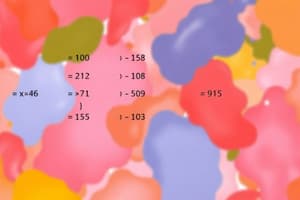Podcast
Questions and Answers
What feature allows you to customize commands in Excel regardless of the selected tab?
What feature allows you to customize commands in Excel regardless of the selected tab?
- The Formula Bar
- The Ribbon
- The Name Box
- The Quick Access Toolbar (correct)
The Name Box displays the contents of the currently selected cell.
The Name Box displays the contents of the currently selected cell.
False (B)
What does the Formula Bar allow you to do?
What does the Formula Bar allow you to do?
Enter or edit data, a formula, or a function
Excel has a high skill ceiling, allowing users to perform more __________________ tasks as they improve.
Excel has a high skill ceiling, allowing users to perform more __________________ tasks as they improve.
Match the following components of Excel with their descriptions:
Match the following components of Excel with their descriptions:
What identifies a column in Excel?
What identifies a column in Excel?
Rows in Excel run vertically from top to bottom.
Rows in Excel run vertically from top to bottom.
What is the intersection of a row and a column called?
What is the intersection of a row and a column called?
Excel files are referred to as __________.
Excel files are referred to as __________.
Match the following terms with their definitions:
Match the following terms with their definitions:
Flashcards are hidden until you start studying
Study Notes
Excel Overview
- High skill ceiling allows for advanced capabilities as user expertise grows.
- Applicable for work tasks and everyday activities, such as budgeting.
- Strong community support enhances learning and troubleshooting.
- Continuous updates and support from Microsoft improve user experience.
- Reusable templates and frameworks reduce time and cost in project development.
Navigating the Excel Environment
- Quick Access Toolbar: Provides access to commonly used commands across all tabs; customizable based on user preferences.
- The Ribbon: Central interface containing multiple tabs with grouped commands for various tasks.
- Name Box: Displays the reference of the currently selected cell for easy identification.
- Formula Bar: Area for entering and editing data, formulas, or functions specific to the cell selected.
- Column: Vertical set of cells, identified by letters, extending from top to bottom on the page.
- Cell: The intersection of a row and a column, represented as a rectangle in the grid.
- Row: Horizontal set of cells, identified by numbers, extending from left to right on the page.
- Worksheets: Individual pages within an Excel workbook, allowing for organized data management across tabs.
Must-Know Excel Terms
- Cell: Basic unit in a worksheet, where data is entered.
- Worksheet: Single page in a workbook featuring a grid of cells arranged in rows and columns.
- Workbook: Comprised of one or more worksheets and saved as an Excel file.
- Formula: Mathematical expression beginning with an equals sign, such as
=SUM(A1:A10). - Function: Predefined calculations to simplify complex operations, e.g., SUM, AVERAGE, IF.
- Range: Selection of multiple cells (e.g., A1:B10).
- Cell Reference: Unique identifier based on column letter and row number (e.g., A1).
- Relative Reference: Changes when copied to another cell based on position.
- Absolute Reference: Stays constant when copied, denoted by dollar signs (e.g., $A$1).
- Pivot Table: Tool for summarizing and analyzing large data sets.
- Chart: Visual depiction of data in various formats (bar, pie, line).
- Data Validation: Controls the type of data entered to maintain consistency.
- Conditional Formatting: Alters cell appearance based on specific criteria.
- Sorting: Organizing data in a specified order.
- Filtering: Displays only rows that meet certain conditions.
- Freeze Panes: Keeps specific rows or columns visible when scrolling.
- AutoFill: Automatically populates cells based on neighboring patterns.
- Data Table: Organizes ranges for analysis and scenario evaluation.
- VLOOKUP: Searches for a value in a range and returns corresponding data.
- Macro: Automated instructions for repetitive tasks using VBA.
Basic Functions in Excel
- SUM(): Aggregates numbers in specified range (e.g.,
=SUM(A1:A10)). - AVERAGE(): Calculates the mean of a range (e.g.,
=AVERAGE(B1:B10)). - MIN(): Finds the smallest value in a designated range (e.g.,
=MIN(C1:C10)). - MAX(): Identifies the largest value in a range (e.g.,
=MAX(D1:D10)). - COUNT(): Tallies numeric cells in a range (e.g.,
=COUNT(E1:E10)). - COUNTA(): Counts all non-empty cells in a range (e.g.,
=COUNTA(F1:F10)). - ROUND(): Rounds a number to specified decimal places (e.g.,
=ROUND(G1, 2)).
Logical Functions in Excel
- IF(): Returns a value based on a true/false condition (e.g.,
=IF(H1>50, "Pass", "Fail")). - NOT(): Negates conditions to return TRUE/FALSE.
- MID(): Extracts characters from the middle of a text string (e.g.,
=MID(U1, 2, 3)). - TRIM(): Removes extra spaces from a text string.
Date and Time Functions in Excel
- TODAY(): Returns the current date.
- NOW(): Returns the current date and time.
- DATEDIF(): Calculates the difference in days between two dates (e.g.,
=DATEDIF(W1, X1, "D")). - DAY(), MONTH(), YEAR(): Extract respective components from date values.
Studying That Suits You
Use AI to generate personalized quizzes and flashcards to suit your learning preferences.