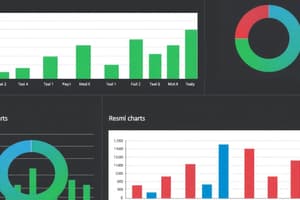Podcast
Questions and Answers
What types of data can a single Excel cell hold?
What types of data can a single Excel cell hold?
- Numeric, graph, formula, and text
- Text, formula, image, and numeric
- Numeric, text, formula, and error (correct)
- Numeric, text, table, and formula
What should you enter in a cell to ensure the number 12 can be used in calculations?
What should you enter in a cell to ensure the number 12 can be used in calculations?
- '12 Employees'
- 12 in one cell and 'Employees' in the next (correct)
- 12 with an asterisk to indicate it's numeric
- 12 Employees in a single cell
Which function of formulas is essential for a spreadsheet?
Which function of formulas is essential for a spreadsheet?
- They allow for dynamic calculations based on cell values. (correct)
- They restrict data entry to numeric values only.
- They convert text entries into numeric formats.
- They provide formatting options for cells.
What does text in an Excel worksheet provide?
What does text in an Excel worksheet provide?
If you enter a value that starts with a number, how does Excel treat it?
If you enter a value that starts with a number, how does Excel treat it?
Which of the following best describes numeric values in Excel?
Which of the following best describes numeric values in Excel?
What layer do charts and pictures reside on in an Excel worksheet?
What layer do charts and pictures reside on in an Excel worksheet?
What occurs when you position the mouse pointer on a window's border?
What occurs when you position the mouse pointer on a window's border?
To simultaneously resize a window both horizontally and vertically, you should click and drag:
To simultaneously resize a window both horizontally and vertically, you should click and drag:
What is the purpose of entering a formula into a cell in Excel?
What is the purpose of entering a formula into a cell in Excel?
Which command would you use to arrange all visible workbook windows in Excel?
Which command would you use to arrange all visible workbook windows in Excel?
What happens to minimized windows when executing the Arrange All command?
What happens to minimized windows when executing the Arrange All command?
How can you make a different workbook window active if your current window is maximized?
How can you make a different workbook window active if your current window is maximized?
Which of the following methods does NOT allow you to switch among workbook windows?
Which of the following methods does NOT allow you to switch among workbook windows?
Why might someone prefer to work with maximized workbook windows?
Why might someone prefer to work with maximized workbook windows?
What is one advantage of displaying two workbook windows side by side?
What is one advantage of displaying two workbook windows side by side?
What happens when you press Shift+F11 while working in Excel?
What happens when you press Shift+F11 while working in Excel?
What is the effect of double-clicking the bottom border of a row in Excel?
What is the effect of double-clicking the bottom border of a row in Excel?
What should you choose to automatically adjust the row height in Excel?
What should you choose to automatically adjust the row height in Excel?
Which command allows you to delete a worksheet in Excel?
Which command allows you to delete a worksheet in Excel?
How can you change the name of a worksheet in Excel?
How can you change the name of a worksheet in Excel?
If a row is hidden in Excel, what is true about its height?
If a row is hidden in Excel, what is true about its height?
What is the maximum number of characters allowed in a worksheet name in Excel?
What is the maximum number of characters allowed in a worksheet name in Excel?
How can you select a hidden column to unhide it in Excel?
How can you select a hidden column to unhide it in Excel?
Which of the following characters cannot be used in a worksheet name in Excel?
Which of the following characters cannot be used in a worksheet name in Excel?
What happens when you hide a column in Excel?
What happens when you hide a column in Excel?
Which method will NOT change the name of a worksheet?
Which method will NOT change the name of a worksheet?
Which method allows you to hide rows in Excel?
Which method allows you to hide rows in Excel?
When using navigation keys in Excel, what is true about hidden rows or columns?
When using navigation keys in Excel, what is true about hidden rows or columns?
How can you color-code worksheet tabs in Excel?
How can you color-code worksheet tabs in Excel?
What effect does using longer worksheet names have in Excel?
What effect does using longer worksheet names have in Excel?
What should you do to make a hidden row visible again?
What should you do to make a hidden row visible again?
What happens when you press Enter after entering data in a cell by default?
What happens when you press Enter after entering data in a cell by default?
How can you change the default direction in which the selection moves after pressing Enter?
How can you change the default direction in which the selection moves after pressing Enter?
If a range of cells is selected, what happens when you press Enter?
If a range of cells is selected, what happens when you press Enter?
What shortcut allows you to enter the same data into multiple cells at once?
What shortcut allows you to enter the same data into multiple cells at once?
How can you navigate backward through a selection of cells?
How can you navigate backward through a selection of cells?
What key do you press to switch from Enter mode to Edit mode?
What key do you press to switch from Enter mode to Edit mode?
What is the function of the Tab key when entering data in Excel?
What is the function of the Tab key when entering data in Excel?
What occurs if you want to edit text in Enter mode when you realize there's a mistake?
What occurs if you want to edit text in Enter mode when you realize there's a mistake?
Entering a numeric value in Excel requires selecting a cell, typing the value, and pressing the Enter key.
Entering a numeric value in Excel requires selecting a cell, typing the value, and pressing the Enter key.
Excel allows a single cell to hold a maximum of about 20,000 characters.
Excel allows a single cell to hold a maximum of about 20,000 characters.
If a cell contains text that exceeds its column width and adjacent cells are not blank, the full text will be displayed.
If a cell contains text that exceeds its column width and adjacent cells are not blank, the full text will be displayed.
To make text in a cell wrap to multiple lines in Excel, you need to select Home ➪ Alignment ➪ Wrap Text.
To make text in a cell wrap to multiple lines in Excel, you need to select Home ➪ Alignment ➪ Wrap Text.
When entering a negative number in Excel, you can only use a minus sign before the number.
When entering a negative number in Excel, you can only use a minus sign before the number.
If a long text string is entered into a cell adjacent to another nonblank cell, Excel will display all characters regardless of the column's width.
If a long text string is entered into a cell adjacent to another nonblank cell, Excel will display all characters regardless of the column's width.
To increase the width of a column in Excel, you can drag the border in the column letter display area.
To increase the width of a column in Excel, you can drag the border in the column letter display area.
You cannot include currency symbols when entering values into an Excel cell.
You cannot include currency symbols when entering values into an Excel cell.
The Accounting format in Excel always displays negative numbers with a minus sign.
The Accounting format in Excel always displays negative numbers with a minus sign.
The Custom format in Excel allows users to define number formats that exist in other categories.
The Custom format in Excel allows users to define number formats that exist in other categories.
When the series of hash marks (#########) appears in a cell, making the column wider typically resolves the issue.
When the series of hash marks (#########) appears in a cell, making the column wider typically resolves the issue.
The Currency format can only display negative values with a minus sign.
The Currency format can only display negative values with a minus sign.
The Percentage format in Excel allows you to choose the number of decimal places to display.
The Percentage format in Excel allows you to choose the number of decimal places to display.
The Scientific format in Excel displays numbers always in decimal notation without any exponent.
The Scientific format in Excel displays numbers always in decimal notation without any exponent.
Excel allows users to specify a currency symbol only in the General format.
Excel allows users to specify a currency symbol only in the General format.
The Special format in Excel provides additional formats like Social Security Number and Phone Number in the U.S. version.
The Special format in Excel provides additional formats like Social Security Number and Phone Number in the U.S. version.
Pressing Shift+F11 adds a new sheet after the active sheet.
Pressing Shift+F11 adds a new sheet after the active sheet.
You can delete a worksheet by activating it and choosing Home ➪ Cells ➪ Delete ➪ Delete Sheet.
You can delete a worksheet by activating it and choosing Home ➪ Cells ➪ Delete ➪ Delete Sheet.
To change a sheet's name, you can only double-click the sheet tab.
To change a sheet's name, you can only double-click the sheet tab.
A worksheet name in Excel can be a maximum of 31 characters long.
A worksheet name in Excel can be a maximum of 31 characters long.
Excel allows slashes (/) to be used in worksheet names.
Excel allows slashes (/) to be used in worksheet names.
You can right-click a sheet tab, choose Insert to add a new worksheet before the active sheet.
You can right-click a sheet tab, choose Insert to add a new worksheet before the active sheet.
Longer worksheet names cause the tabs to appear narrower on the screen.
Longer worksheet names cause the tabs to appear narrower on the screen.
You can use the colon (:) character in a worksheet name in Excel.
You can use the colon (:) character in a worksheet name in Excel.
Excel's AutoComplete feature works only within a non-contiguous column of cells.
Excel's AutoComplete feature works only within a non-contiguous column of cells.
When you enter the word 'canister' below another cell containing 'can', Excel attempts to AutoComplete the entry to 'canister'.
When you enter the word 'canister' below another cell containing 'can', Excel attempts to AutoComplete the entry to 'canister'.
Pressing Alt+Enter forces Excel to display text in multiple lines within the same cell.
Pressing Alt+Enter forces Excel to display text in multiple lines within the same cell.
AutoComplete changes the case of letters in your entries to ensure consistency.
AutoComplete changes the case of letters in your entries to ensure consistency.
Turning off the AutoComplete feature can be done from the Formatting tab in Excel Options.
Turning off the AutoComplete feature can be done from the Formatting tab in Excel Options.
If you type 'widgets' in a cell and then try to enter 'Widgets' in another, Excel will not change the case automatically.
If you type 'widgets' in a cell and then try to enter 'Widgets' in another, Excel will not change the case automatically.
Using the Delete key after typing part of the AutoComplete suggestion can override the suggestion.
Using the Delete key after typing part of the AutoComplete suggestion can override the suggestion.
Excel does not provide any way to control line breaks when wrapping text automatically.
Excel does not provide any way to control line breaks when wrapping text automatically.
To insert multiple rows, you must click the column letters in the worksheet border.
To insert multiple rows, you must click the column letters in the worksheet border.
Excel allows you to shift existing cells when inserting new cells.
Excel allows you to shift existing cells when inserting new cells.
To delete a row in Excel, you can right-click the selected row number and choose Delete.
To delete a row in Excel, you can right-click the selected row number and choose Delete.
You can only undo a row deletion in Excel by selecting Undo from the menu.
You can only undo a row deletion in Excel by selecting Undo from the menu.
To insert a new column, you can choose Home ➪ Cells ➪ Add ➪ Insert Sheet Columns.
To insert a new column, you can choose Home ➪ Cells ➪ Add ➪ Insert Sheet Columns.
Selecting multiple cells in a row leads Excel to insert columns corresponding to the selected cells.
Selecting multiple cells in a row leads Excel to insert columns corresponding to the selected cells.
Excel displays a dialog box when inserting cells to let you choose the direction to shift.
Excel displays a dialog box when inserting cells to let you choose the direction to shift.
Partial rows or columns cannot be inserted in Excel using the Insert dialog box.
Partial rows or columns cannot be inserted in Excel using the Insert dialog box.
Flashcards are hidden until you start studying
Study Notes
Excel Data Types
- Excel worksheets can contain over 17 billion cells, each capable of holding one of four data types: numeric values, text, formulas, or errors.
- Objects such as charts, diagrams, and pictures exist on a worksheet’s drawing layer, not in cells.
Numeric Values
- Numeric values represent quantities like sales, employee count, dates (e.g., Feb 26, 2019), or times (e.g., 3:24 AM).
Text Entries
- Text can serve various purposes: as data (e.g., employee names), labels, column headings, or instructions.
- Text that begins with a number is treated as text and cannot be used in calculations (e.g., "12 Employees" is text, not a numeric value).
Formulas
- Formulas are fundamental in Excel for calculations, automatically updating results if referenced cells change.
- They can be simple mathematical expressions or utilize built-in functions.
Data Entry Techniques
- Enter Key Behavior: Default setting moves selection to the next cell down after pressing Enter, configurable via File ➪ Options ➪ Advanced.
- Selecting Cell Ranges: Selecting multiple cells allows pressing Enter to cycle through the selection.
- Ctrl+Enter: This shortcut places the same data in multiple selected cells.
- F2 Key: Switches between Enter mode (to input data) and Edit mode (to modify existing content).
Window Management
- Active workbook windows accept input; click or use Ctrl+Tab to switch between open windows.
- Arranging Windows: Utilize View ➪ Window ➪ Arrange All for organized visibility.
Adding and Deleting Worksheets
- New worksheets can be created quickly using the New Sheet control, Shift+F11, or right-clicking on tabs.
- Delete unwanted worksheets by right-clicking the sheet tab or using Home ➪ Cells ➪ Delete ➪ Delete Sheet.
Renaming Worksheets
- Rename sheets through Home ➪ Cells ➪ Format ➪ Rename Sheet, double-clicking the tab, or right-clicking and selecting Rename.
- Sheet names can be up to 31 characters and must avoid specific characters (e.g., /, , :, *, ?).
Changing Sheet Tab Colors
- Customize worksheet tabs by changing their background color for easier identification.
Row and Column Management
- AutoFit Row Height: Adjust row height automatically to fit the tallest entry using double-click on row border or Home ➪ Cells ➪ Format ➪ AutoFit Row Height.
- Hiding Rows and Columns: Useful for concealing information; select and right-click to choose Hide, or use Home ➪ Cells ➪ Format ➪ Hide & Unhide.
- Unhiding: Can be done by adjusting the width of hidden columns or height of hidden rows, or selecting a cell within them and using unhide options.
Miscellaneous Tips
- When deleting a sheet that contains data, Excel prompts for confirmation.
- Descriptive sheet names and color coding can enhance workbook organization and navigability.
Excel Worksheet Basics
- An Excel worksheet can contain text, values, and formulas for data manipulation.
- Values in the worksheet, especially for loan calculations, can be found in specified cells; text is typically in column A and numerical values/formulas in column B.
Entering Data into Cells
- Data entry is intuitive; click the cell, type the value or text, and press Enter, Tab, or navigate with arrow keys.
- Numeric values can include decimals, currency symbols, signs, and commas; negative numbers are indicated with a minus sign or parentheses.
Text Entry and Formatting
- Cells can hold approximately 32,000 characters but may not display all due to width constraints; use adjustments to view full text.
- Options for displaying long text:
- Edit to shorten content.
- Adjust column width manually by dragging the border.
- Opt for a smaller font size.
- Activate text wrapping using Home ➪ Alignment ➪ Wrap Text.
AutoComplete Feature
- AutoComplete streamlines text entry by suggesting completions for recurring terms, ensuring accuracy and consistency.
- It recognizes previous entries; e.g., typing "Widgets" will prompt AutoComplete for subsequent entries.
- AutoComplete works only in contiguous cells and may be disabled in Excel options if distracting.
Manual Line Breaks
- To insert a new line within a single cell, press Alt+Enter, which allows for manual breaks and activates text wrapping.
Number Formatting Options
- Excel offers more than just general formatting; users can choose specific categories such as Currency, Accounting, Date, Time, Percentage, and others.
- Each format allows for customization, including decimal places and display of negative numbers.
Adding and Deleting Worksheets
- New worksheets can be added using various methods:
- Click the New Sheet control (plus icon) next to sheet tabs.
- Use keyboard shortcut Shift+F11.
- Insert via the Ribbon or context menu.
- To delete a worksheet:
- Right-click the sheet tab and select Delete.
- Use the Home Ribbon to delete selected sheets.
Renaming Worksheets
- Default worksheet names can be changed for better organization through:
- Ribbon options for renaming.
- Double-clicking the sheet tab.
- Right-clicking the sheet tab for rename options.
- Names can contain up to 31 characters, including spaces, but certain symbols are prohibited.
Color-Coding Worksheets
- Users can change tab colors for easier identification of worksheet purposes.
Inserting and Deleting Rows/Columns
- Inserting rows:
- Select the row or rows, right-click, and choose Insert.
- Use the Ribbon for inserting rows relative to the active cell.
- Inserting columns follows similar procedures.
Deleting Rows/Columns
- To delete, select the row or column, right-click, and choose Delete.
- Multiple selections will delete all rows/columns in the selection.
- Use Ctrl+Z to undo accidental deletions.
Studying That Suits You
Use AI to generate personalized quizzes and flashcards to suit your learning preferences.