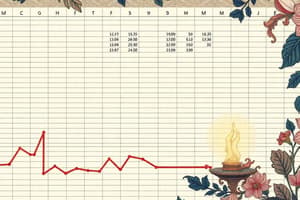Podcast
Questions and Answers
What keyboard shortcuts would you use to find and replace text in a document?
What keyboard shortcuts would you use to find and replace text in a document?
To find text, use Ctrl + F; to replace text, use Ctrl + H.
What are the possible orientations you can set for a page in the Page Layout tab?
What are the possible orientations you can set for a page in the Page Layout tab?
You can set the page orientation to either portrait or landscape.
Explain the meaning of the #DIV/0! error in Excel.
Explain the meaning of the #DIV/0! error in Excel.
#DIV/0! error appears when there is an attempt to divide a number by zero.
How can you adjust the margins of a document?
How can you adjust the margins of a document?
What does the #VALUE! error indicate in Excel?
What does the #VALUE! error indicate in Excel?
What is the file extension for an Excel workbook?
What is the file extension for an Excel workbook?
How many rows and columns are available in an Excel sheet?
How many rows and columns are available in an Excel sheet?
What is the purpose of the File tab in Excel?
What is the purpose of the File tab in Excel?
What does the Formula bar in Excel display?
What does the Formula bar in Excel display?
How can you hide and then re-show the Ribbon in Excel?
How can you hide and then re-show the Ribbon in Excel?
Flashcards are hidden until you start studying
Study Notes
Excel Basics
- Excel creates a workbook containing multiple worksheets with the file extension .xlsx.
- Contains a maximum of 1,048,576 rows and 16,384 columns per worksheet.
- The main interface element in Excel is the cell, represented by a column letter and a row number.
- Different data types can be entered into cells, including numbers, dates, times, and percentages.
Main Interface Components
- Title Bar: Displays the name of the current workbook.
- Tabs Bar: Includes various tabs (e.g., Home, Insert, Page Layout) which organize features.
- Formula Bar:
- Shows the name of the active cell.
- Displays the three states of the active cell: Enter, Ready, and Edit.
- Contains marks for insertion and cancellation, as well as cell content.
Toolbar Functions
-
View Tab:
- Adjusts sheet display formats.
- Offers options to show/hide elements like the formula bar, headers, and gridlines.
- Provides window commands and zoom adjustments.
-
File Tab:
- Manages file operations including creating new files, saving, and printing.
-
Home Tab:
- Includes basic formatting operations with groups for Fonts, Clipboard, Numbers, Alignment, Cells, Styles, and Editing.
- Functions include inserting, deleting, formatting rows/columns, renaming sheets, and protecting sheets from modifications.
Data Management and Editing
- Editing Group:
- Find (Ctrl + F): Searches for text within the workbook.
- Replace (Ctrl + H): Replaces selected text.
- Select: Highlights entire documents or items.
- Options to sort, delete, and clear content or formatting.
Additional Tabs
- Insert Tab: Provides tools to add various elements like charts, tables, or images.
- Page Layout Tab:
- Adjusts margins, page orientation (portrait or landscape), and page size.
- Sets print areas and spreadsheet direction (left-to-right or right-to-left).
- Options to show/hide gridlines and row/column headers.
Error Messages Explained
- #NULL!: Indicates incorrect cell reference separation.
- #DIV/0!: Arises when attempting to divide by zero.
- #VALUE!: Signals incompatible data types are in use.
- #REF!: Occurs when a referenced cell has been deleted.
- #NAME!: Points to a misspelled function name.
- #NUM!: Displays when a formula contains invalid numeric values.
- #NA!: Indicates that a search did not return a result.
- ####: Appears when content exceeds cell width.
- Circular Reference Error: Occurs when a formula refers back to its own cell.
Studying That Suits You
Use AI to generate personalized quizzes and flashcards to suit your learning preferences.