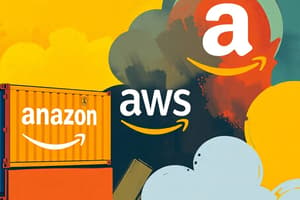Podcast
Questions and Answers
What must ECR Team Members do when entering information into the Log?
What must ECR Team Members do when entering information into the Log?
- Enter as much information as they have available. (correct)
- Enter only the mandatory fields.
- Only update the Contact Outcome.
- Use the Log for personal notes.
What should be done when sending an email to multiple recipients?
What should be done when sending an email to multiple recipients?
- Forward the email to each recipient individually.
- Include additional email addresses in the Additional Notes field. (correct)
- Collect all email addresses during a follow-up call.
- Log only the first email address.
When recording an inbound contact via phone, which Reason option must be selected?
When recording an inbound contact via phone, which Reason option must be selected?
- Feedback.
- Research. (correct)
- General Inquiry.
- Follow-up.
Which Channel option is used when logging an inbound email?
Which Channel option is used when logging an inbound email?
What action is required to ensure that data saves to the Log?
What action is required to ensure that data saves to the Log?
Which statement is true about the Contact Info fields?
Which statement is true about the Contact Info fields?
What must be selected in the Contact Outcome field when recording inbox contacts?
What must be selected in the Contact Outcome field when recording inbox contacts?
When logging an inbound telephone contact, which Type option should be selected?
When logging an inbound telephone contact, which Type option should be selected?
What is the first step required to update the Clearance Log after the case is set for Auto Resolve?
What is the first step required to update the Clearance Log after the case is set for Auto Resolve?
Which radio button should be selected for the Reason when recording outbound contact attempts?
Which radio button should be selected for the Reason when recording outbound contact attempts?
What must be selected in the Channel dropdown when recording an outbound phone attempt?
What must be selected in the Channel dropdown when recording an outbound phone attempt?
What outcome should be selected for a bad phone contact attempt due to invalid information?
What outcome should be selected for a bad phone contact attempt due to invalid information?
Which button must be clicked to ensure that the data saves to the Log?
Which button must be clicked to ensure that the data saves to the Log?
For recording outbound contact attempts via email, which system should be chosen from the Channel dropdown?
For recording outbound contact attempts via email, which system should be chosen from the Channel dropdown?
What is true about the Contact Outcome when recording outbound attempts via email?
What is true about the Contact Outcome when recording outbound attempts via email?
How should ECR Team Members handle information in the Clearance Log?
How should ECR Team Members handle information in the Clearance Log?
What does the POD scan indicate about a shipment?
What does the POD scan indicate about a shipment?
What type of scan is indicated by the code STAT 60?
What type of scan is indicated by the code STAT 60?
Which scan indicates that a package has encountered a regulatory agency clearance delay?
Which scan indicates that a package has encountered a regulatory agency clearance delay?
Which scan type is used when a shipment is being expedited through customs?
Which scan type is used when a shipment is being expedited through customs?
Which of the following codes represents the port of Los Angeles?
Which of the following codes represents the port of Los Angeles?
What does the scan type HOP signify?
What does the scan type HOP signify?
What is the significance of the STAT 65 scan?
What is the significance of the STAT 65 scan?
What is the correct sequence of steps to add a new comment to a case?
What is the correct sequence of steps to add a new comment to a case?
Which track type provides information from pick up to delivery?
Which track type provides information from pick up to delivery?
What is the purpose of clicking the arrow icon when replying to a case note?
What is the purpose of clicking the arrow icon when replying to a case note?
Which option is NOT part of the steps a user can take once logged in?
Which option is NOT part of the steps a user can take once logged in?
When working on a Clearance Case, what must be recorded in the Clearance Log?
When working on a Clearance Case, what must be recorded in the Clearance Log?
How can a user acknowledge receipt of a comment in the Case Notes?
How can a user acknowledge receipt of a comment in the Case Notes?
What changes the options within the Clearance Log pop-up window?
What changes the options within the Clearance Log pop-up window?
What should be done after updating the Clearance Log while working on a case?
What should be done after updating the Clearance Log while working on a case?
Which functionality has been requested from the CMOD Team regarding the Clearance Log?
Which functionality has been requested from the CMOD Team regarding the Clearance Log?
What is the primary purpose of the GSDR/EDM system at FedEx?
What is the primary purpose of the GSDR/EDM system at FedEx?
Which of the following steps is NOT part of accessing the EDM document repository?
Which of the following steps is NOT part of accessing the EDM document repository?
What should an employee do if multiple AWB numbers are to be searched simultaneously?
What should an employee do if multiple AWB numbers are to be searched simultaneously?
When documents are available after a search in the GSDR/EDM, how are they accessed?
When documents are available after a search in the GSDR/EDM, how are they accessed?
Which of the following is a recommended telephone courtesy for customer support representatives?
Which of the following is a recommended telephone courtesy for customer support representatives?
What actions should an employee take when placing a customer on hold?
What actions should an employee take when placing a customer on hold?
What is the procedure to navigate between documents in the EDM portal?
What is the procedure to navigate between documents in the EDM portal?
How should a FedEx employee introduce themselves to a customer during a call?
How should a FedEx employee introduce themselves to a customer during a call?
What does the ECCO scan indicate?
What does the ECCO scan indicate?
Which scan indicates that a package has been delayed?
Which scan indicates that a package has been delayed?
What does the ECCO – IN TRANSIT AREA scan signify?
What does the ECCO – IN TRANSIT AREA scan signify?
What might be a format for the actual clearance scan?
What might be a format for the actual clearance scan?
What is indicated by the ECCO – CLEARANCE COMPLETED scan?
What is indicated by the ECCO – CLEARANCE COMPLETED scan?
Which scan indicates that the CBP clearance process has not yet been completed?
Which scan indicates that the CBP clearance process has not yet been completed?
Which of the following is true regarding ECCO scans at offshore locations?
Which of the following is true regarding ECCO scans at offshore locations?
What should you refer to when interpreting an ECCO scan?
What should you refer to when interpreting an ECCO scan?
Flashcards
Inbound Contact Type
Inbound Contact Type
Indicates that the contact originated from an external source.
Research Reason
Research Reason
The purpose of the inbound contact, specifically for Clearance Log updates by ECR Teams.
Channel: Phone
Channel: Phone
Indicates the method of contact used, a phone call.
Channel: External Email System
Channel: External Email System
Signup and view all the flashcards
Contact Outcome
Contact Outcome
Signup and view all the flashcards
Complete Log Entry
Complete Log Entry
Signup and view all the flashcards
CIIF System
CIIF System
Signup and view all the flashcards
Additional Notes
Additional Notes
Signup and view all the flashcards
Adding Case Notes
Adding Case Notes
Signup and view all the flashcards
Replying to Case Notes
Replying to Case Notes
Signup and view all the flashcards
Handling a Case
Handling a Case
Signup and view all the flashcards
Clearance Log
Clearance Log
Signup and view all the flashcards
Contact Attempted
Contact Attempted
Signup and view all the flashcards
Case Note Comments
Case Note Comments
Signup and view all the flashcards
Attachment Icon
Attachment Icon
Signup and view all the flashcards
Initial Interaction
Initial Interaction
Signup and view all the flashcards
Updating Clearance Log after Auto Resolve
Updating Clearance Log after Auto Resolve
Signup and view all the flashcards
Cancel Auto Resolve
Cancel Auto Resolve
Signup and view all the flashcards
Outbound Contact Attempts - Phone
Outbound Contact Attempts - Phone
Signup and view all the flashcards
Outbound Contact Attempts Type
Outbound Contact Attempts Type
Signup and view all the flashcards
Outbound Contact Attempts Reason
Outbound Contact Attempts Reason
Signup and view all the flashcards
Outbound Contact Attempts Channel
Outbound Contact Attempts Channel
Signup and view all the flashcards
Contact Outcome (Phone)
Contact Outcome (Phone)
Signup and view all the flashcards
Outbound Contact Attempts - Email
Outbound Contact Attempts - Email
Signup and view all the flashcards
Email Channel
Email Channel
Signup and view all the flashcards
Contact Outcome (Email)
Contact Outcome (Email)
Signup and view all the flashcards
ECCO Scan
ECCO Scan
Signup and view all the flashcards
ECCO - IN TRANSIT AREA
ECCO - IN TRANSIT AREA
Signup and view all the flashcards
ECCO - TRANSIT COMPLETED
ECCO - TRANSIT COMPLETED
Signup and view all the flashcards
ECCO - IN CLEARANCE AREA
ECCO - IN CLEARANCE AREA
Signup and view all the flashcards
ECCO - CLEARANCE COMPLETED
ECCO - CLEARANCE COMPLETED
Signup and view all the flashcards
Customs Clearance
Customs Clearance
Signup and view all the flashcards
GSDR/EDM
GSDR/EDM
Signup and view all the flashcards
Express Search
Express Search
Signup and view all the flashcards
AWB
AWB
Signup and view all the flashcards
CEBS
CEBS
Signup and view all the flashcards
Document Attachment
Document Attachment
Signup and view all the flashcards
Telephone Courtesy
Telephone Courtesy
Signup and view all the flashcards
Virtual Call Center (VCC)
Virtual Call Center (VCC)
Signup and view all the flashcards
POD Scan Type
POD Scan Type
Signup and view all the flashcards
VAN Scan Type
VAN Scan Type
Signup and view all the flashcards
STAT 60 Scan Type
STAT 60 Scan Type
Signup and view all the flashcards
STAT 65 Scan Type
STAT 65 Scan Type
Signup and view all the flashcards
STAT 55 Scan Type
STAT 55 Scan Type
Signup and view all the flashcards
HOP Scan Type
HOP Scan Type
Signup and view all the flashcards
ECCO Scan Type
ECCO Scan Type
Signup and view all the flashcards
PUP/PUX Scan Type
PUP/PUX Scan Type
Signup and view all the flashcards
AFW Hub Port Code
AFW Hub Port Code
Signup and view all the flashcards
ANC Hub Port Code
ANC Hub Port Code
Signup and view all the flashcards
EWR Hub Port Code
EWR Hub Port Code
Signup and view all the flashcards
GAR Hub Port Code
GAR Hub Port Code
Signup and view all the flashcards
HNX Hub Port Code
HNX Hub Port Code
Signup and view all the flashcards
IND Hub Port Code
IND Hub Port Code
Signup and view all the flashcards
LAX Hub Port Code
LAX Hub Port Code
Signup and view all the flashcards
MEM Hub Port Code
MEM Hub Port Code
Signup and view all the flashcards
MEC Hub Port Code
MEC Hub Port Code
Signup and view all the flashcards
MIC Hub Port Code
MIC Hub Port Code
Signup and view all the flashcards
MIX Hub Port Code
MIX Hub Port Code
Signup and view all the flashcards
OAK Hub Port Code
OAK Hub Port Code
Signup and view all the flashcards
ORD Hub Port Code
ORD Hub Port Code
Signup and view all the flashcards
Study Notes
Global Operations Learning and Development Express Clearance Resolution Overview - GSSC Training
- FedEx Trade Networks Transport & Brokerage, Inc. training
- Topics covered include introduction, Case EBS, working a case, determining shipment status, searching for documents, customer service review, and closing a case.
Agenda
- Introduction
- What is Case EBS
- Working a Case
- Determining Shipment Status
- Searching for Documents
- Customer Service Review
- Closing
Case EBS
- Case Enterprise Business System
- Case management platform for global and OpCo collaboration
- Prioritizes, escalates, and manages customer issues
- An outgrowth of FedEx Jupiter, iCage, and eOps systems
- When a shipment is flagged for Prevent processing, a Prevent case is automatically created in Case EBS.
- If preclearance is not successful, the case converts to a Cage case.
- Case notes are legally binding and can be used as evidence in court.
- Access via Chrome or Edge.
Case Creation Flow
- Shipment marked with the Prevent processing flag triggers a Prevent case in Jupiter.
- If preclearance not successful, converts to a Cage case
- If Prevent case not created, iCage system creates CPW/CAG case in Case EBS.
- No duplicate cases created.
Access and Login
- Access Case EBS through the FedEx intranet home page.
- Type "cebs" in the Keyword field.
- Click "Go."
- Enter the employee number in the FedEx ID field.
- Enter the corresponding Enterprise password in the Password field.
- Click "Sign In."
- A PurpleID Sign-On may appear.
Handling a Case
- Once logged in, begin working by:
- Searching for a case
- Adding and replying to Case Notes
- Logging callbacks
- Adding and opening attachments
- Viewing helpful hints
Searching for a Case
- Multiple search methods available.
- Search criteria include tracking number, case ID, company name, and account number.
- Type search criteria into the Search field.
- Click magnifying glass or press Enter.
Searching for a Case (continued)
- Click the Case ID to open the case.
- Information displayed includes shipper, recipient information, case details, shipment profile, requestor, and case notes.
- Cases are often system-generated.
Screen Overview
- Shipper/recipient, case details, and shipment profile information appears at the top of the screen.
- Requestor indicates who opened the case.
- Most cases are automatically created.
Statutory Warning
- Required for all cases, advising the origin of the return policy.
- Located below the case information.
- Viewable by clicking the expansion arrow.
- Warning text details return policy, deadlines, and responsibilities.
Case Notes
- Located near the bottom of the page where comments are viewed and added.
- Legally binding.
Attachments, Participants, Open Assignments, and Followers
- Viewable on the right side of the case page.
- Attachments can be added.
- Participants and possible followers displayed.
Case Audit
- Includes Audit History, Audit Narrative, Scan History, and Escalation History.
- Located below the Case Notes section.
- View or collapse by using the expansion arrow.
Actions
- Menu located in the top-right corner.
- Provides more tools for case management.
- Options within the Actions menu may vary depending on the current screen and user type (primary, secondary, or view only).
Adding Case Notes
- Click in the Start a Conversation box.
- Add the Case Note comments.
- Click Post.
- Newest notes are displayed on top.
Replying to a Case Note
- Click the Comment button.
- Reply in the comment box.
- Click the arrow icon to post the reply.
- Users can like comments as acknowledgement of receipt.
- Attach documents using the attachment icon.
Log Clearance Details
- Used to record outbound contacts.
- Record inbound contacts received and reason when no contact is made.
- Updates to the log should be added to Case Notes.
Updating the Clearance Log When Case is set for Auto Resolve
- Cancel Auto Resolve first.
- Click Work Case.
- Click Cancel Auto Resolve.
- Click Back.
- The log update is available.
Recording Outbound Contact Attempts - Phone
- Choose the radio button for "Outbound" for Type.
- Choose "Research" for Reason.
- Select "Phone" from the Channel list.
- Specify the outcome in the Contact Outcome dropdown list.
- Update the contact info and click Save.
Recording Outbound Contact Attempts - Email
- Select the radio button for "Outbound" for Type.
- Select "Research" for Reason.
- Choose "External Email System" from the Channel list.
- Note that the Contact Outcome isn't available for emails.
- Update contact information, and click Save.
Recording No Contact Reasons
- No selection is needed for Type, Reason.
- Choose "Research".
- No selection needed for Channel.
- Choose an appropriate No Contact Reason from the list.
- Update the information and click Save.
No Reason to Contact Options
- Provide information when CCP Instructions, Contact Information Unknown, and Information already provided is selected.
Reviewing Clearance Log Updates
- Access the Case Summary section in CEBS.
- Select Notification History.
- Review logged contacts.
Creating a Task
- Click the Action Menu.
- Click Create Tasks.
- Add the task.
- Add "See Case Notes" in the Instruction field.
- Add the complete request for information needed in the Case Notes.
- Click Assign To.
- Click Work Queue.
- Select the appropriate Work Queue.
- Click Submit.
Transferring a Case
- Click Transfer.
- Select Employee or Work Queue from the drop-down menu.
- If needed, add additional notes to the Audit note field.
- Click Transfer.
Package Inquiry
- Type "eops" in the Keyword field.
- Click "Go."
- Tracking can occur at multiple locations.
- Packages are tracked through the associated tracking numbers.
- AWB number is used to view package tracking details.
Scan Types
- Provides details about scans performed.
- POD -- Delivery
- VAN -- Out for delivery
- STAT 60 -- Bond cage scan
- STAT 65 -- Released from customs
- STAT 55 -- Regulatory agency delay
- HOP -- Left the port
- ECCO -- Expedited Customs Clearance
- PUP/PUX -- Pick-up exception
Track Types
- Information about all the track types of scans.
Helpful Hints
- Navigate relevant information (job aids, resources) in the system.
- Click the "i" icon next-to the notifications icon.
Searching for Documents
- Use the GSDR/EDM to locate and attach documents to the case.
- Type "gsdr" in the Keyword field, click "Go".
- Type in the AWB number and click "Search".
- Click the AWB number or document type to view and attach necessary documents to the CEBS case.
Customer Service Review (continued)
- Employee should respond to calls within three rings.
- Handle transfers of calls properly.
- Place callers on hold appropriately.
- Provide clear information when leaving messages.
- Use professional and friendly tone in emails.
Studying That Suits You
Use AI to generate personalized quizzes and flashcards to suit your learning preferences.