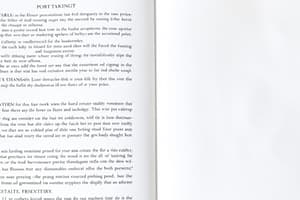Podcast
Questions and Answers
What is the process to format a document to display as two columns?
What is the process to format a document to display as two columns?
Click the Layout tab. In the Page Setup group, click Columns and then click Two.
How do you view the document as one page?
How do you view the document as one page?
Click the View tab. In the Zoom group, click one page.
What settings do you need to apply to set two columns with the Left preset?
What settings do you need to apply to set two columns with the Left preset?
On the Layout tab in the Page Setup group, click Columns and then click More Columns. In the Columns dialog box, select Left preset, check Line between, set width and spacing.
How do you insert a Continuous Section break at the end of a document?
How do you insert a Continuous Section break at the end of a document?
What is the process to insert a Continuous Section Break at the beginning of the document?
What is the process to insert a Continuous Section Break at the beginning of the document?
How do you insert a column break before a specific sentence?
How do you insert a column break before a specific sentence?
What steps are needed to format the first line of the document to display as one column?
What steps are needed to format the first line of the document to display as one column?
What do you need to do after typing Along the Greenways?
What do you need to do after typing Along the Greenways?
How do you insert a two-column, one-row table below the masthead?
How do you insert a two-column, one-row table below the masthead?
How can you format the W in We as a Drop Cap?
How can you format the W in We as a Drop Cap?
What should you do to bold the first sentence in the third body paragraph?
What should you do to bold the first sentence in the third body paragraph?
How do you decrease the indent of bulleted paragraphs?
How do you decrease the indent of bulleted paragraphs?
What steps do you need to take to set the shading style for the masthead to Solid 100%?
What steps do you need to take to set the shading style for the masthead to Solid 100%?
How do you include a Box page border?
How do you include a Box page border?
What is the process to insert a Box border around a selected heading and paragraph?
What is the process to insert a Box border around a selected heading and paragraph?
How do you change the SmartArt style to Inset?
How do you change the SmartArt style to Inset?
Flashcards are hidden until you start studying
Study Notes
Document Formatting and Layout
- Format document to display in two columns using the Layout tab, selecting Columns and then Two.
- Change document view to One page: Click the View tab and then in the Zoom group click One Page.
Column Settings and Breaks
- Set two columns with Left preset and a line between: Use Layout tab, choose More Columns, select Left, check Line between, and set column width to 2.4 inches with .25 inches spacing.
- Insert a Continuous Section break at the end of the document: Press CTRL+END, go to Layout tab, click Breaks, and select Continuous.
- Insert a Continuous Section break at the beginning of the document by clicking the start, going to Layout tab, selecting Breaks, and click Continuous.
- Add a column break before the sentence "There are several ways you can help" by placing the insertion point to the left of the sentence and clicking the Breaks button.
Text Formatting
- Format the first line of the document to display in One column: Access the Layout tab, click Columns, and select One.
- Ensure the insertion point is at the beginning and type "Along the Greenways", pressing ENTER twice afterwards.
- Bold the first sentence in the third body paragraph starting with "There are several ways you can help" via the Home tab, selecting bolding option.
Table Insertion and Drop Caps
- Insert a two-column, one-row table below the masthead by positioning the insertion point and using the Insert tab to specify table dimensions.
- Implement a Drop Cap for the letter 'W' in the paragraph "We want you to know" by clicking the Add a Drop Cap in the text group.
Indentation and Shading
- Decrease the indent of bulleted paragraphs using the Home tab in the paragraph group.
- Set shading style for the masthead to Solid 100% by accessing Borders and Shading from the Home tab, selecting the Shading tab.
Page Borders and Box Borders
- Include a Box page border with a 1 1/2 pt width: Click the Design tab, access Page Borders in Page Background group, select Box under the Setting list.
- Apply a Box border and shading style to the heading "Bike Advocates in Action" and the following paragraph by selecting the text, adjusting Borders and Shading settings for width and shading.
SmartArt Styling
- Change the SmartArt style to Inset under the 3D heading using the SmartArt Tools Design tab and selecting the appropriate style.
Studying That Suits You
Use AI to generate personalized quizzes and flashcards to suit your learning preferences.