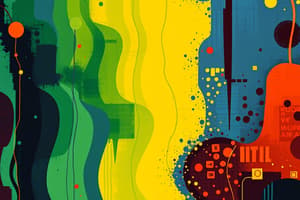Podcast
Questions and Answers
What is the purpose of the 'Save As' command in Microsoft Excel?
What is the purpose of the 'Save As' command in Microsoft Excel?
- To save the workbook with a new name (correct)
- To open an existing workbook
- To create a new blank workbook
- To save the current workbook without any changes
Which menu would you access to change the height of a row?
Which menu would you access to change the height of a row?
- View
- Insert
- Format (correct)
- Tools
Which command allows you to remove the last action taken in Excel?
Which command allows you to remove the last action taken in Excel?
- Redo
- Undo (correct)
- Delete
- Clear
What is the function of the 'Pivot Table & Chart Report' option?
What is the function of the 'Pivot Table & Chart Report' option?
Which feature would you use to prevent certain types of data from being entered into a cell?
Which feature would you use to prevent certain types of data from being entered into a cell?
Which command would you use to search for a specific value in a worksheet?
Which command would you use to search for a specific value in a worksheet?
What is the role of the 'Page Setup' command?
What is the role of the 'Page Setup' command?
Which command helps you organize and outline data in Excel for better visibility?
Which command helps you organize and outline data in Excel for better visibility?
What does the 'Freeze Panes' command do in Excel?
What does the 'Freeze Panes' command do in Excel?
What function should be used to calculate the average score of students?
What function should be used to calculate the average score of students?
Which option would you use to print only a specific area of a worksheet?
Which option would you use to print only a specific area of a worksheet?
Which functions could be used to determine the highest score among the students?
Which functions could be used to determine the highest score among the students?
What function is used to assign a letter grade based on numerical values?
What function is used to assign a letter grade based on numerical values?
How can a student’s numerical value be retrieved based on their letter grade?
How can a student’s numerical value be retrieved based on their letter grade?
Which of the following functions would you use to count the number of students?
Which of the following functions would you use to count the number of students?
What is the range of scores when using RANDOM to generate student grades?
What is the range of scores when using RANDOM to generate student grades?
Which Excel feature can be used to highlight and arrange student names based on their scores?
Which Excel feature can be used to highlight and arrange student names based on their scores?
If a student's score is 85 or above, what should their letter grade be according to the grading criteria?
If a student's score is 85 or above, what should their letter grade be according to the grading criteria?
What function would you use to retrieve a description based on a student's score?
What function would you use to retrieve a description based on a student's score?
Which function can be used to find the lowest score in the student dataset?
Which function can be used to find the lowest score in the student dataset?
What is the purpose of the SUM function?
What is the purpose of the SUM function?
Which function would you use to obtain a random value from a specified range?
Which function would you use to obtain a random value from a specified range?
What does the COUNTA function do?
What does the COUNTA function do?
When is the IF function used in a formula?
When is the IF function used in a formula?
How does the IFS function differ from nested IF statements?
How does the IFS function differ from nested IF statements?
Which function would you use to determine the lowest number in a set of values?
Which function would you use to determine the lowest number in a set of values?
What logical condition would yield 'Lulus' when using the IF function?
What logical condition would yield 'Lulus' when using the IF function?
Which function does NOT provide any calculations based on cell range?
Which function does NOT provide any calculations based on cell range?
What is the primary use of the AVERAGE function?
What is the primary use of the AVERAGE function?
What will the nested IF function evaluate in this statement: =IF(D2>89,"A",IF(D2>79,"B",...))?
What will the nested IF function evaluate in this statement: =IF(D2>89,"A",IF(D2>79,"B",...))?
What does the IFS function do in the provided example?
What does the IFS function do in the provided example?
What is required for VLOOKUP to function properly?
What is required for VLOOKUP to function properly?
What will be the result of using TRUE as the fourth argument in VLOOKUP?
What will be the result of using TRUE as the fourth argument in VLOOKUP?
In the formula =HLOOKUP(C3;$F$3:$I$4;1;FALSE), what does the '1' represent?
In the formula =HLOOKUP(C3;$F$3:$I$4;1;FALSE), what does the '1' represent?
Which function would you use to search horizontally for a value in a table?
Which function would you use to search horizontally for a value in a table?
If you do not specify the fourth argument in VLOOKUP, what will the default behavior be?
If you do not specify the fourth argument in VLOOKUP, what will the default behavior be?
Which of the following statements is true regarding the XLOOKUP function?
Which of the following statements is true regarding the XLOOKUP function?
What is the primary difference between VLOOKUP and HLOOKUP?
What is the primary difference between VLOOKUP and HLOOKUP?
In the function =VLOOKUP(nilai pencarian, rentang,...), what is 'rentang'?
In the function =VLOOKUP(nilai pencarian, rentang,...), what is 'rentang'?
Which condition can be specified in the IFS function?
Which condition can be specified in the IFS function?
Flashcards
SUM function
SUM function
Calculates the sum of a range of values.
AVERAGE function
AVERAGE function
Determines the average value of a set of numbers.
RAND function
RAND function
Generates a random number.
RANDBETWEEN function
RANDBETWEEN function
Signup and view all the flashcards
MAX function
MAX function
Signup and view all the flashcards
MIN function
MIN function
Signup and view all the flashcards
COUNT function
COUNT function
Signup and view all the flashcards
COUNTA function
COUNTA function
Signup and view all the flashcards
IF function
IF function
Signup and view all the flashcards
IFS function
IFS function
Signup and view all the flashcards
File Menu
File Menu
Signup and view all the flashcards
Copy
Copy
Signup and view all the flashcards
Edit Menu
Edit Menu
Signup and view all the flashcards
Cut
Cut
Signup and view all the flashcards
Paste
Paste
Signup and view all the flashcards
View Menu
View Menu
Signup and view all the flashcards
Chart (Insert Menu)
Chart (Insert Menu)
Signup and view all the flashcards
Insert Images, Pictures, Diagrams, or Shapes
Insert Images, Pictures, Diagrams, or Shapes
Signup and view all the flashcards
Format Menu
Format Menu
Signup and view all the flashcards
Data Menu
Data Menu
Signup and view all the flashcards
VLOOKUP Function
VLOOKUP Function
Signup and view all the flashcards
Lookup Value
Lookup Value
Signup and view all the flashcards
Table Array
Table Array
Signup and view all the flashcards
Column Index Number
Column Index Number
Signup and view all the flashcards
Range Lookup
Range Lookup
Signup and view all the flashcards
HLOOKUP Function
HLOOKUP Function
Signup and view all the flashcards
Criteria
Criteria
Signup and view all the flashcards
Table Reference
Table Reference
Signup and view all the flashcards
Row Number
Row Number
Signup and view all the flashcards
Range Lookup (HLOOKUP)
Range Lookup (HLOOKUP)
Signup and view all the flashcards
Microsoft Excel
Microsoft Excel
Signup and view all the flashcards
Random Numbers
Random Numbers
Signup and view all the flashcards
Grading Criteria
Grading Criteria
Signup and view all the flashcards
Chart or Diagram
Chart or Diagram
Signup and view all the flashcards
Study Notes
Modul Praktikum Pengolahan Data
- The module covers using Microsoft Excel for data manipulation.
- Students will learn about the functionalities of Microsoft Excel.
- Excel is an application for automatic data processing.
- Techniques include formulas, calculations, data organization, table creation, graph production, and data management.
Menu Functions
-
File Menu:
New: Creates a new worksheet.Open: Opens an existing document.Close: Closes the current workbook.Save: Saves a document.Save As: Saves a document with a different name.Save As Web Page: Saves to a web page format.Save Workspace: Saves the workspace settings.File Search: Allows searching files.Permission: Controls access settings.Web Page Preview: Displays a preview of the page.Page Setup: Configures page settings.Print Area: Defines the printable area.Print Preview: Shows a preview before printing.Print: Executes the print command.Send To: Used for sending files to destinations.Properties: Provides information about the file.Exit: Closes Excel.
-
Edit Menu:
Undo: Reverses the last action.Redo: Redoes the last undone action.Cut: Cuts selected data.Copy: Copies selected data.Find: Searches for specified data.Replace: Replaces specific data with others.Go To: Navigates to a specific cell or range.
-
View Menu:
Normal: Displays the worksheet in normal view.Page Break Preview: Displays page breaks.Task Pane: Opens a task pane for specific operations.Toolbars: Shows toolbars; controls visibility.Formula Bar: Displays the formula bar.Status Bar: Displays the status bar.Header and Footer: Edits the header and footer.Comments: Manages comments.Custom Views: Lets you manage views in a workbook.Full Screen: Displays the worksheet in full screen.Zoom: Changes the zoom level.
-
Insert Menu:
Cell: Inserts cells.Rows: Inserts rows in a sheet.Columns: Inserts columns in a sheet.Worksheet: Inserts worksheets to a file.Chart: Creates charts.Symbol: Inserts symbols.Page Break: Inserts page breaks.Function: Inserts functions into cells.Name: Names ranges.Comment: Inserts comments to cells.Picture: Inserts pictures in a sheet.Diagram: Inserts diagrams.Object: Inserts objects to a cell.Hyperlink: Creates hyperlinks.
-
Format Menu:
Cell: Formats individual Cells.Column: Formats columns.Sheet: Formats the worksheet.AutoFormat: Automatically formats data.Conditional Formatting: Applies conditional formatting rules.Style: Applies data styles.
-
Tools Menu:
Spelling: Checks spelling.Research: Searches for information.Error Checking: Checks and corrects errors.Track Changes: Tracks changes to a file.Compare & Merge Workbooks: Compares and merges workbooks.Protection: Protects the workbook or sheets.Goal Seek: Helps find values needed to achieve a desired result.Scenarios: Allows creating multiple scenarios for analysis in a file.Formula Auditing: Assists with troubleshooting formulas.Add-ins: Adds-ins for additional features.Auto Correct Option: Configures autocorrect options.Custommize: Configures the user interface.Options: Configures the Excel options.
-
Data Menu:
Short: Sorts data.Filter: Filters data.Form: Adds or removes data.Subtotal: Calculates subtotals for data.Validation: Validates cell entries.Table: Creates tables.Text to Columns: Converts text to columns.Consolidate: Consolidates data from multiple sources.Group and Outline: Groups or outlines data.Pivot Table & Chart Report: Creates pivot tables and charts.Import External Data: Imports data from external sources.Refresh Data: Refreshes data from external sources.
-
Window Menu:
New Window: Creates a new window for the file.Arrange: Arranges windows.Unhide: Unhides hidden windows/worksheets.Split: Splits a sheet or window.Freeze Panes: Freezes rows or columns.
Built-in Functions
SUM: Adds values across a range.AVERAGE: Calculates the average of a range.RANDOM: Generates random numbers.RANDBETWEEN: Generates random numbers within a specific range.MAX: Finds the largest value in a range.MIN: Finds the smallest value in a range.COUNT: Counts cells that contain numbers in a range.COUNTA: Counts non-empty cells in a range.IF: Performs a logical test and returns one value if the test is TRUE and another if it's FALSE.IFS: Combines multipleIFstatements into a single function.VLOOKUP: Searches for a value in the first column of a table and returns a value in a different column within the same row.HLOOKUP: Searches for a value in the first row of a table and returns a value in a different row within the same column.
Task Details
- Students are to create data sheets filled in with parameters like student IDs, names, and marks.
- Formulas are required to calculate the average, highest, and lowest marks.
- Charts are needed to visually represent the data.
Studying That Suits You
Use AI to generate personalized quizzes and flashcards to suit your learning preferences.