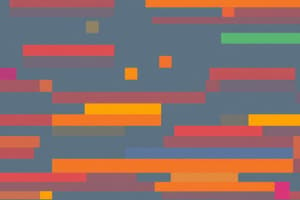Podcast
Questions and Answers
How can we change the appearance of our sprites?
How can we change the appearance of our sprites?
- By changing the rotation style (correct)
- By recording our own background music
- By changing the built-in sounds
- By uploading our own sounds
What is the purpose of the trash can icon in the sprite panel?
What is the purpose of the trash can icon in the sprite panel?
- To select a new backdrop
- To upload our own sounds
- To change the rotation style
- To delete unwanted sprites (correct)
How can we view our stage and sprites in full-screen?
How can we view our stage and sprites in full-screen?
- By changing the rotation style
- By uploading our own sounds
- By saving our project
- By clicking the 'Full-screen' button on the top right (correct)
What happens when we change the rotation to negative 90 degrees?
What happens when we change the rotation to negative 90 degrees?
How can we save our project so we can use it later?
How can we save our project so we can use it later?
What is the purpose of creating an account with Scratch?
What is the purpose of creating an account with Scratch?
How can we load our saved project later?
How can we load our saved project later?
What is the benefit of using the 'all-around' rotation style?
What is the benefit of using the 'all-around' rotation style?
How can you edit an existing costume for a sprite?
How can you edit an existing costume for a sprite?
How can you duplicate a sprite in Scratch?
How can you duplicate a sprite in Scratch?
What is the purpose of the 'Sounds' tab in Scratch?
What is the purpose of the 'Sounds' tab in Scratch?
Which of the following allows you to rotate a sprite in Scratch?
Which of the following allows you to rotate a sprite in Scratch?
How can you add a new costume to a sprite in Scratch?
How can you add a new costume to a sprite in Scratch?
How do you save a Scratch project?
How do you save a Scratch project?
What is the main purpose of the 'Costumes' tab in Scratch?
What is the main purpose of the 'Costumes' tab in Scratch?
How can you share a completed Scratch project with others?
How can you share a completed Scratch project with others?
What is the primary purpose of sprites in Scratch?
What is the primary purpose of sprites in Scratch?
What functionality do costumes provide for sprites in Scratch?
What functionality do costumes provide for sprites in Scratch?
Which of these actions is NOT a part of selecting a background for a Scratch project?
Which of these actions is NOT a part of selecting a background for a Scratch project?
What does the 'rotate' feature allow you to do with sprites in Scratch?
What does the 'rotate' feature allow you to do with sprites in Scratch?
In Scratch, what does the 'save' function allow a user to do?
In Scratch, what does the 'save' function allow a user to do?
What is a necessary step before sharing a Scratch project?
What is a necessary step before sharing a Scratch project?
Which function do sound effects serve in a Scratch project?
Which function do sound effects serve in a Scratch project?
Which option is not typically involved in creating a Scratch project?
Which option is not typically involved in creating a Scratch project?
Flashcards are hidden until you start studying
Study Notes
Scratch Overview
- Scratch is a visual block-based programming language developed by MIT's Media Lab and maintained by the Scratch Foundation.
- Users create projects by assembling visual "puzzle pieces" to form stories, animations, games, and programs.
- Scratch incorporates fundamental programming concepts like functions, loops, conditions, and variables, encouraging computational thinking.
Project Setup
- Users start on Scratch's website and click "Start Creating" to access the project interface.
- The interface includes a library of blocks on the left for dragging into a block editor in the center for project assembly.
- The stage on the top right displays the visual output of the project.
Sprites Management
- Upon creating a project, the default sprite is a cat known as "Sprite1."
- Additional sprites can be added, allowing for repositioning and overlap adjustments.
- Selected sprites are highlighted in blue; users can change their position and size easily.
- Right-clicking (or control-clicking) a sprite reveals options such as duplicating, enabling multiple instances on the stage.
Costumes
- Each sprite has costumes, which are the images that define their appearance.
- Users can switch between multiple costumes to create animations (e.g., a walking cat).
- New costumes can be created using the costume editor, with options to paint or use images from Scratch.
- Users can also upload personal images to serve as custom sprites or costume designs.
Sounds
- The "Sounds" tab allows users to add audio to their sprites.
- Sprites come with built-in sounds (e.g., fish has "bubbles" and "ocean wave," while the cat has a "meow").
- Sound editing is possible to enhance storytelling or gameplay.
Backgrounds
- The default project background is plain white, but users can easily select new backdrops from an extensive library.
- Backdrops can set the scene, such as choosing an underwater background for aquatic sprites.
- Removal or flipping of sprites can be managed through sprite panel options.
Saving Projects
- Projects can be saved using the File menu, allowing access later.
- The "Load from your computer" option facilitates project retrieval.
- Creating a Scratch account enables greater project storage, sharing capabilities, and community engagement.
Upcoming Learning
- Future lessons will focus on programming sprites to perform actions and building interactive stories or games based on user input.
Studying That Suits You
Use AI to generate personalized quizzes and flashcards to suit your learning preferences.