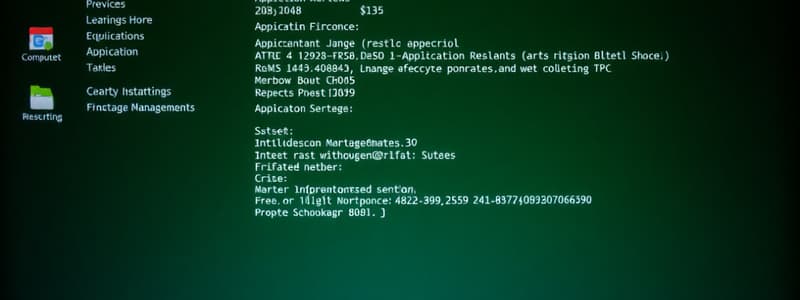Podcast
Questions and Answers
What should you check before starting the computer?
What should you check before starting the computer?
All cables are plugged securely and the monitor is turned on.
What is the first step to shut down a non-responding application?
What is the first step to shut down a non-responding application?
Press Ctrl, Alt, and Delete on your keyboard.
How do you restart the computer?
How do you restart the computer?
Click on Start, then the bottom arrow, and choose Restart.
What should you do after opening Task Manager to close an unresponsive application?
What should you do after opening Task Manager to close an unresponsive application?
How do you shut down the computer using an appropriate routine?
How do you shut down the computer using an appropriate routine?
How can you access Help functions on your computer?
How can you access Help functions on your computer?
What steps do you follow to view the computer's basic system information?
What steps do you follow to view the computer's basic system information?
What should you do to change the computer’s desktop configuration?
What should you do to change the computer’s desktop configuration?
How do you change the desktop background?
How do you change the desktop background?
What is the process to change the screen saver?
What is the process to change the screen saver?
Flashcards are hidden until you start studying
Study Notes
Starting, Restarting & Shutting Down The Computer
- Start the computer by checking all cables are connected securely and that the monitor is turned on.
- Press the power switch to turn on the computer.
- You may need to provide a username and password to log in.
- To restart the computer: click Start, click the bottom arrow, click Restart.
- To shut down the computer: click Start, click the bottom arrow, click Shut Down.
Working with Applications
- If an application is not responding, press Ctrl + Alt + Delete.
- Click Start Task Manager.
- Select the non-responsive application and click End Task.
- Click End Now to close the application.
Help Functions
- Access help functions by clicking Start > Help and Support.
- Use the Search Help box to find information on a specific topic.
- Click on the relevant category to view detailed instructions.
Viewing System Information
- Click Start > Control Panel > System.
- The displayed window shows:
- Operating system name and version
- Installed RAM
- You can also access system information by right-clicking the computer icon on the desktop and selecting Properties.
Configuring Desktop Settings
- Access desktop settings through the Control Panel.
- Change the desktop background and colours through the Personalization option.
- Adjust the screen saver and its settings through the Screen Saver option.
- Customize the window colours and appearance.
- Change the desktop background colour and choose a picture or image to display.
- Set a screen saver and customize its settings.
Studying That Suits You
Use AI to generate personalized quizzes and flashcards to suit your learning preferences.