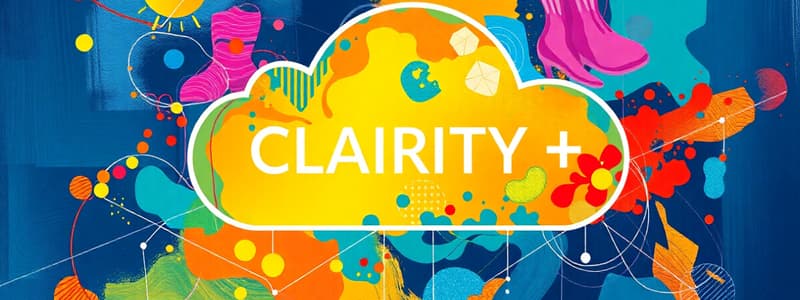Podcast
Questions and Answers
What does the term 'Occupancy Sensor' refer to?
What does the term 'Occupancy Sensor' refer to?
- A control device that detects motion. (correct)
- A personal handheld communication device that provides connectivity.
- An act of troubleshooting and programming a new installation.
- A device that detects the presence of light.
Which device is primarily used to amplify signals for devices out of range?
Which device is primarily used to amplify signals for devices out of range?
- Photosensor
- Repeater (correct)
- Fixture
- Template
What is the purpose of a 'Photosensor'?
What is the purpose of a 'Photosensor'?
- To control lights in a user's vicinity.
- To detect the presence of light. (correct)
- To provide visual feedback via flashing lights.
- To identify devices within a specified area.
Which term describes all devices located within a specific area?
Which term describes all devices located within a specific area?
In the context of lighting control, what is a 'Fixture'?
In the context of lighting control, what is a 'Fixture'?
What does the term 'Template' refer to in lighting control systems?
What does the term 'Template' refer to in lighting control systems?
What is the purpose of the 'Send Report' feature in the application?
What is the purpose of the 'Send Report' feature in the application?
For new users, which resources are recommended to get acquainted with the app?
For new users, which resources are recommended to get acquainted with the app?
What happens to changes made in the app when there is no Internet connection?
What happens to changes made in the app when there is no Internet connection?
What is the function of the Sites screen in the app?
What is the function of the Sites screen in the app?
Why is it important to program changes in close proximity to the area being programmed?
Why is it important to program changes in close proximity to the area being programmed?
What is the key advantage of using cloud-based servers for data storage in the application?
What is the key advantage of using cloud-based servers for data storage in the application?
What is a necessary step when adding equipment to an existing installation?
What is a necessary step when adding equipment to an existing installation?
Which statement accurately describes the security of the data stored in the app?
Which statement accurately describes the security of the data stored in the app?
What is the initial step to create a new site in the application?
What is the initial step to create a new site in the application?
What is the maximum distance one must remain from a device while updating its firmware?
What is the maximum distance one must remain from a device while updating its firmware?
Which devices can only be updated via the Individual tab?
Which devices can only be updated via the Individual tab?
What should you do if you want to update all devices in a group?
What should you do if you want to update all devices in a group?
What happens to a device once it has been commissioned in terms of firmware updates?
What happens to a device once it has been commissioned in terms of firmware updates?
What is the first step to perform a group firmware update using the CLAIRITY + mobile app?
What is the first step to perform a group firmware update using the CLAIRITY + mobile app?
How long may the firmware update process take when updating an individual device?
How long may the firmware update process take when updating an individual device?
What should you do if you do not have access to a site you wish to view?
What should you do if you do not have access to a site you wish to view?
When updating firmware using the CLAIRITY + mobile app, what must you do after tapping on the Firmware Updates option?
When updating firmware using the CLAIRITY + mobile app, what must you do after tapping on the Firmware Updates option?
What is a necessary step before starting the firmware update process for a device?
What is a necessary step before starting the firmware update process for a device?
Which type of update is a user instructed to perform only when advised by Tech Support or when notified by the app?
Which type of update is a user instructed to perform only when advised by Tech Support or when notified by the app?
What must a user have to be able to share a site?
What must a user have to be able to share a site?
What is the primary communication method for the app before devices are grouped?
What is the primary communication method for the app before devices are grouped?
After devices are grouped, how does the app communicate with them?
After devices are grouped, how does the app communicate with them?
What might prevent the connection to the Group Monitor?
What might prevent the connection to the Group Monitor?
Which of the following troubleshooting options allows for a connection health assessment?
Which of the following troubleshooting options allows for a connection health assessment?
In the Group Overview screen, what do you access to troubleshoot issues?
In the Group Overview screen, what do you access to troubleshoot issues?
What does the application display if it fails to connect to the Group Monitor?
What does the application display if it fails to connect to the Group Monitor?
Which tool helps diagnose issues specifically with the group monitor?
Which tool helps diagnose issues specifically with the group monitor?
What is the maximum approximate distance for Bluetooth communication mentioned?
What is the maximum approximate distance for Bluetooth communication mentioned?
Which step is necessary to share a site?
Which step is necessary to share a site?
What is the first step to decommission a group of devices?
What is the first step to decommission a group of devices?
What function does the 'Decommission All' link serve?
What function does the 'Decommission All' link serve?
What must be true in order to decommission a device?
What must be true in order to decommission a device?
What could happen if you fail to follow the Removing Devices from the Grid process before physical removal?
What could happen if you fail to follow the Removing Devices from the Grid process before physical removal?
What is defined as a collection of devices expected to work together?
What is defined as a collection of devices expected to work together?
Which term refers to the act of finalizing device programming?
Which term refers to the act of finalizing device programming?
In the context of lighting control, what does daylighting refer to?
In the context of lighting control, what does daylighting refer to?
What is a generic term used to describe individual units in a system?
What is a generic term used to describe individual units in a system?
To successfully navigate to the commissioned devices screen, what link must you click?
To successfully navigate to the commissioned devices screen, what link must you click?
What might happen if you attempt to decommission devices while outside their vicinity?
What might happen if you attempt to decommission devices while outside their vicinity?
Study Notes
CLAIRITY + Support
- The support page for CLAIRITY + provides resources for users, including contact information for Acuity Brands, a link to a how-to video for CLAIRITY +, a link to the user guide, and a form to submit diagnostic information.
- For new users, it is strongly recommended to review the quick start guide and startup video.
- There are several additional resources on the nLight website.
Saving and Retrieving Site Information
- All data entered in CLAIRITY + is saved in cloud-based servers, allowing for future use.
- The cloud platform utilizes a five-tier security system to protect user data.
- Data is saved either on the mobile device or in the cloud, depending on internet connectivity.
- Changes made offline are synced to the cloud as soon as a connection is available.
Sites Screen
- The Sites Screen displays a list of sites that the user has created or been granted access to.
- To access a site, simply tap on it from the list.
- If a user requires access to a site that is not displayed, they must contact Acuity Brands or the individual who has access to the site.
Creating a New Site
- Users must ensure they are physically located in the proximity of equipment to be programmed.
- Changes to existing installations require the equipment to be added to the existing site.
Group Firmware Updates
- The CLAIRITY + mobile app can update firmware in nLight AIR devices, but this should only be done under instruction from Acuity Tech Support or upon receiving a notification from the app.
- To update firmware, ensure that the user is within range of the group to be updated.
- The Firmware screen displays the latest firmware version available and a summary of the firmware versions of the devices in the group.
- To update all devices within a group, select the "Install" button.
- Individual devices can also be updated through the "Individual" tab.
- The update process can take 2-5 minutes, and users can leave the area once the progress bar reaches 100%.
Individual Device Firmware Updates
- To update an individual device before it is commissioned, navigate to the Site Overview page and tap on "Update Device Firmware."
- After a device is commissioned, it will no longer appear in this list and will only be updateable through the Group Firmware Updates screen.
- Users must be within 60 feet of the device being updated for the duration of the update, which can take 3-4 minutes.
Site Access
- Users have access to any sites they create.
- Users will not be able to see sites they did not create unless they are granted access by the original site creator.
- For assistance with site access, contact Acuity Technical Support.
Sharing Sites
- Sites can be shared with colleagues or customers via the nLight AIR website.
- Users must search for the site they wish to share and enter the CLAIRITY + user ID of the recipient.
- Users can only share sites with individuals who have created a CLAIRITY + account.
Communication Architecture
- The communication between the app and the devices differs depending on whether the devices have been added to a group.
- Before devices are added to a group, the app communicates directly to each device via Bluetooth.
- After devices are added to a group, the app communicates with only one device, known as the group monitor.
- The group monitor then communicates with all other devices on a different frequency.
- The Bluetooth communication distance is approximately 100ft, but the group monitor may be located out of range of the Bluetooth communication depending on the size of the area.
- If the app fails to connect to the group monitor, the app will display a grid representation of the group and indicate which device to move toward to facilitate communication.
Troubleshooting Tools
- Troubleshooting tools are available to check the health of the system or connect with previously commissioned groups.
- From the Group Overview screen, users can access troubleshooting tools including:
- Troubleshooting
- Connectivity Check
- Health Check
- Repeater Diagnostic Tool
- Group Monitor Tool
Decommissioning a Group
- Users must be located in the vicinity of the devices to decommission a group.
- To decommission a group, navigate to the Group Overview screen and click on the Commissioned Devices link.
- To proceed with decommissioning, tap the "Decommission All" link.
Physically Removing Equipment
- If equipment needs to be physically removed from an area, users must first follow the Removing Devices from the Grid process described in the user guide.
- Failing to do so will prevent the ability to reprogram the device that was removed.
Definition of Terms
- Account - One or more sites that are all affiliated with one end user.
- Area - A descriptor for a physical geographical area, within a customer site, that has some common use or purpose.
- Behavior Zone - A collection of devices expected to work together, defined by a specific behavior type.
- This is also referred to as the sequence of operation.
- Commission - The act of finalizing device programming or pairing a device to a site.
- Daylighting - A lighting control strategy that accounts for the presence of natural light and changes the artificial light to achieve a desired light level.
- Device - A generic term used to describe the individual units that comprise a system.
- Fixture - A piece of equipment that outputs light.
- Group - All the devices within one area.
- Identify - A process by which a device provides some visual feedback (e.g. the flashing of a fixture) so its location can be determined.
- Mobile Device - A personal handheld communication device that provides connectivity to WiFi, cellular, or Bluetooth.
- Occupancy Sensor - A control device that detects motion.
- Photosensor - A device that detects the presence of light.
- Repeater - A device that forwards status and/or setting information to other devices that are out of range of the initial broadcasting range of a transmitting device (such as the nLight AIR Adapter)
- Site - An installation of lighting control equipment for one customer at one location.
- Startup - The act of troubleshooting and programming a new installation of equipment.
- Switch - A piece of equipment that, is typically mounted on a wall, that a user may interact with to control lights in their vicinity.
- Template - A pre-defined collection of behavior zones that create the described operation.
Studying That Suits You
Use AI to generate personalized quizzes and flashcards to suit your learning preferences.
Related Documents
Description
This quiz focuses on the features and support resources available for users of CLAIRITY +. It covers data management, user guides, and access to sites created within the platform. Test your knowledge on utilizing the cloud-based system effectively.