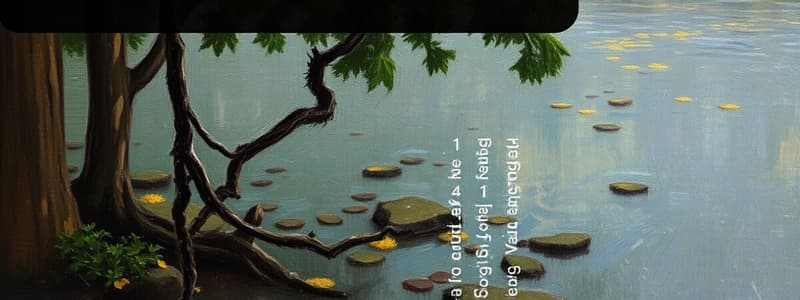Podcast
Questions and Answers
What response is indicated on the LCD when the operational battery amount is below 6.8 V?
What response is indicated on the LCD when the operational battery amount is below 6.8 V?
- Critical
- LOW
- CHG (correct)
- OK
Which button initiates the entry to Utility Mode from ready mode?
Which button initiates the entry to Utility Mode from ready mode?
- CAN switch
- RESET button
- SET button
- UP / DOWN button (correct)
What happens if the optional printer is not selected under outset mode?
What happens if the optional printer is not selected under outset mode?
- TD-4 will record data internally
- No measurements will be taken (correct)
- Measurements will still be displayed
- Data can be transmitted via RS-232 C
In the RS-SET mode, what interface is used for connecting the TD-4 with peripheral equipment?
In the RS-SET mode, what interface is used for connecting the TD-4 with peripheral equipment?
What is the indication on the LCD when the backup battery voltage drops below 2.0 V?
What is the indication on the LCD when the backup battery voltage drops below 2.0 V?
What can be accessed by pressing the CAN switch after entering memory display mode?
What can be accessed by pressing the CAN switch after entering memory display mode?
What battery voltage level indicates that the operational battery requires recharging?
What battery voltage level indicates that the operational battery requires recharging?
What is the primary function of the Data Mode in the TD-4 digital theodolite?
What is the primary function of the Data Mode in the TD-4 digital theodolite?
Which of the following functions is NOT associated with the Utility Mode of the TD-4?
Which of the following functions is NOT associated with the Utility Mode of the TD-4?
What is the appropriate step to take for battery management in the TD-4?
What is the appropriate step to take for battery management in the TD-4?
Which procedure is related to memory functions in the TD-4?
Which procedure is related to memory functions in the TD-4?
When preparing to connect the TD-4 to a computer via RS-232 C, which action is essential?
When preparing to connect the TD-4 to a computer via RS-232 C, which action is essential?
What is the first step to initiate data transfer from TD4 to PC/Laptop?
What is the first step to initiate data transfer from TD4 to PC/Laptop?
In Utility Mode, what is the purpose of the data displayed under the listed functions?
In Utility Mode, what is the purpose of the data displayed under the listed functions?
Which function is not included in the Utility Mode?
Which function is not included in the Utility Mode?
What does 'Bat ma' indicate in the BAT function display?
What does 'Bat ma' indicate in the BAT function display?
What is the correct sequence to access the select: menu in BAT function?
What is the correct sequence to access the select: menu in BAT function?
Which term describes the data backup battery as mentioned under BAT function?
Which term describes the data backup battery as mentioned under BAT function?
What mode must the system be in to access Utility Functions?
What mode must the system be in to access Utility Functions?
How do you change to the select: menu from the Utility Mode?
How do you change to the select: menu from the Utility Mode?
Which of the following indicates an issue with the battery management in the system?
Which of the following indicates an issue with the battery management in the system?
Flashcards are hidden until you start studying
Study Notes
Battery Status Display
- Operational battery status:
- 7.00 V or more: OK
- Less than 7.0 V: LOW
- Less than 6.8 V: CHG (Recharge the battery)
- Backup battery status:
- 3.00 V or more: OK
- Less than 3.00 V: LOW
- Less than 2.0 V: CHG (TD-4 will not operate properly)
Utility Mode Navigation
- Access by pressing UP / DOWN button from ready mode.
- Select options using the SET button:
- Displays memory information on LCD.
- CAN switch returns to the previous menu.
Outset Mode
- Switch from ready mode to Utility Mode via UP / DOWN switch.
- SET button allows access to the outset screen.
- Important note: If the optional printer is not used, measurement will not initiate.
RS-SET Mode
- Connects TD-4 with peripheral devices using RS-232 C.
- Enter RS-SET through Utility Mode and UP / DOWN button:
- Switch mode from ready to data mode for data transfer.
- Use SET to navigate through menus for data transfer to PC or laptop.
Functions under Utility Mode
- Five functions for informational purposes:
- BAT: Battery status
- Memory: Device memory status and retrieval
- Outset: For settings and initialization
- RS-SET: Connecting with peripherals
- RScond: Additional RS-232 C functionalities
Battery Information (BAT)
- From ready mode, enter Utility Mode:
- Displays operational and backup battery voltage levels.
- Example display format: Bat ma : 7.00 V OK (Operational battery), In : backup battery.
Accessories Included with Digital Theodolite
- Tripod
- Laptop with charger adapter and carrying bag
- Eyepiece filters
- Level vial adjusting pin
- Earphone
- Tubular compass
- Battery charger
- Battery
- Carrying case
Setting Functions and Modes
- Four modes available on the theodolite:
- Asset Mode: Setting azimuth.
- Data Mode: Handling data management tasks (transfer, check, delete).
- Time Mode: Adjusting date and time intervals.
- Utility Mode: Battery check and RS-232 C setting adjustments.
Azimuth Settings
- To set Azimuth to Zero:
- Begin in ready mode, align compass to north.
- Execute required steps and confirm by pressing SET.
- To set Azimuth to a Datum Point:
- Lock into ready mode and aim telescope at the known point, then follow set steps to complete the azimuth setting.
Studying That Suits You
Use AI to generate personalized quizzes and flashcards to suit your learning preferences.