Best Homeworkify Alternative: Quizgecko for Smarter Homework Help
Looking for a Homeworkify alternative? Try Quizgecko, the AI-powered app that solves your homework problems using AI. Start now!
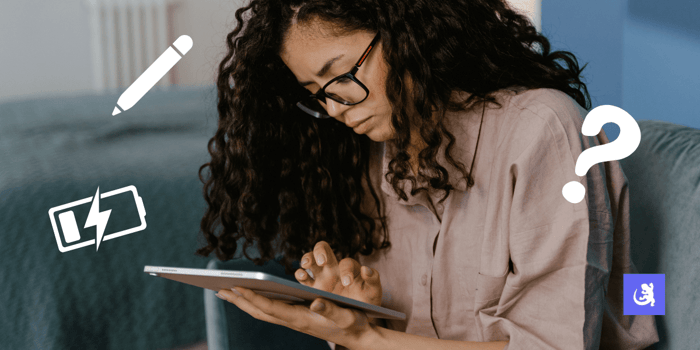
Gone are the days of carrying bulky books and notes around. With the ability to take notes, jot down ideas, and save information digitally, tablets have become necessary for students. However, choosing the best tablet that suits your note-taking demands might be difficult, considering the many varieties available.
This guide will help you understand the different types of note-taking tablets. It covers the key factors to watch out for when making your decision, the top options on the market right now, and tips on optimizing your note-taking experience.
There are a few benefits of transitioning from traditional writing to digital note-taking.
Tablets are compact and easily moveable. As such, they require less energy to carry around as compared to books and Textbooks
With so much effort put into advancing the searchability of gadgets, salient notes and memos can be quickly found and organized without stress. We no longer have to frantically scour through tons of pages to find that one bit of information.
Digital note-taking also opens up an endless world of possibilities, some of which we have begun to explore with the advent of text recognition, voice recording integration, AI readers, etc.
There are a few factors that you should consider carefully before deciding on the tablet to buy for school or work.
Display quality is non-negotiable. You need a well-lit, high-resolution screen that responds naturally to hand or pen gestures across the screen. This is especially essential for students or people who are creatives.
The pen or stylus must have a working design that allows it to be held easily and comfortably. It should be pressure-sensitive and able to seamlessly mimic the pen-on-paper writing experience.
It goes without saying that the tablet you choose must have enough space to save as many notes as you may write. Although you may not need excessive amounts of it based on your writing needs, bigger is always better. You also need to consider how much on-screen time that battery can give you and compare the stats with how many hours you spend studying, attending classes, or working.
Operating systems differ from one another, as well as their app ecosystem. For example, some note-taking apps that may be available on Apple iPadOS may not be available on Microsoft’s Windows 11. Think about the apps you will most frequently use and select a tablet that has a compatible OS.
With its gorgeous Liquid Retina display and flawless integration with the Apple Pencil 2, the iPad Pro is an all-time favorite. The iPadOS platform offers a wide range of note-taking apps, including Notability and GoodNotes 5. The pencil provides exceptional pressure sensitivity and low latency, making it feel natural to write on.
Operating on Windows 11, this gadget is compatible with many note-taking applications, including Microsoft OneNote and Evernote. The Surface Pen has good palm rejection technology and is cozy to grip. It's an excellent alternative for anyone who requires a device that can switch between note-taking and laptop functions because of the kickstand and detachable keyboard.
This super powerful AMOLED screen offers an amazing display and high performance. The integrated S Pen provides minimal latency and various pen tips, allowing you to tailor your writing experience. The Samsung Notes app is a feature-rich option for taking notes, and the tablet functions nicely with other productivity apps available in the Google Play Store.
If you want to have the sensual experience of writing on actual paper, the noteworthy 2 is an excellent option. With its glare-free display that emulates the appearance and texture of paper, this e-reader tablet offers a comfortable pen that makes writing on it seem natural. Though it doesn't have as many apps as other tablets, the reMarkable 2 does a great job at simulating taking notes with a pen and paper while having a very long battery life.
With its built-in projector, this unconventional tablet is ideal for sharing notes with others or delivering presentations. The Yoga Tab 13 also includes a comfortable kickstand for taking notes without using your hands and a long-lasting battery. The stylus offers good pressure sensitivity and palm rejection but is sold separately.
| Specs/Features | Pen/stylus performance, Handwriting capabilities | Integration with note-taking apps | Portability, durability, overall value proposition | |
| Apple iPad Pro | Liquid Retina display, Apple M1 or M2 processor, 128GB to 2TB storage, iPadOS, Apple Pencil 2 (sold separately) | pressure sensitivity and tilt support | Compatible with Notability, GoodNotes 5, and Apple Notes | Excellent display quality, powerful processor, seamless Apple Pencil integration, vast app selection within iPadOS |
| Microsoft Surface Pro | 13-inch PixelSense display, Intel Core i3, i5, or i7, 128GB to 1TB, Windows 11, Surface Pen (included) | tilt recognition and palm rejection | Compatible with Microsoft OneNote, Evernote, and Notability | Windows 11 compatibility, comfortable pen experience, kickstand and detachable keyboard |
| Samsung Galaxy Tab S8 Ultra | 14.6-inch Super AMOLED display, Qualcomm Snapdragon 8 Gen processor, 128GB to 1TB, Android 12 OS, S Pen (included) | low latency and multiple pen tip options | Compatible with Samsung Notes, Squid, and OneNote | Large, high-quality display ideal for multitasking, powerful processor, S Pen included with good pressure sensitivity |
| reMarkable 2 E Ink Tablet | 10.2-inch E Ink display, ARM Cortex-A53 dual-core, 8GB or 32GB, Proprietary OS, Included digital stylus with good palm rejection | digital stylus with good palm rejection | Only compatible with the reMarkable notes app | Paper-like writing experience, excellent battery life, lightweight and portable |
| Lenovo Yoga Tab 13 | 13-inch IPS LCD display, Qualcomm Snapdragon 870 processor, 128GB or 256GB storage, Android 11 OS, Lenovo Precision Pen 2 (sold separately) with pressure sensitivity and tilt support | pressure sensitivity and tilt support | Compatible with Squid, OneNote, and Evernote | Built-in projector for presentations, long-lasting battery, a kickstand for comfortable note-taking |
To optimize your note-taking, there are a few things you can do. First, find some of the listed note-taking apps for your device and experiment to find the one that best suits your workflow or study habits. Many apps have image insertion and voice recording features, among others.
You can also get a screen projector, although some tablets come with them. The screen projector may help reduce glare, giving you a more paper-like feel. Lastly, you should customize your tablet, experiment with different pen styles and highlighting options, and adjust your screen brightness and text size.
Switching from pen and paper to a tablet will likely involve learning. Be patient with yourself. Begin by taking notes digitally for one class or meeting at a time. You can include it in your daily routine as you feel more familiar with the tablet. Regular notebooks can continue to be used for brainstorming, but feel free to combine both approaches until you've fully adapted.
Tablets have changed information gathering and writing. Choosing the best tablet for taking notes depends on personal preferences and needs. To determine the best one for your note-taking adventure, consider the factors listed above, check out the top solutions we've identified, and don't hesitate to visit a tech store to physically test them. Using tablets to take notes when studying or working will improve searchability, organization, and information management, resulting in increased productivity.
Looking for a Homeworkify alternative? Try Quizgecko, the AI-powered app that solves your homework problems using AI. Start now!
Tips for last-minute studying & cramming for exams: planning your approach, active learning strategies, taking breaks & pulling a productive all-nighter.
Discover the power of aesthetic flashcards to boost your study sessions with beautiful, effective designs that enhance focus and retention.
Explore the Quizgecko platform and create your first online quiz, test or assessment. No credit card required.