Explain Word process, Explain MS Word, Explain MS Excel, How can we do cut, copy, paste in MS Word, Explain how to do Bold, Italic and Underline in MS Word, What is the use of MS W... Explain Word process, Explain MS Word, Explain MS Excel, How can we do cut, copy, paste in MS Word, Explain how to do Bold, Italic and Underline in MS Word, What is the use of MS Word, What is the use of MS Excel, How can we use spell check in MS Word, How can we use formatting in MS Word, How can we make a table in MS Word, Explain the features of MS Word, Explain the features of MS Excel, How to create, save, and open a document in MS Word, How to work with different functions in MS Excel, How can we use headers, footers in MS Word, Explain mail merge in detail, How can we work with margin and page setup in MS Word, How can we use sorting, filtering in MS Excel, Explain different types of charts in MS Excel and MS Word.
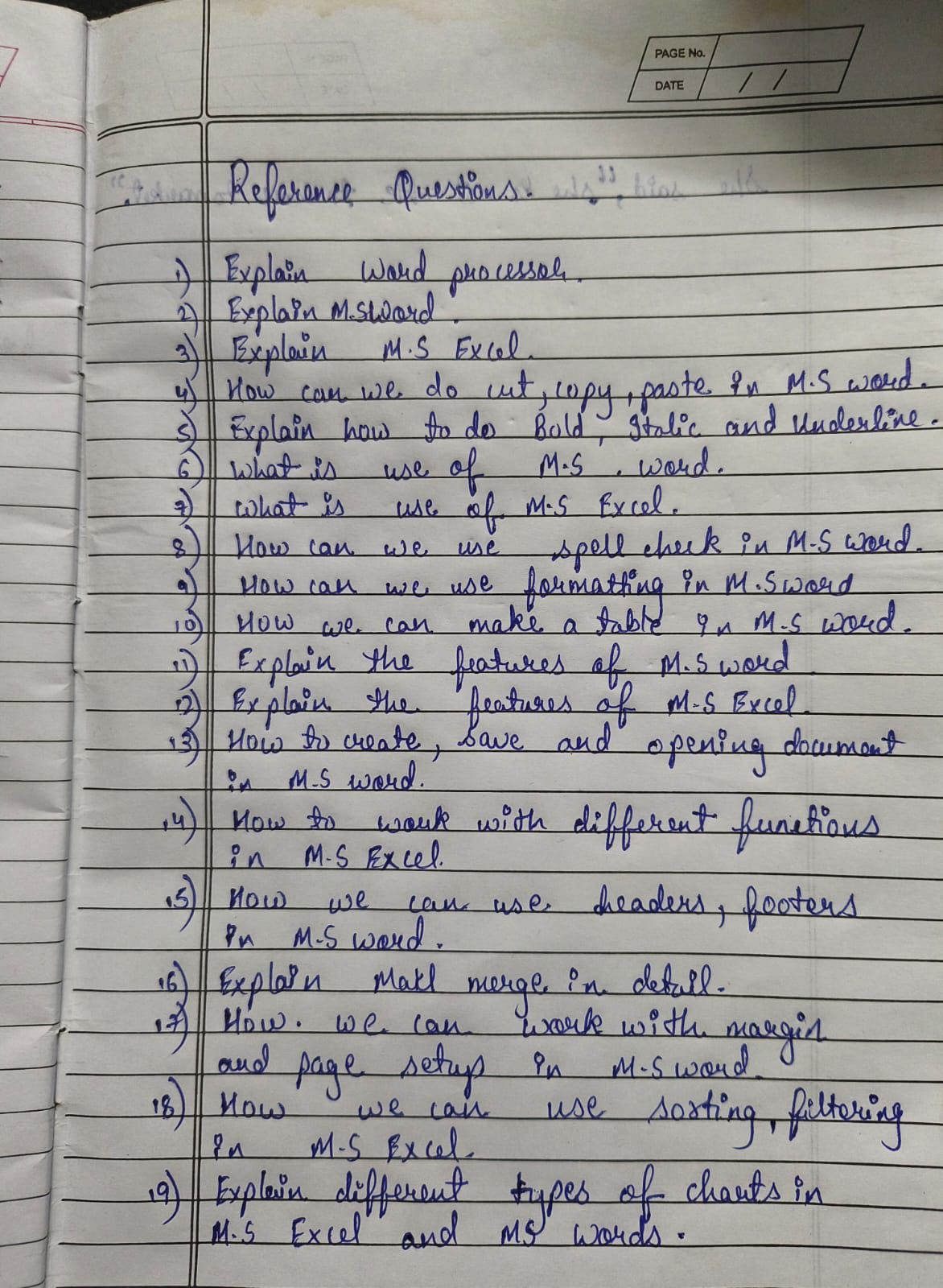
Understand the Problem
The question is asking for explanations and descriptions of various functionalities and features related to Microsoft Word and Excel. This includes operations like copy-pasting, formatting, and using charts, among others.
Answer
A summary of Word processing and key features of MS Word and MS Excel including formatting, spell check, and data management tasks.
Here’s a brief explanation for each:
-
Word Processing: Technology that involves creating, editing, formatting, and printing text documents.
-
MS Word: A word processor developed by Microsoft, used to create documents such as letters, brochures, and reports.
-
MS Excel: A spreadsheet program by Microsoft, used to perform calculations, graph data, and build models.
-
Cut, Copy, Paste in MS Word: Use Ctrl+X to cut, Ctrl+C to copy, and Ctrl+V to paste text or graphics.
-
Bold, Italic, Underline in MS Word: Select text and use the Bold (Ctrl+B), Italic (Ctrl+I), and Underline (Ctrl+U) buttons in the Home tab.
-
Use of MS Word: Primarily used for word processing tasks like creating and formatting documents.
-
Use of MS Excel: Widely used for calculations, data analysis, and chart creation.
-
Spell Check in MS Word: Found under the Review tab; it checks and corrects spelling and grammatical errors.
-
Formatting in MS Word: Involves changing text style, size, color, paragraph alignment, and margins.
-
Making Tables in MS Word: Use the Table option in the Insert tab to create tables within a document.
-
Features of MS Word: Includes spell check, document formatting, mail merge, and collaboration tools.
-
Features of MS Excel: Features include pivot tables, charting tools, data analysis functions, and formula calculations.
-
Create, Save, Open Document in MS Word: Use 'File' menu to create a new document, 'Save' to preserve it, and 'Open' to access existing documents.
-
Functions in MS Excel: Utilize built-in functions like SUM, AVERAGE, VLOOKUP for data manipulation.
-
Headers, Footers in MS Word: Add from the Insert tab to provide consistent information at the top or bottom of pages.
-
Mail Merge in MS Word: Combines a document with a data file to enable batch processing of personalized letters or labels.
-
Margins and Page Setup in MS Word: Found under the Layout tab to adjust page size, orientation, and margins.
-
Sorting, Filtering in MS Excel: Located in the Data tab, used to organize and display data based on specific criteria.
-
Charts in MS Excel and MS Word: Use the Insert tab to create different chart types like line, bar, pie, and column charts.
Answer for screen readers
Here’s a brief explanation for each:
-
Word Processing: Technology that involves creating, editing, formatting, and printing text documents.
-
MS Word: A word processor developed by Microsoft, used to create documents such as letters, brochures, and reports.
-
MS Excel: A spreadsheet program by Microsoft, used to perform calculations, graph data, and build models.
-
Cut, Copy, Paste in MS Word: Use Ctrl+X to cut, Ctrl+C to copy, and Ctrl+V to paste text or graphics.
-
Bold, Italic, Underline in MS Word: Select text and use the Bold (Ctrl+B), Italic (Ctrl+I), and Underline (Ctrl+U) buttons in the Home tab.
-
Use of MS Word: Primarily used for word processing tasks like creating and formatting documents.
-
Use of MS Excel: Widely used for calculations, data analysis, and chart creation.
-
Spell Check in MS Word: Found under the Review tab; it checks and corrects spelling and grammatical errors.
-
Formatting in MS Word: Involves changing text style, size, color, paragraph alignment, and margins.
-
Making Tables in MS Word: Use the Table option in the Insert tab to create tables within a document.
-
Features of MS Word: Includes spell check, document formatting, mail merge, and collaboration tools.
-
Features of MS Excel: Features include pivot tables, charting tools, data analysis functions, and formula calculations.
-
Create, Save, Open Document in MS Word: Use 'File' menu to create a new document, 'Save' to preserve it, and 'Open' to access existing documents.
-
Functions in MS Excel: Utilize built-in functions like SUM, AVERAGE, VLOOKUP for data manipulation.
-
Headers, Footers in MS Word: Add from the Insert tab to provide consistent information at the top or bottom of pages.
-
Mail Merge in MS Word: Combines a document with a data file to enable batch processing of personalized letters or labels.
-
Margins and Page Setup in MS Word: Found under the Layout tab to adjust page size, orientation, and margins.
-
Sorting, Filtering in MS Excel: Located in the Data tab, used to organize and display data based on specific criteria.
-
Charts in MS Excel and MS Word: Use the Insert tab to create different chart types like line, bar, pie, and column charts.
More Information
MS Word and MS Excel are fundamental tools in office productivity, offering features for document creation and data management.
Tips
A common mistake is not utilizing shortcuts and tools efficiently. Learning keyboard shortcuts and exploring features can greatly enhance productivity.
Sources
- Copy and paste in Office for the web - Microsoft Support - support.microsoft.com
- Bold, Italics, Underline | Computer Applications for Managers - courses.lumenlearning.com
- Keyboard shortcuts in Word - Microsoft Support - support.microsoft.com
AI-generated content may contain errors. Please verify critical information