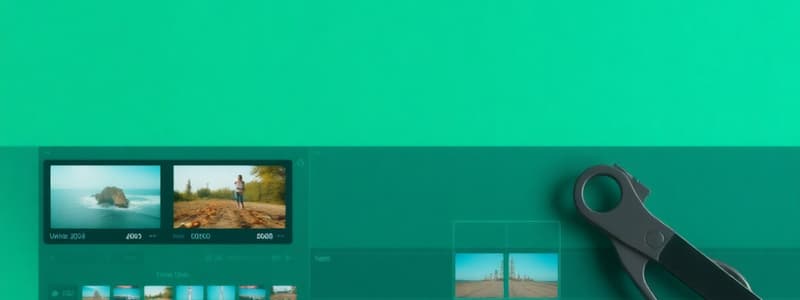Podcast
Questions and Answers
Which tool is primarily used for adjusting the start and end of clips?
Which tool is primarily used for adjusting the start and end of clips?
- Selector Tool
- Smart Tool
- Trim Tool (correct)
- Grabber Tool
Using the 'A' key shortcut will trim the end of a clip to the playback cursor position.
Using the 'A' key shortcut will trim the end of a clip to the playback cursor position.
False (B)
What is the shortcut key used to trim the end of a clip to the current playback cursor position?
What is the shortcut key used to trim the end of a clip to the current playback cursor position?
S
To trim the start of a clip to the playback cursor position, use the 'Trim Clip' option from the Edit menu and select _______ to Insertion.
To trim the start of a clip to the playback cursor position, use the 'Trim Clip' option from the Edit menu and select _______ to Insertion.
What additional key can be used with the selection tool in order to trim clips?
What additional key can be used with the selection tool in order to trim clips?
Match the following actions with their corresponding keys:
Match the following actions with their corresponding keys:
The Grabber Tool is used to trim clips.
The Grabber Tool is used to trim clips.
What is the name of the menu where 'Trim Clip' is located?
What is the name of the menu where 'Trim Clip' is located?
What is the shortcut to trim a clip to a selected area?
What is the shortcut to trim a clip to a selected area?
The TCE Trim tool changes the pitch of an audio clip when stretching or compressing its duration.
The TCE Trim tool changes the pitch of an audio clip when stretching or compressing its duration.
What does TCE stand for?
What does TCE stand for?
The _________ tool is especially useful in Grid mode.
The _________ tool is especially useful in Grid mode.
Which key is used to cycle through the various Trim tools?
Which key is used to cycle through the various Trim tools?
The Loop Trim tool will only work when the cursor is in the bottom half of the clip.
The Loop Trim tool will only work when the cursor is in the bottom half of the clip.
What visual indicator confirms you are using the Loop Trim Tool?
What visual indicator confirms you are using the Loop Trim Tool?
Match the Grabber tool with its function:
Match the Grabber tool with its function:
What is another name for the standard Grabber tool?
What is another name for the standard Grabber tool?
The Time Grabber tool moves selected clips independently.
The Time Grabber tool moves selected clips independently.
The _________ Grabber tool is identified by rectangles within the hand icon.
The _________ Grabber tool is identified by rectangles within the hand icon.
Which key is used to cycle through the various Grabber tools?
Which key is used to cycle through the various Grabber tools?
What visual indication confirms you have selected objects with the Object Grabber tool?
What visual indication confirms you have selected objects with the Object Grabber tool?
The Time Grabber tool is used to move individual clips that are not next to each other.
The Time Grabber tool is used to move individual clips that are not next to each other.
The shortcut to trim a selected area is _______ + T on Mac or _______+T on Windows.
The shortcut to trim a selected area is _______ + T on Mac or _______+T on Windows.
What does the Separation Grabber tool do?
What does the Separation Grabber tool do?
The Separation Grabber tool makes a copy of a clip by default when dragging.
The Separation Grabber tool makes a copy of a clip by default when dragging.
What is the visual indicator for the Separation Grabber tool?
What is the visual indicator for the Separation Grabber tool?
Holding the Option key on a Mac or the ___ key on Windows while using the Separation Grabber creates a copy of the clip.
Holding the Option key on a Mac or the ___ key on Windows while using the Separation Grabber creates a copy of the clip.
The Smart Tool provides access to which of the following edit tools?
The Smart Tool provides access to which of the following edit tools?
The Smart tool only includes the standard versions of the trim, selector, and grabber tools.
The Smart tool only includes the standard versions of the trim, selector, and grabber tools.
What key is used to reverse the behavior of most editing tools in Pro Tools?
What key is used to reverse the behavior of most editing tools in Pro Tools?
When using the Pencil tool, holding the Option or Alt key will flip the tool to the ____ side.
When using the Pencil tool, holding the Option or Alt key will flip the tool to the ____ side.
What is the behavior of holding Option/Alt while using the Grabber tool?
What is the behavior of holding Option/Alt while using the Grabber tool?
By default, Edit and Timeline selections are unlinked.
By default, Edit and Timeline selections are unlinked.
What are the two ways to unlink edit and timeline selections?
What are the two ways to unlink edit and timeline selections?
When the timeline and edit selection are unlinked, the edit selection is indicated with _____ icons.
When the timeline and edit selection are unlinked, the edit selection is indicated with _____ icons.
What determines what plays back when the timeline and edit selections are unlinked?
What determines what plays back when the timeline and edit selections are unlinked?
Match the tool with its function:
Match the tool with its function:
When the Timeline and Edit Selections are linked, the selection you make in the track is mirrored in the timeline.
When the Timeline and Edit Selections are linked, the selection you make in the track is mirrored in the timeline.
Which keyboard shortcut enables or disables Dynamic Transport?
Which keyboard shortcut enables or disables Dynamic Transport?
When Dynamic Transport is active, Loop Playback is disabled.
When Dynamic Transport is active, Loop Playback is disabled.
What is the name of the blue side-facing triangle in the Main Time Scale ruler when Dynamic Transport is enabled?
What is the name of the blue side-facing triangle in the Main Time Scale ruler when Dynamic Transport is enabled?
The playback start point when Dynamic Transport is enabled is determined by the location of the ______.
The playback start point when Dynamic Transport is enabled is determined by the location of the ______.
What happens if you move the Play Start Marker to a point before your selection begins?
What happens if you move the Play Start Marker to a point before your selection begins?
Double-clicking in the top half of the Main Time Scale ruler will move the Play Start Marker.
Double-clicking in the top half of the Main Time Scale ruler will move the Play Start Marker.
What is the main advantage of using Dynamic Transport when creating loops?
What is the main advantage of using Dynamic Transport when creating loops?
What happens to the Link Timeline and Edit Selection setting when Dynamic Transport is activated?
What happens to the Link Timeline and Edit Selection setting when Dynamic Transport is activated?
When Dynamic Transport is deactivated, it will re-activate Link Timeline and Edit Selection if it was previously ______.
When Dynamic Transport is deactivated, it will re-activate Link Timeline and Edit Selection if it was previously ______.
Match the following actions with their outcomes regarding Dynamic Transport:
Match the following actions with their outcomes regarding Dynamic Transport:
How many fade presets can be stored in Pro Tools?
How many fade presets can be stored in Pro Tools?
You can save separate preset settings for the Fade In and Fade Out dialog boxes, but not the Crossfade dialog box.
You can save separate preset settings for the Fade In and Fade Out dialog boxes, but not the Crossfade dialog box.
How do you store settings in a fade preset?
How do you store settings in a fade preset?
The 'factory default' option in the Fade Librarian menu restores the ______ settings for the fade dialog box.
The 'factory default' option in the Fade Librarian menu restores the ______ settings for the fade dialog box.
What does the 'Save Settings' option in the Fade Librarian menu do?
What does the 'Save Settings' option in the Fade Librarian menu do?
What is the keyboard shortcut to save settings?
What is the keyboard shortcut to save settings?
Clicking 'Save Settings' will always immediately save your current settings.
Clicking 'Save Settings' will always immediately save your current settings.
What is the file extension for fade settings files?
What is the file extension for fade settings files?
The 'Lock Settings File' option prevents a settings file from being _________ or __________.
The 'Lock Settings File' option prevents a settings file from being _________ or __________.
Match the following save settings options with their descriptions:
Match the following save settings options with their descriptions:
Where are fade preset files saved if you choose 'Session Folder'?
Where are fade preset files saved if you choose 'Session Folder'?
The Smart Tool can be used to create both fades and crossfades.
The Smart Tool can be used to create both fades and crossfades.
What icon indicates you are ready to create a fade with the Smart Tool?
What icon indicates you are ready to create a fade with the Smart Tool?
To create a crossfade with the Smart Tool, position your cursor near the ______ corner of two overlapping clips.
To create a crossfade with the Smart Tool, position your cursor near the ______ corner of two overlapping clips.
Where can you set the default shapes for fades created with the Smart Tool?
Where can you set the default shapes for fades created with the Smart Tool?
The REX Default Fade Setting applies to fades created with the Smart Tool.
The REX Default Fade Setting applies to fades created with the Smart Tool.
When 'Smart Tool Fade Adjustment' is set to 'Requires Command/Control Key', what must you do to adjust a fade curve?
When 'Smart Tool Fade Adjustment' is set to 'Requires Command/Control Key', what must you do to adjust a fade curve?
When cutting or trimming a clip, it's best practice to cut on the ______ -volt line.
When cutting or trimming a clip, it's best practice to cut on the ______ -volt line.
Match the following Smart Tool editing options with a description of when the fade icon appears:
Match the following Smart Tool editing options with a description of when the fade icon appears:
What is the primary purpose of Edit Groups?
What is the primary purpose of Edit Groups?
Mix Groups are used to link edit-related tasks among multiple tracks.
Mix Groups are used to link edit-related tasks among multiple tracks.
Where are groups displayed in the Edit and Mix windows?
Where are groups displayed in the Edit and Mix windows?
The default shortcut to create an Edit Group or Mix Group is Command+G (Mac) or _____ (Windows).
The default shortcut to create an Edit Group or Mix Group is Command+G (Mac) or _____ (Windows).
In the Create Group dialog box, what does the 'Follow Globals' option do?
In the Create Group dialog box, what does the 'Follow Globals' option do?
When creating a group, you can only choose between an Edit Group or a Mix Group, not both.
When creating a group, you can only choose between an Edit Group or a Mix Group, not both.
How many banks of ID letters are available for creating groups?
How many banks of ID letters are available for creating groups?
When the Follow Globals box is unchecked, the behavior of the group is based on settings in the ________ tab.
When the Follow Globals box is unchecked, the behavior of the group is based on settings in the ________ tab.
What does the 'Add' button do in the Tracks tab of the Create Group dialog box?
What does the 'Add' button do in the Tracks tab of the Create Group dialog box?
The 'Replace' button adds the currently selected tracks to the existing group without removing any.
The 'Replace' button adds the currently selected tracks to the existing group without removing any.
What happens when you click an inactive group in the Groups List?
What happens when you click an inactive group in the Groups List?
Inactive Edit Groups are indicated in the list as being _______
Inactive Edit Groups are indicated in the list as being _______
What is a defining characteristic of fades in audio editing?
What is a defining characteristic of fades in audio editing?
Batch fades can only be applied to a single audio clip at a time.
Batch fades can only be applied to a single audio clip at a time.
Match the following group actions with their descriptions:
Match the following group actions with their descriptions:
What is the primary concern that using fades addresses when editing audio with many cuts?
What is the primary concern that using fades addresses when editing audio with many cuts?
Which of these elements can NOT be linked using an Edit or Mix group?
Which of these elements can NOT be linked using an Edit or Mix group?
When a group is initially created, its state will be inactive.
When a group is initially created, its state will be inactive.
In the Batch Fades dialog, selecting '_____' affects the timing of crossfades relative to the clip boundary.
In the Batch Fades dialog, selecting '_____' affects the timing of crossfades relative to the clip boundary.
Which of these is NOT a type of fade that can be created using the batch fades dialog box?
Which of these is NOT a type of fade that can be created using the batch fades dialog box?
Adjusting existing fade length in Batch Fades will not change a fades duration if unchecked in the dialog box.
Adjusting existing fade length in Batch Fades will not change a fades duration if unchecked in the dialog box.
Which menu contains the 'Fades' submenu?
Which menu contains the 'Fades' submenu?
The default crossfade placement setting is centered meaning the crossfade is positioned where the two clips ________.
The default crossfade placement setting is centered meaning the crossfade is positioned where the two clips ________.
What is the primary purpose of using 'Pre-splice' crossfade placement in batch fades for transient based audio clips, such as a snare drum?
What is the primary purpose of using 'Pre-splice' crossfade placement in batch fades for transient based audio clips, such as a snare drum?
Using the 'Adjust Existing Fade Shape & Slope' option in the Batch Fades dialog will always preserve the overall length of any existing fades.
Using the 'Adjust Existing Fade Shape & Slope' option in the Batch Fades dialog will always preserve the overall length of any existing fades.
What two types of groups does Pro Tools include?
What two types of groups does Pro Tools include?
If you want your existing fades to remain completely unchanged you must uncheck 'Adjust Existing Fade In (or Fade Out or Crossfade) Shape & Slope' and 'Adjust Existing Fade In (or Fade Out or Crossfade) ________ check boxes.
If you want your existing fades to remain completely unchanged you must uncheck 'Adjust Existing Fade In (or Fade Out or Crossfade) Shape & Slope' and 'Adjust Existing Fade In (or Fade Out or Crossfade) ________ check boxes.
Match the fade setting with its description:
Match the fade setting with its description:
What is the keyboard shortcut for opening the Batch Fades dialog box on Windows?
What is the keyboard shortcut for opening the Batch Fades dialog box on Windows?
Edit groups in Pro Tools allow for individual track adjustments without affecting other tracks in the group.
Edit groups in Pro Tools allow for individual track adjustments without affecting other tracks in the group.
What happens when a track's main Solo button is engaged and an alternate Edit Playlist's Solo button is also engaged?
What happens when a track's main Solo button is engaged and an alternate Edit Playlist's Solo button is also engaged?
At any given time, multiple alternate Edit Playlist solo buttons can be active.
At any given time, multiple alternate Edit Playlist solo buttons can be active.
What is the name of the button that copies a selection from an alternate playlist to the main Edit Playlist?
What is the name of the button that copies a selection from an alternate playlist to the main Edit Playlist?
By default, the ________ Playlist is the current Main Playlist.
By default, the ________ Playlist is the current Main Playlist.
Match the solo button action with the corresponding audio output:
Match the solo button action with the corresponding audio output:
What does the 'Copy Selection to Target Playlist' button look like?
What does the 'Copy Selection to Target Playlist' button look like?
The main Edit Playlist's Solo button isolates the output of only one particular playlist, excluding other tracks.
The main Edit Playlist's Solo button isolates the output of only one particular playlist, excluding other tracks.
When you move a portion of a clip from an alternate playlist to the main edit playlist, what type of clip is created?
When you move a portion of a clip from an alternate playlist to the main edit playlist, what type of clip is created?
The Edit Playlist's Solo button isolates output of a selected ________.
The Edit Playlist's Solo button isolates output of a selected ________.
If you click a track's Playlist Selector button, where will you find the Target Playlist submenu?
If you click a track's Playlist Selector button, where will you find the Target Playlist submenu?
What is the primary function of the 'All' group in Pro Tools?
What is the primary function of the 'All' group in Pro Tools?
The 'All' group can be renamed or deleted by the user.
The 'All' group can be renamed or deleted by the user.
When an Edit Group is active, how are changes applied to a member of the group if that member is hidden?
When an Edit Group is active, how are changes applied to a member of the group if that member is hidden?
The process of assembling a final track from multiple takes is called ______.
The process of assembling a final track from multiple takes is called ______.
Match the track type with its availability of the Playlists View:
Match the track type with its availability of the Playlists View:
Which of the following is a way to create a new empty playlist for comping?
Which of the following is a way to create a new empty playlist for comping?
When the 'All' group is active, it will not override any other active groups.
When the 'All' group is active, it will not override any other active groups.
How are multiple tracks edited simultaneously using Edit Groups?
How are multiple tracks edited simultaneously using Edit Groups?
The track view where you can see and manage multiple edit playlists is called ______ view.
The track view where you can see and manage multiple edit playlists is called ______ view.
Match each action with its description:
Match each action with its description:
What is the best use of Folder Tracks?
What is the best use of Folder Tracks?
The Playlists view is available on MIDI and Instrument tracks.
The Playlists view is available on MIDI and Instrument tracks.
What is the naming convention used for subsequent loop recordings in Pro Tools when automatically creating new playlists?
What is the naming convention used for subsequent loop recordings in Pro Tools when automatically creating new playlists?
A 'comped' track is assembled by selecting the best bits from multiple ______.
A 'comped' track is assembled by selecting the best bits from multiple ______.
Match each feature with its limitation:
Match each feature with its limitation:
Flashcards
Trim Tool
Trim Tool
The Trim tool is a crucial editing tool used for adjusting the beginning and end points of audio clips. It allows for fine-tuning the duration and placement of audio within a project.
Trimming from the Beginning of a Clip
Trimming from the Beginning of a Clip
A quick and efficient method for trimming the beginning portion of a clip by removing everything before the current playback cursor position. It involves using the Selector tool and either the Edit menu, a keyboard shortcut (A key), or the 'Trim Clip > Start to Insertion' option.
Trimming from the End of a Clip
Trimming from the End of a Clip
A mirroring process to trimming from the beginning, this technique removes all audio after the current playback cursor, effectively shortening the clip from its original end point. It utilizes the Selector tool and a choice between the Edit menu, the 'Trim Clip > End to Insertion' option, or the S key shortcut.
Trim to Selection
Trim to Selection
Signup and view all the flashcards
Selector Tool
Selector Tool
Signup and view all the flashcards
Grabber Tool
Grabber Tool
Signup and view all the flashcards
Option (Mac)/Alt (Windows) Key
Option (Mac)/Alt (Windows) Key
Signup and view all the flashcards
Unlinked Edit
Unlinked Edit
Signup and view all the flashcards
What is the Trim tool?
What is the Trim tool?
Signup and view all the flashcards
What is the TCE Trim tool?
What is the TCE Trim tool?
Signup and view all the flashcards
What is the Loop Trim tool?
What is the Loop Trim tool?
Signup and view all the flashcards
What is the Time Grabber tool?
What is the Time Grabber tool?
Signup and view all the flashcards
What is the Object Grabber tool?
What is the Object Grabber tool?
Signup and view all the flashcards
What are the variations of the Trim tool?
What are the variations of the Trim tool?
Signup and view all the flashcards
How can you change the duration of a clip without altering its pitch?
How can you change the duration of a clip without altering its pitch?
Signup and view all the flashcards
How does the Loop Trim tool make looping easier?
How does the Loop Trim tool make looping easier?
Signup and view all the flashcards
When should you use the Time Grabber tool?
When should you use the Time Grabber tool?
Signup and view all the flashcards
When should you use the Object Grabber tool?
When should you use the Object Grabber tool?
Signup and view all the flashcards
How do you cycle through Trim tool variations?
How do you cycle through Trim tool variations?
Signup and view all the flashcards
How do you cycle through Grabber tool variations?
How do you cycle through Grabber tool variations?
Signup and view all the flashcards
What are other names for the Time Grabber tool?
What are other names for the Time Grabber tool?
Signup and view all the flashcards
How does the Object Grabber tool indicate which objects will be moved?
How does the Object Grabber tool indicate which objects will be moved?
Signup and view all the flashcards
What's the key difference between the Time Grabber and Object Grabber tools?
What's the key difference between the Time Grabber and Object Grabber tools?
Signup and view all the flashcards
Dynamic Transport
Dynamic Transport
Signup and view all the flashcards
Play Start Marker
Play Start Marker
Signup and view all the flashcards
Play Start before Selection
Play Start before Selection
Signup and view all the flashcards
Play Start within Selection
Play Start within Selection
Signup and view all the flashcards
Play Start after Selection
Play Start after Selection
Signup and view all the flashcards
Fade Presets
Fade Presets
Signup and view all the flashcards
Fade Librarian
Fade Librarian
Signup and view all the flashcards
Restore Default Settings (Fade Librarian)
Restore Default Settings (Fade Librarian)
Signup and view all the flashcards
Save Settings (Fade Librarian)
Save Settings (Fade Librarian)
Signup and view all the flashcards
Fade In
Fade In
Signup and view all the flashcards
Fade Out
Fade Out
Signup and view all the flashcards
Crossfade
Crossfade
Signup and view all the flashcards
Batch Fades
Batch Fades
Signup and view all the flashcards
Fade Tools
Fade Tools
Signup and view all the flashcards
Dynamic Transport benefits
Dynamic Transport benefits
Signup and view all the flashcards
What is the Separation Grabber tool?
What is the Separation Grabber tool?
Signup and view all the flashcards
How does holding the Option/Alt key affect the Separation Grabber?
How does holding the Option/Alt key affect the Separation Grabber?
Signup and view all the flashcards
What is the Smart Tool and what does it offer?
What is the Smart Tool and what does it offer?
Signup and view all the flashcards
How does the Smart Tool work with active tool variants?
How does the Smart Tool work with active tool variants?
Signup and view all the flashcards
How can the Smart Tool be used in combination with the Separation Grabber?
How can the Smart Tool be used in combination with the Separation Grabber?
Signup and view all the flashcards
What happens when you hold the Option/Alt key with the Zoomer tool?
What happens when you hold the Option/Alt key with the Zoomer tool?
Signup and view all the flashcards
What happens when you hold the Option/Alt key with the Trim tool?
What happens when you hold the Option/Alt key with the Trim tool?
Signup and view all the flashcards
What happens when you hold the Option/Alt key with the Pencil tool?
What happens when you hold the Option/Alt key with the Pencil tool?
Signup and view all the flashcards
What are Edit selections and Timeline selections in Pro Tools?
What are Edit selections and Timeline selections in Pro Tools?
Signup and view all the flashcards
How are Edit and Timeline selections linked by default?
How are Edit and Timeline selections linked by default?
Signup and view all the flashcards
How can you unlink Edit and Timeline selections in Pro Tools?
How can you unlink Edit and Timeline selections in Pro Tools?
Signup and view all the flashcards
What happens when you unlink Edit and Timeline selections in Pro Tools?
What happens when you unlink Edit and Timeline selections in Pro Tools?
Signup and view all the flashcards
How does playback behavior change with unlinked Edit and Timeline selections?
How does playback behavior change with unlinked Edit and Timeline selections?
Signup and view all the flashcards
What is the advantage of unlinking Edit and Timeline selections?
What is the advantage of unlinking Edit and Timeline selections?
Signup and view all the flashcards
Edit Group
Edit Group
Signup and view all the flashcards
Mix Group
Mix Group
Signup and view all the flashcards
Create Group Dialog
Create Group Dialog
Signup and view all the flashcards
Group ID
Group ID
Signup and view all the flashcards
Follow Globals
Follow Globals
Signup and view all the flashcards
Edit Group Type
Edit Group Type
Signup and view all the flashcards
Mix Group Type
Mix Group Type
Signup and view all the flashcards
Mix/Edit Group Type
Mix/Edit Group Type
Signup and view all the flashcards
Tracks (Currently in Group)
Tracks (Currently in Group)
Signup and view all the flashcards
Tracks (Available)
Tracks (Available)
Signup and view all the flashcards
Add Button
Add Button
Signup and view all the flashcards
Remove Button
Remove Button
Signup and view all the flashcards
Use Track Selection from Mix/Edit Window (Add)
Use Track Selection from Mix/Edit Window (Add)
Signup and view all the flashcards
Use Track Selection from Mix/Edit Window (Replace)
Use Track Selection from Mix/Edit Window (Replace)
Signup and view all the flashcards
Active Group
Active Group
Signup and view all the flashcards
Inactive Group
Inactive Group
Signup and view all the flashcards
Saving Fade Settings
Saving Fade Settings
Signup and view all the flashcards
Root Settings Folder
Root Settings Folder
Signup and view all the flashcards
Session Folder
Session Folder
Signup and view all the flashcards
Importing Fade Settings
Importing Fade Settings
Signup and view all the flashcards
Deleting Fade Settings
Deleting Fade Settings
Signup and view all the flashcards
Locking Fade Settings
Locking Fade Settings
Signup and view all the flashcards
Save Fade Settings To
Save Fade Settings To
Signup and view all the flashcards
Smart Tool
Smart Tool
Signup and view all the flashcards
Smart Tool Fades
Smart Tool Fades
Signup and view all the flashcards
Smart Tool Fade Shapes
Smart Tool Fade Shapes
Signup and view all the flashcards
REX Default Fade Setting
REX Default Fade Setting
Signup and view all the flashcards
Smart Tool Fade Adjustment
Smart Tool Fade Adjustment
Signup and view all the flashcards
Zero-Volt Line
Zero-Volt Line
Signup and view all the flashcards
What are Solo Buttons used for?
What are Solo Buttons used for?
Signup and view all the flashcards
How does an alternate Edit Playlist's Solo Button work?
How does an alternate Edit Playlist's Solo Button work?
Signup and view all the flashcards
What is a 'comp' track?
What is a 'comp' track?
Signup and view all the flashcards
What is the 'Copy Selection to Target Playlist' button for?
What is the 'Copy Selection to Target Playlist' button for?
Signup and view all the flashcards
What is the Target Playlist?
What is the Target Playlist?
Signup and view all the flashcards
What does Dynamic Transport enable?
What does Dynamic Transport enable?
Signup and view all the flashcards
What is the "All" group?
What is the "All" group?
Signup and view all the flashcards
Can the "All" group be deleted or renamed?
Can the "All" group be deleted or renamed?
Signup and view all the flashcards
What happens when the "All" group is active?
What happens when the "All" group is active?
Signup and view all the flashcards
What are Edit Groups?
What are Edit Groups?
Signup and view all the flashcards
How do hidden tracks behave in Edit Groups?
How do hidden tracks behave in Edit Groups?
Signup and view all the flashcards
What is track comping?
What is track comping?
Signup and view all the flashcards
What are Edit Playlists?
What are Edit Playlists?
Signup and view all the flashcards
Which track types have a Playlists view?
Which track types have a Playlists view?
Signup and view all the flashcards
How do you access the Playlists view?
How do you access the Playlists view?
Signup and view all the flashcards
What's the difference between the main and alternate Edit Playlists?
What's the difference between the main and alternate Edit Playlists?
Signup and view all the flashcards
How do you create a new alternate Edit Playlist?
How do you create a new alternate Edit Playlist?
Signup and view all the flashcards
How do you comp tracks using Edit Playlists?
How do you comp tracks using Edit Playlists?
Signup and view all the flashcards
What is a common workflow for track comping?
What is a common workflow for track comping?
Signup and view all the flashcards
How can you streamline track comping using Pro Tools preferences?
How can you streamline track comping using Pro Tools preferences?
Signup and view all the flashcards
Fading
Fading
Signup and view all the flashcards
Crossfade Placement
Crossfade Placement
Signup and view all the flashcards
Elastic Audio
Elastic Audio
Signup and view all the flashcards
Start Point
Start Point
Signup and view all the flashcards
End Point
End Point
Signup and view all the flashcards
Simultaneously Played Clip
Simultaneously Played Clip
Signup and view all the flashcards
Clip Boundary
Clip Boundary
Signup and view all the flashcards
Transient
Transient
Signup and view all the flashcards
Trimming
Trimming
Signup and view all the flashcards
Volume
Volume
Signup and view all the flashcards
Click and Pop
Click and Pop
Signup and view all the flashcards
Zero-Volt Fade
Zero-Volt Fade
Signup and view all the flashcards
Post-splice Crossfade
Post-splice Crossfade
Signup and view all the flashcards
Pre-splice Crossfade
Pre-splice Crossfade
Signup and view all the flashcards
Study Notes
Trimming Clips
-
Trimming from the Beginning: Use the Selector tool (or Smart tool) and place the playback cursor at the desired start point. Then, either use the Edit menu (Trim Clip > Start to Insertion) or press 'A'. This removes the starting portion of the original clip.
-
Trimming from the End: Mirror the beginning trimming workflow. Place the playback cursor at the desired end point, and either use the Edit menu (Trim Clip > End to Insertion) or press 'S'. This removes the ending portion of the original clip.
-
Trim to Selection: Select the portion of the clip you want to keep. Then, from the Edit menu (Trim Clip > To Selection) or use the shortcut Command+T (Mac) or Ctrl+T (Windows). This removes any unselected parts of the clip.
Trim Tool Variations
-
TCE Trim (Time Compression/Expansion): Hold down the Trim tool button until the pop-up menu appears, choose TCE. Adjust boundaries to alter duration with no pitch changes. Useful for tempo matching in Grid mode. Use F6 to cycle through trim tool variations.
-
Loop Trim: Use the Trim tool's pop-up menu to select 'Loop', or repeatedly press F6 to activate the Loop Trim tool. Position cursor near boundary to see looped icon. Drag boundaries to loop forward or backward.
Grabber Tool Variations
-
Time Grabber: Identifies by hand icon. Use to move entire blocks of time (including clips and spaces within) while maintaining relative spacing.
-
Object Grabber: Identifies by rectangles within hand icon. Moves only the selected clips independently without affecting the in-between space.
-
Separation Grabber: Indentified by scissors in the hand icon. Separates and moves a selected area while leaving the rest of the clip unchanged. Use to create a copy as well by holding down Option (Mac) or Alt (Windows)
Smart Tool and Edit Tool Variations
- Smart Tool: The Smart tool combines Trim, Selector, and Grabber tools. The active tool version dictates tool functionality. Use near clip corners to create fades. Use near corners of overlapping clips to create crossfades.
Reversing Operations
- Option/Alt Key: Reverses the actions of many editing tools. Reverse zoom with Zoomer tool, flip the Trim tool, use the Pencil tool as an eraser. The Grabber tool is an exception; it creates a copy when holding Option/Alt keys.
Edit and Timeline Selections
-
Linking/Unlinking: Link/unlink selections using the 'Link Timeline and Edit Selection' button in the Edit window toolbar or via the Options menu.
-
Unlinked State: When unlinked, selections are independent in the ruler and playlist area. Edit Markers appear, indicating separate edit selections. Timeline selection will determine playback, regardless of selected clips in the tracks area.
Dynamic Transport
-
Enabling: Use Options menu > Dynamic Transport, right-click Play button, or Control+Command+P (Mac) / Start+Ctrl+P (Windows).
-
Behavior: Timeline and Edit selections are unlinked; Loop Playback is enabled; Height of Main Time Scale ruler increases; Play Start Marker appears. Playback starts and ends at Play Start Marker position, and loops back when Loop Playback is activated.
More Ways to Work with Fades
-
Fade Presets: Pro Tools allows five numbered fade preset buttons for quick fade setting storage and recall, similar to other preset windows in Pro Tools.
-
Saving Fade Settings: Save fade parameters for different fade types (Fade In, Fade Out, Crossfade, Batch Fades) using the Librarian menu or shortcuts, saving into a designated folder or session folder.
-
Smart Tool Fades: Position cursor close to clip corners (within 12 pixels) for Fade In (upper left) or Fade Out (upper right). Create crossfades and batch fades.
Batch Fades
-
Creating Batch Fades: Select clips and choose from the Edit menu > Fades > Create, or Command+F (Mac) / Ctrl+F (Windows).
-
Batch Fade Controls: Control fade-in, fade-out, crossfades, adjustments on existing fades (shape & slope), and lengths. Uncheck boxes to keep existing fades unchanged. Choose Pre-splice, Centered, or Post-splice crossfade placement (e.g to control Transient positioning).
Crossfade Placement
- Default Crossfade Placement: Typically centered between clips. This can reduce punch, especially with clips having noticeable transients, so using 'Pre-splice' placement is beneficial to retain the initial sounds of the clip.
Edit Groups
-
Edit and Mix Groups:
- Edit Groups: Link track height, view, Elastic Audio, audio/MIDI edits.
- Mix Groups: Link volume, other mix parameters (pan, mute, solo).
-
Creating an Edit Group: Select tracks, then use Track menu > Group, Groups List > New Group, or Command+G (Mac) / Ctrl+G (Windows). Name, ID, Follow Globals, Type (Edit, Mix, Mix/Edit).
Track Comping with Playlists
-
Comping: Assembling a final track from multiple takes (e.g., vocals), selecting the best parts. Using playlists in the edit phase. Create an empty playlist to comp to.
-
Viewing Alternate Playlists: Switch Track View to Playlists to view main/alternate playlists simultaneously.
-
Creating New Playlists: Drag clips from the Clips List or other playlists into empty lane at the bottom of a playlist view.
-
Using Solos: Solo main/alternate playlists individually to hear portions of recordings.
-
Creating the Composite: Select desired areas from alternate playlists, use 'Copy Selection to Target Playlist' to move areas.
Summary of Key Concepts
-
Key Editing Techniques: Trim, grabber, reverse operations, work with unlinked selections, Dynamic Transport, and fade controls are summarized.
-
Group Management: Workflows for Edit Groups and using Edit Playlists to manage and access various takes for track composition are also described.
Studying That Suits You
Use AI to generate personalized quizzes and flashcards to suit your learning preferences.