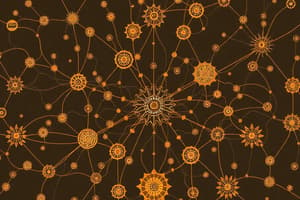Podcast
Questions and Answers
What type of concrete is used for the slabs at the typical storeys?
What type of concrete is used for the slabs at the typical storeys?
- C32/40 (correct)
- C25/30
- C30/37
- C35/45
Which of the following is NOT a feature of the structural details?
Which of the following is NOT a feature of the structural details?
- Continuous concrete beams at each storey except the base
- Four storeys of 3.0m height
- Steel columns are used (correct)
- C-shaped 250mm thick core wall
What is the thickness of the flat slab construction at the typical storeys?
What is the thickness of the flat slab construction at the typical storeys?
- 200 mm
- 300 mm
- 350 mm
- 250 mm (correct)
How many concrete columns are used in the structure?
How many concrete columns are used in the structure?
What is the dimension of the concrete beams at each storey except the base?
What is the dimension of the concrete beams at each storey except the base?
What is the design code used for the structure?
What is the design code used for the structure?
What is the dimension of the c-shaped core wall?
What is the dimension of the c-shaped core wall?
What is the dimension of the concrete columns?
What is the dimension of the concrete columns?
What is the default slab thickness for level 3?
What is the default slab thickness for level 3?
What is the name of the command used to insert an architectural grid?
What is the name of the command used to insert an architectural grid?
What is the default position for the bottom left corner of the grid?
What is the default position for the bottom left corner of the grid?
What is the length of the X-direction extents of the grid?
What is the length of the X-direction extents of the grid?
Which grid intersection is the starting point for inserting the additional diagonal grid line?
Which grid intersection is the starting point for inserting the additional diagonal grid line?
What is the name of the button used to insert concrete walls?
What is the name of the button used to insert concrete walls?
What is necessary to do before applying a load under a particular loadcase?
What is necessary to do before applying a load under a particular loadcase?
What happens if a load type cannot be applied in the selected scene view?
What happens if a load type cannot be applied in the selected scene view?
How are new load combinations created in the model?
How are new load combinations created in the model?
Which button should you click to view and edit load combinations?
Which button should you click to view and edit load combinations?
What information can be edited after selecting a new load combination?
What information can be edited after selecting a new load combination?
What type of loads are mentioned that should be applied to the model?
What type of loads are mentioned that should be applied to the model?
What is the purpose of the arrow buttons in the load combinations window?
What is the purpose of the arrow buttons in the load combinations window?
What is required for automatically generating code-based combinations?
What is required for automatically generating code-based combinations?
What can be controlled by the Drawing Settings in detail drawings?
What can be controlled by the Drawing Settings in detail drawings?
What does the Slab Detailing option include?
What does the Slab Detailing option include?
What is monitored using the REPORT ribbon tab after generating a report?
What is monitored using the REPORT ribbon tab after generating a report?
How can you navigate through the pages of a generated report?
How can you navigate through the pages of a generated report?
Which method correctly generates a report?
Which method correctly generates a report?
What can happen if too much information is included in slab detail drawings?
What can happen if too much information is included in slab detail drawings?
Which command must be used to design the pad footing?
Which command must be used to design the pad footing?
What option allows for exporting a report to various file formats?
What option allows for exporting a report to various file formats?
What can you use to specify the order of content in a custom report?
What can you use to specify the order of content in a custom report?
What does the General Arrangement option provide in detail drawings?
What does the General Arrangement option provide in detail drawings?
Which of the following is a type of foundation you can model?
Which of the following is a type of foundation you can model?
How do you access the command to model the pad footing?
How do you access the command to model the pad footing?
Which option is NOT a prerequisite for modeling different types of foundations?
Which option is NOT a prerequisite for modeling different types of foundations?
What can be imported for BIM Integration from external programs?
What can be imported for BIM Integration from external programs?
What is the default Bearing Capacity set for the pad footing in the Properties window?
What is the default Bearing Capacity set for the pad footing in the Properties window?
What status can be reviewed in the REVIEW ribbon tab to examine design efficiency?
What status can be reviewed in the REVIEW ribbon tab to examine design efficiency?
What is the main purpose of validation in the analysis and design process?
What is the main purpose of validation in the analysis and design process?
What occurs during the Auto Design phase in Tekla Structural Designer?
What occurs during the Auto Design phase in Tekla Structural Designer?
Which method involves a load chasedown while meshing slabs at every level?
Which method involves a load chasedown while meshing slabs at every level?
What should be checked before running analyses and designs to ensure accurate results?
What should be checked before running analyses and designs to ensure accurate results?
What happens if issues are found during the validation process?
What happens if issues are found during the validation process?
In Load Decomposition, which element is specifically prepared for the 3D Analysis?
In Load Decomposition, which element is specifically prepared for the 3D Analysis?
What determines the stiffness of the structure in analysis settings?
What determines the stiffness of the structure in analysis settings?
During the design process, what configuration can be specified in the Design Settings?
During the design process, what configuration can be specified in the Design Settings?
Flashcards
Manage Models
Manage Models
The process of organizing and controlling elements in a modeling software.
Edit Model
Edit Model
The actions taken to modify the created model and its components.
Mirror Objects
Mirror Objects
Creating a symmetrical mirroring of selected objects in the model.
Validation
Validation
Signup and view all the flashcards
Unit Management
Unit Management
Signup and view all the flashcards
Free Points
Free Points
Signup and view all the flashcards
Properties Window
Properties Window
Signup and view all the flashcards
Material Database
Material Database
Signup and view all the flashcards
Default slab thickness
Default slab thickness
Signup and view all the flashcards
Architectural grid
Architectural grid
Signup and view all the flashcards
Grid Line command
Grid Line command
Signup and view all the flashcards
Rectangular Wizard
Rectangular Wizard
Signup and view all the flashcards
X direction extents
X direction extents
Signup and view all the flashcards
Y direction extents
Y direction extents
Signup and view all the flashcards
Diagonal grid line
Diagonal grid line
Signup and view all the flashcards
Concrete Meshed Wall
Concrete Meshed Wall
Signup and view all the flashcards
LOAD ribbon tab
LOAD ribbon tab
Signup and view all the flashcards
Loadcase
Loadcase
Signup and view all the flashcards
Scene view
Scene view
Signup and view all the flashcards
Dead load
Dead load
Signup and view all the flashcards
Imposed load
Imposed load
Signup and view all the flashcards
Load combinations
Load combinations
Signup and view all the flashcards
Combination Generator
Combination Generator
Signup and view all the flashcards
Detail Drawings
Detail Drawings
Signup and view all the flashcards
Slab Detailing
Slab Detailing
Signup and view all the flashcards
General Arrangement
General Arrangement
Signup and view all the flashcards
Background Reinforcement
Background Reinforcement
Signup and view all the flashcards
REPORT Ribbon Tab
REPORT Ribbon Tab
Signup and view all the flashcards
Select Drop Down Menu
Select Drop Down Menu
Signup and view all the flashcards
Edit Header/Footer
Edit Header/Footer
Signup and view all the flashcards
Report Export Options
Report Export Options
Signup and view all the flashcards
Status Tree
Status Tree
Signup and view all the flashcards
Load Decomposition
Load Decomposition
Signup and view all the flashcards
3D Analysis
3D Analysis
Signup and view all the flashcards
Grillage Chasedown
Grillage Chasedown
Signup and view all the flashcards
FE Chasedown
FE Chasedown
Signup and view all the flashcards
Auto Design
Auto Design
Signup and view all the flashcards
Analysis and Design Settings
Analysis and Design Settings
Signup and view all the flashcards
Custom Report
Custom Report
Signup and view all the flashcards
Report Structure List
Report Structure List
Signup and view all the flashcards
BIM Integration
BIM Integration
Signup and view all the flashcards
Types of Foundations
Types of Foundations
Signup and view all the flashcards
Pad Footing
Pad Footing
Signup and view all the flashcards
Design Pad Bases command
Design Pad Bases command
Signup and view all the flashcards
Bearing Capacity
Bearing Capacity
Signup and view all the flashcards
Design Efficiency Ratio
Design Efficiency Ratio
Signup and view all the flashcards
Study Notes
Tekla Structural Designer Overview
- Tekla Structures is a building information modeling (BIM) software
- It can model different building materials (steel, concrete, timber, glass)
- 3D modeling, 2D drawings and access to building information are possible
- Used in construction industry for steel and concrete detailing
- Precast and cast-in-situ work are supported
- Automated creation of shop drawings
- Available in various configurations and localizations
Software Interface
- Single user interface for multi-material models
- Building, analysis and report generation capabilities integrated in a single program
- Ribbon interface with tabs for different functions (Model, Load, Analyze, Design, Report etc)
- Quick Access Toolbar
- File ribbon for basic actions (new, open, save, exit) and recent documents
- Information bar displaying active command and next steps
Basic Functionality
- Select mode for editing existing items
- Selecting elements by left-clicking, or holding Ctrl+left-click for adding to selection
- Multiple selections by dragging a selection window
- Deleting elements by clicking the Delete button
- Navigating scene view by using zoom, pan, and rotate tools
- Exiting a command using Esc key
- Project Workspace: multiple tabs for structuring information (Structure, Loading, Status)
Modeling Hints & Tips
- Managing models: Define and modify head/design codes, units, object references, and attributes
- Editing the model: Copying, moving, mirroring, deleting/joining members, reversing members/panel faces, removing unused features, rationalizing, adding free points
- Editing entity properties using the Properties window or dialog box; editing properties for multiple entities
- Validation: Validation process, how to perform manual validation, how to suppress validation issues, list of validation issues
Exercise Details
- Example Exercise:
- Structural details: Design code, dimensional properties (bays, floors, walls, columns, beams), concrete grade.
- Loading details (loads, load cases, self-weight etc): Loads applied to various elements in the structural model for analysis and design
Modeling - Creating Elements
- Creating new models: Setting and materials, model settings
- Defining construction levels: Controls the placement of elements and determining their relative position to each other. Includes parameters for type, spacing, floor indication, and slab thickness
- Inserting architectural grid lines: Defines a structure's grid, allowing the efficient placement of elements
- Inserting additional grid lines: Creates diagonal grid lines to complete the model.
- Creating concrete walls (using Concrete Meshed Wall): Defining wall properties (thickness) and placing the walls on grid intersections
- Creating concrete columns: Method of placing concrete columns (Pick Point 1)
Modeling - Loads and Combinations
- Load Cases: Creating load cases using the Loadcase command, including default cases.
- Applying loads: Selecting load cases, assigning load type, defining directions and magnitude, and applying loads to the model using the Properties window
- Load Combinations: Creating load combinations; choosing required load cases for the combinations.
- Load Envelopes: Creating load envelopes; choosing load combinations for the envelopes.
- (Example data for this model): Loading details (loads, load cases, self-weight etc): Loads applied to various elements in the structural model for analysis and design
Analysis and Design
- Analysis and design settings: Configure analysis settings (modification factors, bar sizes, minimum spacing, etc) before running analyses
- Analysis and Design: Running design processes; reviewing analysis results.
- Reviewing design status: Review the elements status (Pass, fail or warnings) in a different view
- Designing & checking individual elements: Using 'Interactive Design' to design and check single elements (beams, columns).
- Slab design: Creating slabs and setting parameters, using one/two way slab commands
- Concrete beam design: Creating concrete beams, using Create Cast-In-Place Concrete Beam, controlling properties like size, covers, and releases.
Detail Drawings
- Drawing settings: Controlling drawing settings, including information that is displayed, colours, sections, labels and dimensions
- Generating frame element detail drawings: Methods for generating detail drawings of individual elements, including specifications for file names and locations
- Creating schedules: Creating schedules for beams, columns, and walls
Reports and Integration
- Generating reports: Using the report commands to generate reports
- Managing reports and their content: Editing standard reports or creating custom reports
- Integrating the model: The ability to import and export models in various file formats (3D DXF, .TEL formats)
Foundations
- Different Foundation Options (Pad Footings, Strip Footings, Pile Caps, Mat Foundations, Piled Mat Foundations)
- Modeling and designing different types of foundations
- Modeling of Pad Footings, Pile Caps, and Piled Matt Foundations
- Designing Pad Footings, pile caps
- Reviewing properties, such as auto design depth, size etc
- Foundation Report (pile caps)
Studying That Suits You
Use AI to generate personalized quizzes and flashcards to suit your learning preferences.