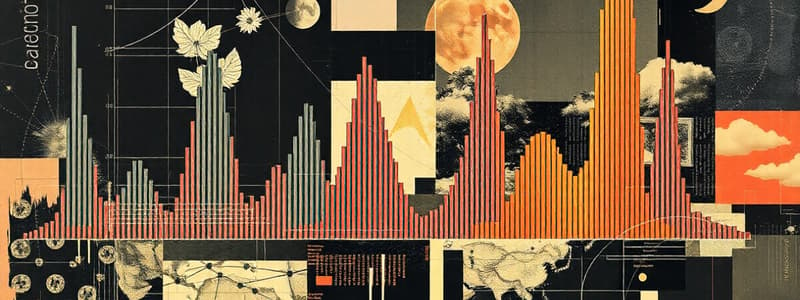Podcast
Questions and Answers
What was the primary cause of the performance and connectivity issues identified in the troubleshooting process?
What was the primary cause of the performance and connectivity issues identified in the troubleshooting process?
- Malware infection
- Low memory and full disk space (correct)
- Outdated network drivers
- External network interference
Which command was used to check application logs for error messages related to crashes?
Which command was used to check application logs for error messages related to crashes?
- cat /var/log/messages
- dmesg
- tail -f /var/log/syslog
- journalctl -xe (correct)
What was one of the positive outcomes reported after the technician's monitoring of the system’s performance?
What was one of the positive outcomes reported after the technician's monitoring of the system’s performance?
- Increased memory usage
- Higher packet loss in network connection
- Improved performance with faster application loading (correct)
- More frequent application crashes
Which of the following steps was NOT part of the technician's troubleshooting process?
Which of the following steps was NOT part of the technician's troubleshooting process?
What is emphasized as a crucial practice for optimal performance in the case study?
What is emphasized as a crucial practice for optimal performance in the case study?
What was the initial symptom reported by the developer regarding the system's performance?
What was the initial symptom reported by the developer regarding the system's performance?
What action was taken to address the identified resource-intensive processes?
What action was taken to address the identified resource-intensive processes?
Which command was used to check the disk space on the system?
Which command was used to check the disk space on the system?
What did the error logs in the terminal indicate to the developer?
What did the error logs in the terminal indicate to the developer?
What was the recommendation made by the technician regarding memory?
What was the recommendation made by the technician regarding memory?
Which command was utilized to monitor CPU and memory usage?
Which command was utilized to monitor CPU and memory usage?
What diagnostic command did the technician run to check network connectivity?
What diagnostic command did the technician run to check network connectivity?
Which step was taken to refresh system resources before further troubleshooting?
Which step was taken to refresh system resources before further troubleshooting?
Flashcards are hidden until you start studying
Study Notes
Initial Symptoms
- System experienced slow performance, application crashes, and intermittent network connectivity
- Issues started about three days ago, after a new software package was installed
- Error logs indicated memory issues
Troubleshooting Process
- Step 1: Gather Information
- Developer reported issues, providing details about when they started, recent changes, and error messages
- Step 2: Basic Checks
- System rebooted to clear temporary files
- System updates were run to ensure all packages were up-to-date
- Step 3: Resource Monitoring
- System resources were monitored using
topandhtopcommands - System was running low on memory, with a specific process consuming excessive resources
- System resources were monitored using
- Step 4: Disk and Memory Checks
- Disk space was checked using
df -hcommand, revealing a near-full root partition - Memory usage was checked using
free -hcommand, indicating heavy utilization of swap space
- Disk space was checked using
- Step 5: Network Diagnostics
- Network configuration was checked using
ifconfigandpingcommands, finding intermittent packet losses
- Network configuration was checked using
- Step 6: Application Logs
- Application logs were checked using
journalctl -xeandcat /var/log/syslog, revealing memory allocation failures
- Application logs were checked using
- Step 7: Monitor Performance
- System performance was monitored for a week
- Developer reported improvements, including better system performance, reduced crashes, and stable network connection
Key Takeaways
- Gathering detailed information from users is crucial for successful troubleshooting
- Regular maintenance, including updates and disk space management, is vital for optimal system performance
- Monitoring system resources helps identify and resolve performance bottlenecks
- Checking logs provides valuable insights into application failures
Studying That Suits You
Use AI to generate personalized quizzes and flashcards to suit your learning preferences.