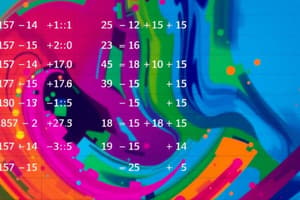Podcast
Questions and Answers
What must you do first to share a spreadsheet in LibreOffice Calc?
What must you do first to share a spreadsheet in LibreOffice Calc?
- Choose 'Share Spreadsheet' from the menu
- Close the spreadsheet
- Open an existing spreadsheet
- Create and save a new spreadsheet (correct)
A shared spreadsheet allows multiple users to make changes at the same time.
A shared spreadsheet allows multiple users to make changes at the same time.
True (A)
Which menu path is used to open the Share Document dialog in LibreOffice Calc?
Which menu path is used to open the Share Document dialog in LibreOffice Calc?
Tools > Share Spreadsheet
The name of a shared spreadsheet is displayed as '(shared)' in the _________.
The name of a shared spreadsheet is displayed as '(shared)' in the _________.
What will happen when opening a shared spreadsheet?
What will happen when opening a shared spreadsheet?
Match the following actions to their corresponding outcomes:
Match the following actions to their corresponding outcomes:
All features are available in a shared spreadsheet in LibreOffice Calc.
All features are available in a shared spreadsheet in LibreOffice Calc.
What should you do if you want to avoid seeing a warning when opening a shared spreadsheet?
What should you do if you want to avoid seeing a warning when opening a shared spreadsheet?
What option allows you to view a comment in a cell?
What option allows you to view a comment in a cell?
You can format the comment box in the same way as formatting cell contents.
You can format the comment box in the same way as formatting cell contents.
What is the first step to review changes made in a spreadsheet?
What is the first step to review changes made in a spreadsheet?
To delete a comment, right click on the cell and select the option to _____ Comment.
To delete a comment, right click on the cell and select the option to _____ Comment.
Match the following operations with their functions:
Match the following operations with their functions:
Which tab in the Format Cells dialogue box is NOT available for formatting comments?
Which tab in the Format Cells dialogue box is NOT available for formatting comments?
You can only accept or reject changes after all team members have finished editing.
You can only accept or reject changes after all team members have finished editing.
What do you click to close the Manage Changes dialog window after reviewing?
What do you click to close the Manage Changes dialog window after reviewing?
What happens when another user tries to save a shared spreadsheet while you are resolving conflicts?
What happens when another user tries to save a shared spreadsheet while you are resolving conflicts?
To record changes in a shared spreadsheet, you first need to enable the shared mode.
To record changes in a shared spreadsheet, you first need to enable the shared mode.
What color does the border of a cell change to when its data has been modified?
What color does the border of a cell change to when its data has been modified?
To disable the shared mode in LibreOffice Calc, you need to uncheck the box that says, 'Share this __________ with other users'.
To disable the shared mode in LibreOffice Calc, you need to uncheck the box that says, 'Share this __________ with other users'.
Match the actions with their correct outcomes in LibreOffice Calc:
Match the actions with their correct outcomes in LibreOffice Calc:
Which menu path is used to add your own comments in LibreOffice Calc?
Which menu path is used to add your own comments in LibreOffice Calc?
The spreadsheet automatically adds comments for the author or reviewer without any action required.
The spreadsheet automatically adds comments for the author or reviewer without any action required.
What is displayed when you hover the cursor over a cell with changes?
What is displayed when you hover the cursor over a cell with changes?
What is the purpose of merging documents in spreadsheets?
What is the purpose of merging documents in spreadsheets?
Comparing two spreadsheets modifies both versions.
Comparing two spreadsheets modifies both versions.
What must be accepted or rejected in the Manage Changes dialog after comparing two spreadsheets?
What must be accepted or rejected in the Manage Changes dialog after comparing two spreadsheets?
To merge documents, click on Edit > Track Changes > _____ Document.
To merge documents, click on Edit > Track Changes > _____ Document.
Who can make changes to a shared spreadsheet?
Who can make changes to a shared spreadsheet?
Match the terms with their correct definitions:
Match the terms with their correct definitions:
The Recording Changes feature allows different ways to record changes by one user.
The Recording Changes feature allows different ways to record changes by one user.
In Calc, who adds comments?
In Calc, who adds comments?
Who can accept or reject changes made by team members in a spreadsheet?
Who can accept or reject changes made by team members in a spreadsheet?
You can record changes in the spreadsheet when it is opened in shared mode.
You can record changes in the spreadsheet when it is opened in shared mode.
What is the purpose of formatting a comment in a spreadsheet?
What is the purpose of formatting a comment in a spreadsheet?
The shared mode spreadsheet allows __________ users to access and edit the spreadsheet at the same time.
The shared mode spreadsheet allows __________ users to access and edit the spreadsheet at the same time.
Match the following terms with their correct definitions:
Match the following terms with their correct definitions:
Flashcards
Shared Spreadsheet
Shared Spreadsheet
A spreadsheet accessible by multiple users simultaneously, allowing concurrent edits, and avoiding multiple copies.
Sharing Spreadsheet in LibreOffice Calc
Sharing Spreadsheet in LibreOffice Calc
The process of making a spreadsheet accessible to multiple users for simultaneous edits.
Shared Spreadsheet Feature Limitations
Shared Spreadsheet Feature Limitations
Some features might be disabled for a spreadsheet shared with other users (e.g., undo/redo, external links).
Saving a Shared Spreadsheet
Saving a Shared Spreadsheet
Signup and view all the flashcards
Opening a Shared Spreadsheet
Opening a Shared Spreadsheet
Signup and view all the flashcards
Spreadsheet Conflicts
Spreadsheet Conflicts
Signup and view all the flashcards
Resolution of Spreadsheet Conflicts
Resolution of Spreadsheet Conflicts
Signup and view all the flashcards
Confirmation Dialog
Confirmation Dialog
Signup and view all the flashcards
Inserting Comments
Inserting Comments
Signup and view all the flashcards
Displaying Comments
Displaying Comments
Signup and view all the flashcards
Editing Comments
Editing Comments
Signup and view all the flashcards
Deleting Comments
Deleting Comments
Signup and view all the flashcards
Formatting Comments
Formatting Comments
Signup and view all the flashcards
Reviewing Changes
Reviewing Changes
Signup and view all the flashcards
Accepting Changes
Accepting Changes
Signup and view all the flashcards
Rejecting Changes
Rejecting Changes
Signup and view all the flashcards
Disabling Spreadsheet Sharing
Disabling Spreadsheet Sharing
Signup and view all the flashcards
Recording Changes in Calc
Recording Changes in Calc
Signup and view all the flashcards
Shared Spreadsheet Lock
Shared Spreadsheet Lock
Signup and view all the flashcards
Enabling Change Tracking
Enabling Change Tracking
Signup and view all the flashcards
Adding Comments in Calc
Adding Comments in Calc
Signup and view all the flashcards
Track Changes
Track Changes
Signup and view all the flashcards
Conflict Resolution of Shared Spreadsheet
Conflict Resolution of Shared Spreadsheet
Signup and view all the flashcards
Spreadsheet Comments
Spreadsheet Comments
Signup and view all the flashcards
What does 'Sharing a Spreadsheet' mean?
What does 'Sharing a Spreadsheet' mean?
Signup and view all the flashcards
How do you 'Record Changes' in a spreadsheet?
How do you 'Record Changes' in a spreadsheet?
Signup and view all the flashcards
What happens when a spreadsheet is in 'Shared Mode'?
What happens when a spreadsheet is in 'Shared Mode'?
Signup and view all the flashcards
What is the purpose of the 'Edit Menu' in relation to changes?
What is the purpose of the 'Edit Menu' in relation to changes?
Signup and view all the flashcards
How do you 'Merge' spreadsheets vs. 'Compare' them?
How do you 'Merge' spreadsheets vs. 'Compare' them?
Signup and view all the flashcards
Merge Spreadsheets
Merge Spreadsheets
Signup and view all the flashcards
Compare Spreadsheets
Compare Spreadsheets
Signup and view all the flashcards
Spreadsheet Track Changes
Spreadsheet Track Changes
Signup and view all the flashcards
Compare Document Dialog
Compare Document Dialog
Signup and view all the flashcards
Manage Changes Dialog
Manage Changes Dialog
Signup and view all the flashcards
Merge Document Dialog
Merge Document Dialog
Signup and view all the flashcards
Study Notes
Spreadsheet Sharing
- A spreadsheet can be shared, allowing multiple users to work on it simultaneously.
- Sharing saves time by avoiding multiple copies and allows for collaborative contributions.
- Spreadsheet sharing works like teamwork, enabling collaboration with other users.
Sharing Steps
- Open a new spreadsheet and save it.
- Select Tools > Share Spreadsheet from the menu.
- Check the box to share with other users and click OK.
- Click Yes to confirm sharing.
- The spreadsheet name will display "(shared)" in the title bar.
Opening a Shared Spreadsheet
- When opening a shared spreadsheet, a message appears that the spreadsheet is in shared mode and some features aren't available.
- Click OK to open the spreadsheet in shared mode and avoid warning the next time.
- Some features might be unavailable when opening a shared spreadsheet (e.g., undo/redo, links to external files).
Saving a Shared Spreadsheet
- Save the spreadsheet before closing it after making changes.
- If no conflicts arise during simultaneous editing by multiple users, a message indicates the updates were saved by other users.
- Conflict resolution will happen if multiple edits conflict.
Recording Changes (in a Spreadsheet)
- Recording changes means tracking modifications made by one or multiple users in the spreadsheet.
- To enable recording changes, disable the shared mode of the spreadsheet.
- Removing the checkbox in the sharing window disables shared mode.
- The feature of Track Changes > Record under Edit menu is turned ON.
- The border colour of the cell in which data has been changed turns to red showing changes.
- Changed cells display description of changes made in them.
Adding, Editing and Formatting Comments
- Comments can be added automatically or by the author/reviewer.
- To create your comment, select Edit > Track Changes > Comment.
- Alternatively, one can use Insert > Comment from the main menu.
- Right clicking on the cell with the comment opens options to format, edit or delete comments.
Reviewing Changes (Accepting/Rejecting Changes)
- Once all members have made edits, review changes to accept or reject.
- You can select Edit > Track Changes > Show to initiate the review process. Select the Edit > Track Changes > Manage option for accepting or rejecting changes.
- Manage changes dialog window is used for reviewing, accepting, or rejecting changes.
Merging and Comparing Spreadsheets
- If multiple versions of the same spreadsheet exist, merge or compare them.
- To merge, open the spreadsheet, select Edit > Track Changes > Merge Document.
- Select a different/old version of the file and then merge/compare to get the combined file.
Comparing Documents
- Compare two spreadsheets to see differences instead of merging them.
- Choose Edit > Track Changes > Compare Document to initiate the comparison process.
Studying That Suits You
Use AI to generate personalized quizzes and flashcards to suit your learning preferences.