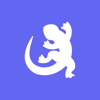Podcast
Questions and Answers
What should you do if you export a Rhino file in inches?
What should you do if you export a Rhino file in inches?
- Scale it up or down in the PRUSA slicer (correct)
- Ignore the units and proceed with slicing
- Convert it to centimeters first
- Manually adjust the 3D printer settings
What should you do after opening the STL file in the Prusa slicer program?
What should you do after opening the STL file in the Prusa slicer program?
- Select the 'preview' option
- Ensure the print settings match the image (correct)
- Adjust the color settings
- Check the dimensions of the print bed
When should you select 'print for quality rather than speed'?
When should you select 'print for quality rather than speed'?
- Whenever there's limited time
- For initial test prints
- Regardless of the printing purpose
- When printing for a final project (correct)
What should you do after slicing your model correctly in the Prusa slicer program?
What should you do after slicing your model correctly in the Prusa slicer program?
What should you do when your print is finished on the Prusa machine?
What should you do when your print is finished on the Prusa machine?
What should you do if there is no filament when loading filament?
What should you do if there is no filament when loading filament?
When asked what kind of filament to select, what should you choose?
When asked what kind of filament to select, what should you choose?
What does it mean when it asks if the color is correct?
What does it mean when it asks if the color is correct?
What is the next step after exporting the G-code to the USB?
What is the next step after exporting the G-code to the USB?
What should you do if you export a Rhino file in inches?
What should you do if you export a Rhino file in inches?
What is the correct procedure when there is no filament during loading?
What is the correct procedure when there is no filament during loading?
Flashcards are hidden until you start studying
Study Notes
Exporting Rhino Files
- If a Rhino file is exported in inches, ensure to check the unit settings in the 3D printing software to avoid scaling issues.
Working with STL Files in Prusa Slicer
- After opening the STL file in Prusa Slicer, inspect the model for errors and adjust settings for optimal slicer performance.
Print Quality Considerations
- Select 'print for quality rather than speed' when high detail and finish are paramount, particularly for intricate designs.
Post-Slicing Steps
- After slicing the model correctly, preview the print layers and save the G-code file for the next stage in the printing process.
Ending a Print on Prusa Machine
- Once the print is finished on the Prusa machine, carefully remove the printed object from the build plate to avoid damage.
Handling Filament Loading Issues
- If there is no filament when loading, check the spool holder and ensure the filament is correctly placed for loading.
Selecting Filament Type
- When prompted to select the filament type, choose based on the material compatible with your specific print and the desired final product.
Color Confirmation
- When asked if the color is correct, confirm the selected filament color matches your intended design for accurate outcomes.
Next Steps After G-code Export
- After exporting the G-code to a USB drive, insert the USB into the Prusa printer to begin the printing process.
Filament Loading Procedure
- Follow a correct procedure when there is no filament during loading: ensure the extruder is heated and properly thread the filament into the feed mechanism.
Studying That Suits You
Use AI to generate personalized quizzes and flashcards to suit your learning preferences.