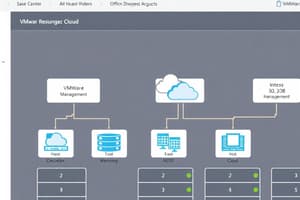Podcast
Questions and Answers
What is the first step in the VMware installation process?
What is the first step in the VMware installation process?
- Choose Installation Location
- Accept License Agreement
- Select Installation Type
- Run Installer (correct)
Which virtualization technology needs to be enabled in BIOS for VMware to function properly?
Which virtualization technology needs to be enabled in BIOS for VMware to function properly?
- Hyper-V
- VirtualBox Extensions
- Intel VT-x or AMD-V (correct)
- KVM (Kernel-based Virtual Machine)
Which option is recommended for most users during the VMware installation process?
Which option is recommended for most users during the VMware installation process?
- Custom Installation
- Repair Installation
- Typical Installation (correct)
- Minimal Installation
After installing VMware, what is one of the essential post-installation configurations a user should perform?
After installing VMware, what is one of the essential post-installation configurations a user should perform?
What should users do if they encounter problems after installing VMware?
What should users do if they encounter problems after installing VMware?
Flashcards are hidden until you start studying
Study Notes
Overview of VMware Virtual Machines
- Definition: Virtual machines (VMs) are emulated computer systems that run inside physical hosts, allowing multiple operating systems to operate simultaneously on a single physical server.
Key Concepts
-
Hypervisor:
- Type 1 (Bare-metal): Runs directly on hardware (e.g., VMware ESXi).
- Type 2 (Hosted): Runs on top of an operating system (e.g., VMware Workstation).
-
Components of a VM:
- Virtual disk: A file that acts like a physical disk (e.g., VMDK files).
- Virtual hardware: Includes CPU, RAM, network interface cards, etc.
- VM Configuration file: Stores VM settings and configurations (e.g., .vmx file).
-
VMware Products:
- VMware vSphere: Suite for virtualization management, includes ESXi and vCenter Server.
- VMware Workstation: Desktop application for creating and managing VMs.
- VMware Fusion: Enables running Windows on macOS.
Advantages of VMware Virtual Machines
- Resource Isolation: Each VM operates independently, preventing applications from interfering with each other.
- Scalability: Easily add or modify VMs based on resource demands.
- Cost Efficiency: Maximizes hardware utilization, reducing the need for physical servers.
- Disaster Recovery & Backup: Simplifies recovery processes through VM snapshots and replication.
Management and Administration
- vCenter Server: Centralized management for multiple ESXi hosts and VMs, allowing streamlined operations and resource allocation.
- Snapshots: Captures the state of a VM at a point in time for easy recovery.
- Templates and Cloning: Enables rapid deployment of new VMs with pre-configured settings.
VMware Networking
- Virtual Switches: Connect VMs to each other and to external networks.
- VM Network Configuration:
- Bridge mode: Connects VMs directly to the physical network.
- NAT mode: Allows VMs to access external networks while remaining isolated.
- Host-only mode: Creates an isolated network between the host and VMs.
VMware Storage Options
- Datastores: Logical storage containers for VM files, can be located on local disks, SAN, or NAS.
- Virtual Storage Area Network (vSAN): Software-defined storage that pools local storage from multiple ESXi hosts for a single datastore.
Security Considerations
- VM Encryption: Protects VM files from unauthorized access.
- Network Security: Utilize firewalls and segmentation to safeguard VM traffic.
- Access Controls: Define permissions for users and roles managing VMs.
Performance Optimization
- Resource Allocation: Assign CPU and memory limits/ reservations based on workloads.
- Monitoring Tools: Utilize performance monitoring tools (like vRealize Operations) to ensure VMs operate efficiently.
Use Cases
- Development and Testing: VMs can be quickly deployed for software development or QA testing without affecting production environments.
- Server Consolidation: Reduce hardware costs by consolidating multiple physical servers into fewer virtual servers.
- Legacy System Support: Run outdated operating systems and applications on virtualized hardware.
Virtual Machine Definition
- A virtual machine (VM) is an emulated computer system that operates within a physical host, allowing multiple operating systems to run simultaneously on a single physical server.
Hypervisors
- Hypervisors are software that manage the interaction between VMs and the physical hardware.
- Type 1 hypervisors (bare-metal) run directly on the hardware, such as VMware ESXi.
- Type 2 hypervisors (hosted) run on top of an operating system, such as VMware Workstation.
Components of a VM
- Virtual Disk: A file that serves as a virtual hard drive for the VM (e.g., VMDK files).
- Virtual Hardware: Includes emulated components like CPU, RAM, network interface cards, etc.
- VM Configuration File: Stores settings and configurations for the VM (e.g., .vmx file).
VMware Virtualization Products
- VMware vSphere: A suite for managing virtualization environments, encompassing ESXi and vCenter Server.
- VMware Workstation: A desktop application used to create and manage VMs on individual computers.
- VMware Fusion: Enables running Windows operating systems on macOS.
Advantages of VMware Virtual Machines
- Resource Isolation: Each VM operates independently, preventing applications within different VMs from interfering with each other.
- Scalability: VMs can be easily added or modified based on resource demands, allowing for flexible scaling.
- Cost Efficiency: Hardware utilization is maximized, potentially reducing the need for additional physical servers.
- Disaster Recovery & Backup: VM snapshots and replication capabilities simplify recovery processes.
Management and Administration
- vCenter Server: Provides centralized management for multiple ESXi hosts and VMs, streamlining operations and resource allocation.
- Snapshots: Allow capturing the state of a VM at a specific point in time for quick recovery.
- Templates & Cloning: Enable rapid deployment of new VMs with pre-configured settings, simplifying the setup process.
VMware Networking
- Virtual Switches: Connect VMs to each other and to external networks.
- VM Network Configuration:
- Bridge Mode: Connects VMs directly to the physical network, allowing them to communicate with other devices on the network.
- NAT Mode: Enables VMs to access external networks while remaining isolated from them.
- Host-Only Mode: Creates an isolated network between the host computer and the VMs, preventing external network communication.
VMware Storage Options
- Datastores: Serve as logical storage containers for VM files and can be located on local disks, storage area networks (SANs), or network attached storage (NAS).
- Virtual Storage Area Network (vSAN): A software-defined storage solution that pools local storage from multiple ESXi hosts, creating a shared datastore.
Security Considerations
- VM Encryption: Secures VM files from unauthorized access.
- Network Security: Firewalls and network segmentation can be used to protect VM traffic.
- Access Controls: Define permissions and roles for users managing VMs to control access and security.
Performance Optimization
- Resource Allocation: CPU and memory limits/reservations can be assigned based on workload demands, ensuring optimal performance.
- Monitoring Tools: Utilize performance monitoring tools (like vRealize Operations) to track and optimize the performance of VMs.
Use Cases
- Development & Testing: VMs are ideal for rapid deployment of software for development and quality assurance testing, without impacting production environments.
- Server Consolidation: Reduce hardware costs by consolidating multiple physical servers into fewer virtual servers.
- Legacy System Support: Enables running older operating systems and applications on virtualized hardware.
System Requirements
- Compatibility with Windows, Linux, and macOS operating systems
- Sufficient hardware resources including CPU, RAM, and Disk Space
- Enabled virtualization technology (Intel VT-x or AMD-V) in the BIOS
Installation
- Download VMware Workstation Pro or VMware Player from the official website
- Run the installer file and allow it to make changes
- Accept the End User License Agreement
- Select Typical or Custom installation depending on your preference
- Choose the destination folder for the installation
- Select the options for shortcuts
- Click 'Install' to begin and 'Finish' upon completion
- Restart your computer if necessary
Post-Installation
- Launch VMware from the application menu or desktop shortcut
- Enter the license key if using a paid version
- Customize network settings and default VM settings
- Check for and install updates for security and performance
Troubleshooting
- Consult VMware documentation or community forum for solutions when issues occur
- Ensure that virtualization support is enabled in BIOS if performance issues persist
Studying That Suits You
Use AI to generate personalized quizzes and flashcards to suit your learning preferences.