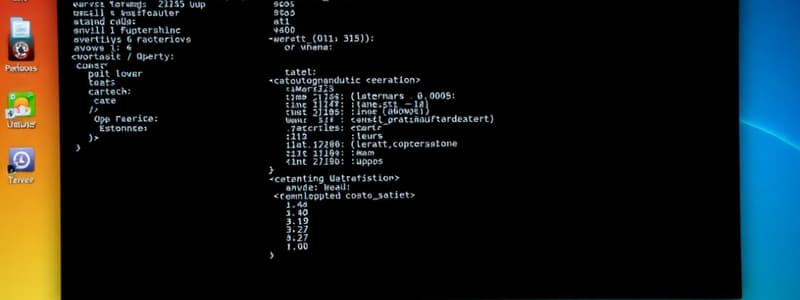Podcast
Questions and Answers
What is the main purpose of application icons on a computer?
What is the main purpose of application icons on a computer?
- To represent documents and images.
- To facilitate menu selections in software.
- To act as shortcuts to installed programs. (correct)
- To provide access to key system settings.
Which type of menu appears when you right-click on an object?
Which type of menu appears when you right-click on an object?
- Drop-Down Menu
- Main Menu
- Pop-up Menu (correct)
- Contextual Menu
What do folders and directories represent in a computer system?
What do folders and directories represent in a computer system?
- Shortcuts for easy access to programs.
- Status indicators for system performance.
- Different types of applications.
- Virtual containers for organizing files. (correct)
Which interaction method involves selecting an option using keys like 'Alt' and letters?
Which interaction method involves selecting an option using keys like 'Alt' and letters?
What type of menu is typically found at the top of applications and provides overall control?
What type of menu is typically found at the top of applications and provides overall control?
What is one of the primary functions of an operating system related to managing resources?
What is one of the primary functions of an operating system related to managing resources?
Which of the following is NOT a function performed by an operating system?
Which of the following is NOT a function performed by an operating system?
Which interface allows users to interact with the computer using graphical elements?
Which interface allows users to interact with the computer using graphical elements?
What is the primary role of memory management by the operating system?
What is the primary role of memory management by the operating system?
How does the operating system handle process management?
How does the operating system handle process management?
Flashcards
Application Icons
Application Icons
Icons representing programs installed on your computer, often displaying the logo or symbol for quick recognition.
Menus
Menus
A structured way to access features and tools in an application, providing efficient navigation and task execution.
Pop-up Menu (Context Menu)
Pop-up Menu (Context Menu)
Menus that appear when you right-click on an object or element, offering contextually relevant options.
Folders
Folders
Signup and view all the flashcards
Menu Selection
Menu Selection
Signup and view all the flashcards
What is an Operating System (OS)?
What is an Operating System (OS)?
Signup and view all the flashcards
What is Resource Management?
What is Resource Management?
Signup and view all the flashcards
What is Process Management?
What is Process Management?
Signup and view all the flashcards
What is File System Management?
What is File System Management?
Signup and view all the flashcards
What is Device Management?
What is Device Management?
Signup and view all the flashcards
Study Notes
Operating System Overview
- An operating system (OS) is software that manages computer hardware and software resources
- OS provides essential services for users and applications
- OS allocates resources like CPU time, memory, storage, and input/output devices
- OS manages process creation, scheduling, and termination, ensuring smooth multi-program execution
- OS manages computer memory (RAM), allocating and freeing space as needed
- OS manages data storage using a file system, allowing users to save, retrieve, and organize files
- OS manages communication between the computer and peripheral devices (printers, scanners, external drives)
User Interface
- OS provides user interfaces (GUI or CLI) for user interaction
- GUI (Graphical User Interface) allows users interaction through graphical elements (icons, windows, menus)
- CLI (Command Line Interface) allows users interaction by typing commands
- Common icons (files, folders) represent documents and directories
- Application icons are shortcuts to programs with logos to quickly recognize them
- System icons provide quick access to key settings (Wi-Fi, volume, battery)
- Menus provide structured access to application features and tools
Menu Interactions
- Drop-down menus: Accessible by clicking main menu items, showing related actions
- Pop-up menus (context menus): Appear upon right-clicking objects, offering context-specific options
- Menu selection involves clicking options to choose actions
- Menus are helpful for navigation and efficient task completion, using methods like: clicking a mouse, touch input, keyboard shortcuts, or gestures
Window Management
- Windows are used to run applications
- Windows can be minimized, maximized, closed
- Windows can be resized and moved by dragging their title bars
- Shortcuts link to applications or files for quick access
- Using shortcuts allows frequently used items access without additional searches
- Shortcuts can be created on Windows or macOS
Operating System Functions Summary
- Resource Management: Allocates CPU, memory, and devices to applications; manages processes for smooth multitasking
- File and Memory Control: Organizes memory use and file storage
- User Interface: Provides GUI or CLI for user interaction
- Shortcuts and menus: Simplifies access to files and applications
End-of-Session Questions
- Role of OS in resource management
- Processes management by the OS for smooth execution
- Difference between GUI and CLI, including user-friendliness
- Memory management by the OS and its importance
- Benefits of creating shortcuts for frequently used application files
Studying That Suits You
Use AI to generate personalized quizzes and flashcards to suit your learning preferences.