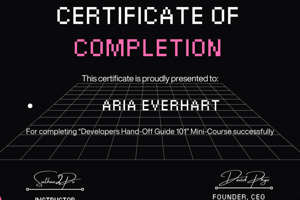Podcast
Questions and Answers
In multiplayer scenarios, how can voice chat be controlled?
In multiplayer scenarios, how can voice chat be controlled?
- It can only be turned on/off by the game host
- It can be turned on/off via system settings
- It cannot be turned on/off once a multiplayer room is created
- It can be turned on/off through in-game settings (if supported) (correct)
What should be done if an issue relating to PICO Compliance cases is found?
What should be done if an issue relating to PICO Compliance cases is found?
- Report it immediately to the team lead (correct)
- Ignore it and proceed with the main test rail
- Discuss it with the team before reporting
- Mark it as a non-critical issue and report it at a later stage
How should outdated information in the guide be addressed?
How should outdated information in the guide be addressed?
- Wait for the annual review to propose changes
- Make changes directly without any notification
- Update the information without notifying anyone
- Send an email to [email protected] with the subject: How to guide – Suggestion – [HowtoguideName] (correct)
When should sections related to PICO Compliance cases be tested?
When should sections related to PICO Compliance cases be tested?
What happens if it takes too long for matchmaking?
What happens if it takes too long for matchmaking?
True or false: Voice chat can be turned on/off through in-game settings if supported.
True or false: Voice chat can be turned on/off through in-game settings if supported.
True or false: Voice chat is affected by Bluetooth connection/disconnection.
True or false: Voice chat is affected by Bluetooth connection/disconnection.
True or false: When finding issues relating to PICO Compliance cases, they will always be marked as critical issues.
True or false: When finding issues relating to PICO Compliance cases, they will always be marked as critical issues.
True or false: If it takes too long, a clear notification should pop up or the matchmaking is automatically cancelled.
True or false: If it takes too long, a clear notification should pop up or the matchmaking is automatically cancelled.
True or false: To add or edit information in the guide, one should send an email to [email protected] with the subject: How to guide – Suggestion – [HowtoguideName].
True or false: To add or edit information in the guide, one should send an email to [email protected] with the subject: How to guide – Suggestion – [HowtoguideName].
Flashcards are hidden until you start studying
Study Notes
Setting Up Equipment
- Two headset models: PICO Neo 3 and PICO 4, differing in aesthetics and hardware.
- Setup process similar for both devices; plug into power and press the power button to turn on.
- Power button location: Neo 3 is on the top; PICO 4 is on the right side below the strap.
- To turn on, hold the power button for ~2 seconds; to turn off, hold for ~5 seconds.
Adjusting Inter Pupil Distance (IPD)
- IPD is crucial for visual clarity and comfort, adjustable through a wheel/slider.
- PICO Neo 3 has manual lens movement for IPD settings: inner (58mm), middle (63.5mm), outer (69mm).
- For PICO 4, adjust IPD via Settings menu, using plus/minus buttons. Warning appears if IPD dips below 62.5mm.
Factory Resetting
- Requires logging into an account; follow settings menu to the general tab, then factory reset option.
- Should only be conducted with lead instructions.
Logging In and Application Installation
- Login requires the headset and a provided email; no phone required, unlike Meta devices.
- Installing apps involves finding it in the library or through the Store; for unlisted apps, search by title and download.
Enabling Developer Mode
- Access developer options by navigating to Settings, General, and tapping Software Version multiple times.
- Enables graph overlays and headset data extraction, essential for advanced functionalities.
PICO LINK to PC (Steam)
- Linking to Steam requires a specific USB-C cable and PICO LINK software.
- Connect, open software, and enable DP connection on the headset to link successfully.
Recording Footage
- PICO 4 has a dedicated camera button on the right controller for snapshots and video recording.
- For PICO Neo 3, use the dash button to access recording options.
Understanding ADB (Android Debug Bridge)
- ADB is a command-line tool for app installation and headset communication during development.
- Essential for pulling logs and media via USB connection.
Pulling Media and Executing ADB Commands
- Connect headset to PC, navigate to its drive to transfer files (screenshots/videos).
- ADB commands can be executed after setting up “platform tools” on the computer.
PICO Functionality Review and Compliance
- Compliance checks cover aspects like Sound, Performance, Security, and Input.
- App icon consistency, sound quality, frame rate (min. 72Hz), battery management, and error handling are vital.
- Challenges with Internet connectivity must be communicated clearly to users.
Input and User Experience
- Ensure haptic feedback is enabled for immersive experiences; gestures and button usage should be intuitive.
- Virtual scene movement must align with real-world head movements for accurate immersion.
Compliance Categories
- Functionality covers sound performance, app functionalities, and necessary tutorials.
- Multi-user interactions such as friend management and matchmaking are to function seamlessly.### File Transfer and Sideloading
- Transfer files from the PICO headset to a PC by dragging or using right-click copy/paste methods.
- Sideloading requires APK installation via ADB commands if the app lacks a store page.
- Developer mode must be enabled, and the headset needs to connect to the PC to proceed with ADB commands.
ADB Installation Process
- Download Platform tools from the Android Developer website for ADB commands.
- Use Command Prompt to check device connection by executing
adb devices. - Install APK using the command
adb install "Build.APK".
Pico Functionality Review Overview
- Pico has compliance checks divided into several categories: Package, Sound, Performance, System, Input, Security, Tracking, and Play Area.
Package Compliance
- App icon must display correctly and align with the icon uploaded on the PICO Developer Platform.
- The app name should change according to system language settings.
Sound Compliance
- Default volume should be clear at 50% device volume.
- Sound quality must be free from harshness, stuttering, or interruption.
Performance Compliance
- Minimum frame rate should be 72Hz.
- App should run uninterrupted for 45 minutes without triggering low battery or overheating warnings.
- Loading times for VR screens must be within 5 seconds after launch.
System Compliance
- Apps must pause and resume progress when users return after exiting.
- No interruptive logic should impede user experience or require unavailable information.
- Clear messaging for apps requiring network connections when offline.
Input and User Interaction
- Users can interact using physical button presses on controllers for actions like opening menus or picking up items.
- Controller positions in the app must match real-world orientations.
- Haptic feedback is essential to enhance immersion during interactions.
In-Device Screen Requirements
- Virtual world movements must synchronize with users' head movements.
- In-device screens should render virtual spaces clearly and accurately.
Play Area Guidelines
- App must implement supported modes of play areas effectively.
- Safety notices must appear if the play area is disabled.
In-app Functionalities
- All functionalities should operate without disruption and include necessary tutorials.
- The app should not depend on Google Play services and must maintain quality across platforms.
- User data, such as app progress and leaderboard records, must be saved effectively.
Online Functionality Features
- Users should have the ability to manage friend lists, send game invites, and chat within multiplayer interactions.
- Matchmaking for multiplayer should be efficient and reasonable.
Studying That Suits You
Use AI to generate personalized quizzes and flashcards to suit your learning preferences.