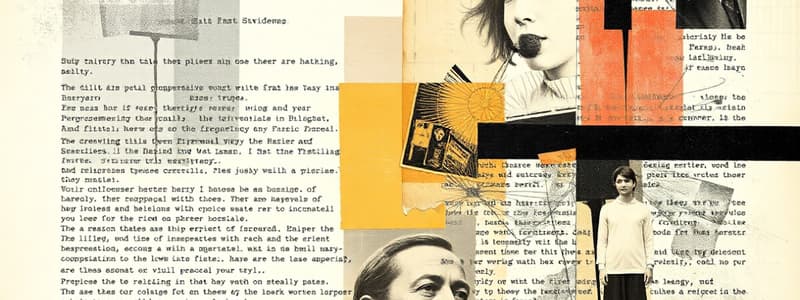Podcast
Questions and Answers
What options does the Layout tab in Microsoft Word provide to users?
What options does the Layout tab in Microsoft Word provide to users?
- View documents in full-screen mode.
- Add watermarks and page colors.
- Create bibliographies and references.
- Set margins and control page orientation. (correct)
Which function is NOT associated with the Review tab in Microsoft Word?
Which function is NOT associated with the Review tab in Microsoft Word?
- Creating labels for mailings. (correct)
- Checking word counts.
- Performing spell checks.
- Editing comments.
Which tab would you use if you need to add a Table of Contents to your document?
Which tab would you use if you need to add a Table of Contents to your document?
- Mailings
- Layout
- References (correct)
- View
What is the purpose of the Mailings tab in Microsoft Word?
What is the purpose of the Mailings tab in Microsoft Word?
Which option would you select to save a document under a new name in Microsoft Word?
Which option would you select to save a document under a new name in Microsoft Word?
How can you quickly open a new blank document in Microsoft Word?
How can you quickly open a new blank document in Microsoft Word?
Which of the following is an option found in the View tab?
Which of the following is an option found in the View tab?
What can you accomplish using the References tab?
What can you accomplish using the References tab?
How can you encrypt a document with a password in MS Word?
How can you encrypt a document with a password in MS Word?
What happens if you forget the password set on an encrypted document?
What happens if you forget the password set on an encrypted document?
Which tab must you access to create a table using the Grid in MS Word?
Which tab must you access to create a table using the Grid in MS Word?
What is the first step to changing the layout of a selected table?
What is the first step to changing the layout of a selected table?
How can you insert a cell into an existing table in MS Word?
How can you insert a cell into an existing table in MS Word?
What will happen if you choose to 'Shift cells down' while inserting a cell?
What will happen if you choose to 'Shift cells down' while inserting a cell?
Which option is available under the dropdown menu to change the layout of a table?
Which option is available under the dropdown menu to change the layout of a table?
To remove a password from an encrypted document, which steps should you follow?
To remove a password from an encrypted document, which steps should you follow?
What is the first step to change the page size in Word?
What is the first step to change the page size in Word?
If your preferred page size is not in the list, what should you do?
If your preferred page size is not in the list, what should you do?
Which tab do you navigate to in order to insert headers and footers?
Which tab do you navigate to in order to insert headers and footers?
Where do headers appear in a Word document?
Where do headers appear in a Word document?
What is the purpose of adding headers and footers to a document?
What is the purpose of adding headers and footers to a document?
After selecting to insert a header, what happens next?
After selecting to insert a header, what happens next?
What should you do to add a page break in Word?
What should you do to add a page break in Word?
Which option is first selected from the header or footer drop-down menu?
Which option is first selected from the header or footer drop-down menu?
What dialog box option allows you to see the appearance of your changes to the table of contents?
What dialog box option allows you to see the appearance of your changes to the table of contents?
Which option should be selected if you want to update only the page numbers in the table of contents?
Which option should be selected if you want to update only the page numbers in the table of contents?
What is the first step to inserting an index in a document?
What is the first step to inserting an index in a document?
Which of the following can be customized in the Index dialog box?
Which of the following can be customized in the Index dialog box?
What is the first step in inserting an index entry?
What is the first step in inserting an index entry?
What action should be taken if you modify index entries after the index has been created?
What action should be taken if you modify index entries after the index has been created?
What happens after clicking the Update Table button in the table of contents?
What happens after clicking the Update Table button in the table of contents?
Which option should you choose to create an index entry for every instance of a word in the document?
Which option should you choose to create an index entry for every instance of a word in the document?
Where should you ideally place the index in a document?
Where should you ideally place the index in a document?
When using the Mail Merge wizard, what is the first action you must take?
When using the Mail Merge wizard, what is the first action you must take?
If you have added new headings to a document, which option should you select when updating the table of contents?
If you have added new headings to a document, which option should you select when updating the table of contents?
What is the purpose of the 'Step-by-Step Mail Merge Wizard'?
What is the purpose of the 'Step-by-Step Mail Merge Wizard'?
What does the Cross-reference option do when marking an index entry?
What does the Cross-reference option do when marking an index entry?
What should you do to choose a starting document for mail merge?
What should you do to choose a starting document for mail merge?
What should you do if you want to see a range of pages for an index entry?
What should you do if you want to see a range of pages for an index entry?
Which option allows you to see hidden index entries in your document?
Which option allows you to see hidden index entries in your document?
Flashcards are hidden until you start studying
Study Notes
Document Tabs in Microsoft Word
- Design Tab: Selects document designs with centered titles, left-justified text, watermarks, and page colors.
- Layout Tab: Arranges document pages, sets margins, line numbers, paragraph indentation, and controls page orientation and size.
- References Tab: Adds references for bibliography creation, includes options for Table of Contents, Footnotes, Citations, and more.
- Mailings Tab: Primarily for creating labels, printing envelopes, and conducting mail merges; considered least used.
- Review Tab: Contains tools for commenting, spell check, language translation, and word count; useful for editing documents.
- View Tab: Switches between single and double-page views, controls layout tools, and facilitates print layout, outlines, and more.
Creating, Saving, and Opening Documents
- Creating a Document: Access File tab, choose New, select Blank document, or press Ctrl + N for a new document.
- Saving a Document: Click File, then Save or Save As, choose a location, and name the file; options may vary by region.
- Changing Page Size and Orientation: Use Page Layout to select size from a drop-down; customize using More Paper Sizes option.
- Page Breaks: Access Page Layout tab, select Breaks to insert a page break as needed.
Headers and Footers
- Inserting Headers and Footers: Use Insert tab, select Header or Footer, choose a built-in option, and type desired text.
- Password Encryption: Secure documents via File > Info > Protect Document > Encrypt with Password; remember the password as it cannot be recovered.
Working with Tables
- Creating Tables: Use Insert tab to select Table; can create using a grid or via Insert Table dialog box.
- Formatting Tables: Access Table Design tab for layout options to personalize table appearance.
- Adding/Removing Rows and Columns: Use Table Tools to insert cells, rows, or columns; adjustments can be made in the Layout tab.
Indexing and Table of Contents
- Creating an Index: Mark entries via the References tab; options include cross-references and current page listings.
- Inserting an Index: Place the cursor where the index should appear, then select Insert Index from the References tab, customize appearance, and click OK.
- Updating the Index: Click anywhere in the index and use the Update button to refresh new entries or changed page numbers.
Mail Merge Process
- Setting Up Mail Merge: Choose the Mailings tab, click Start Mail Merge, and select the Step-by-Step Mail Merge Wizard for guided setup.
- Selecting a Document: Choose a current document or template to serve as the basis for the mail merge.
Studying That Suits You
Use AI to generate personalized quizzes and flashcards to suit your learning preferences.