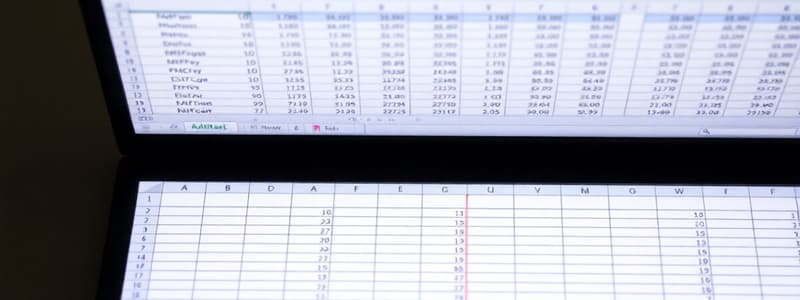Podcast
Questions and Answers
Which of the following is the correct way to identify a cell in Microsoft Excel?
Which of the following is the correct way to identify a cell in Microsoft Excel?
- By its numerical coordinates (e.g., 1, 1048576)
- By its color and font size.
- By its column letter and row number (e.g., A1) (correct)
- By its cell style (e.g., normal, bad, good).
What is the primary function of the Formula Bar in Microsoft Excel?
What is the primary function of the Formula Bar in Microsoft Excel?
- To display and edit the contents of the active cell (correct)
- To navigate between different worksheets in the workbook.
- To format the appearance of the selected cells.
- To display the name address of the active cell.
What term does Microsoft Excel use to describe a spreadsheet file?
What term does Microsoft Excel use to describe a spreadsheet file?
- Database
- Workbook (correct)
- Worksheet
- Document
In Microsoft Excel, what is the quickest way to select the entire worksheet?
In Microsoft Excel, what is the quickest way to select the entire worksheet?
If you need to switch to a different sheet within your Excel workbook, which element do you use?
If you need to switch to a different sheet within your Excel workbook, which element do you use?
What is the maximum number of rows available in a standard Microsoft Excel worksheet?
What is the maximum number of rows available in a standard Microsoft Excel worksheet?
Which of the following best describes the term 'active cell' in Microsoft Excel?
Which of the following best describes the term 'active cell' in Microsoft Excel?
What is the purpose of the Tab Scrolling buttons in Microsoft Excel?
What is the purpose of the Tab Scrolling buttons in Microsoft Excel?
A user needs to correct a minor typo within a cell's content, and wants to directly modify the cell's text without overwriting it entirely. Which method is most suitable?
A user needs to correct a minor typo within a cell's content, and wants to directly modify the cell's text without overwriting it entirely. Which method is most suitable?
What is the quickest way to navigate to the last cell containing data in a worksheet?
What is the quickest way to navigate to the last cell containing data in a worksheet?
You need to copy data from cells A1:A5 and paste it starting at cell C1. After selecting and copying A1:A5, what is the next step?
You need to copy data from cells A1:A5 and paste it starting at cell C1. After selecting and copying A1:A5, what is the next step?
What is the primary function of the fill handle (the small square at the bottom-right corner of a selected cell)?
What is the primary function of the fill handle (the small square at the bottom-right corner of a selected cell)?
A user wants to select multiple non-adjacent columns for formatting. What is the correct procedure?
A user wants to select multiple non-adjacent columns for formatting. What is the correct procedure?
You've entered 'January' in cell A1. How can you quickly fill the subsequent cells (A2, A3, A4...) with the remaining months of the year?
You've entered 'January' in cell A1. How can you quickly fill the subsequent cells (A2, A3, A4...) with the remaining months of the year?
Which action will clear the contents of a selected cell without affecting its formatting (e.g., background color, font style)?
Which action will clear the contents of a selected cell without affecting its formatting (e.g., background color, font style)?
To move data from one location to another within a worksheet, ensuring the original data is removed, which sequence of actions is appropriate?
To move data from one location to another within a worksheet, ensuring the original data is removed, which sequence of actions is appropriate?
Which action extends a series in subsequent cells using the fill handle in a spreadsheet program?
Which action extends a series in subsequent cells using the fill handle in a spreadsheet program?
What is the direct outcome of formatting a cell's orientation to 90 degrees in a spreadsheet application?
What is the direct outcome of formatting a cell's orientation to 90 degrees in a spreadsheet application?
When should the 'Shrink to fit' option be used when formatting cells?
When should the 'Shrink to fit' option be used when formatting cells?
How can you quickly adjust a column's width to fit its content in most spreadsheet programs?
How can you quickly adjust a column's width to fit its content in most spreadsheet programs?
What is the primary distinction between 'labels' and 'values' when entering data into spreadsheet cells?
What is the primary distinction between 'labels' and 'values' when entering data into spreadsheet cells?
In spreadsheet software, what does pressing Ctrl + ; typically accomplish?
In spreadsheet software, what does pressing Ctrl + ; typically accomplish?
What is the most efficient way to access the full range of formatting options for a cell in spreadsheet software?
What is the most efficient way to access the full range of formatting options for a cell in spreadsheet software?
If you type 'Product Sales' into cell A1, then select the range A1:C1 and merge the cells, what would be the result?
If you type 'Product Sales' into cell A1, then select the range A1:C1 and merge the cells, what would be the result?
Flashcards
Microsoft
Microsoft
A multinational computer technology corporation founded in 1975 by Bill Gates and Paul Allen.
Workbook
Workbook
An Excel file that contains one or more worksheets for data organization.
Worksheet
Worksheet
A grid within a workbook where data is entered and calculated.
Cell
Cell
Signup and view all the flashcards
Active Cell
Active Cell
Signup and view all the flashcards
Formula Bar
Formula Bar
Signup and view all the flashcards
Column
Column
Signup and view all the flashcards
Entering Data
Entering Data
Signup and view all the flashcards
Editing Data - Typeover
Editing Data - Typeover
Signup and view all the flashcards
Editing Data - F2
Editing Data - F2
Signup and view all the flashcards
Editing Data - Double-click
Editing Data - Double-click
Signup and view all the flashcards
Selecting Cells Using the Mouse - Adjacent Cells
Selecting Cells Using the Mouse - Adjacent Cells
Signup and view all the flashcards
Selecting Cells - Non-adjacent
Selecting Cells - Non-adjacent
Signup and view all the flashcards
Deleting Data in Cells
Deleting Data in Cells
Signup and view all the flashcards
Copying Cells
Copying Cells
Signup and view all the flashcards
Creating a Number Series
Creating a Number Series
Signup and view all the flashcards
Fill Handle
Fill Handle
Signup and view all the flashcards
AutoFit
AutoFit
Signup and view all the flashcards
Format Cells Dialog Box
Format Cells Dialog Box
Signup and view all the flashcards
Orientation
Orientation
Signup and view all the flashcards
Shrink to Fit
Shrink to Fit
Signup and view all the flashcards
Labels vs Values
Labels vs Values
Signup and view all the flashcards
Current Date Shortcut
Current Date Shortcut
Signup and view all the flashcards
Changing Column Width
Changing Column Width
Signup and view all the flashcards
Study Notes
Microsoft Corporation History
- Microsoft is a multinational computer technology corporation.
- Founded on April 4, 1975, by Bill Gates and Paul Allen in Albuquerque, New Mexico.
Key Microsoft Employee
- Charles Simonyi was an early Microsoft employee.
- Played a significant role in developing successful software like Word and Excel.
Evolution of Microsoft Excel
- Shows visual representations of Excel versions from 1985 to the present.
- Excel versions displayed chronologically with specific years of release.
Excel File Structure
- Workbook: The term for an Excel file.
- Worksheets: The individual spreadsheets within a workbook.
Basic Excel Features
- Cells: Small blocks used to store data. Referred by column letter and row number (e.g., A1).
- Active cell: The currently selected cell.
- Name Box: Displays the address of the active cell.
- Formula Bar: Displays the contents of the active cell; used for formulas and data input.
- Sheet Tabs: Represent individual worksheets within a workbook. Enable navigation between sheets.
- Tab Split Box: Used to adjust the area allocated for displaying sheet tabs.
- Select All Button: Selects the entire worksheet.
- Tab Scrolling Buttons: Used for scrolling through sheet tabs within the workbook. Allows viewing other worksheets.
Creating a New Microsoft Excel Workbook
- To create a new workbook, open Microsoft Excel.
- Click the "File" tab, and then click "New".
- By default, the "Blank Workbook" option is selected.
Entering Data into Cells
- Entering Data: Click on any cell to start editing, type the data and press 'Enter'.
- To cancel input: Press 'Esc'.
Editing Data
- Editing Data Using Typeover: Select the cell, type the new data, and press 'Enter'.
- Editing Data Using F2 (Edit key): Move to a cell, press F2, edit, press 'Enter'.
- Editing Data Using Double-click: Double-click the cell; edit, press 'Enter'.
Selecting Cells
- Select a cell by clicking on it.
- Select adjacent cells: Click and drag over cells.
- Select non-adjacent cells: Click and drag over the first range, hold Control, and select additional ranges.
Navigating Worksheets Using the Keyboard
- Keyboard shortcuts for moving through worksheets/cells: Specific keys for navigation (e.g., up/down, left/right, and a full page).
Deleting Data in Excel
- Select the cells whose data wants to be deleted.
- Press "Delete" key.
Selecting Multiple Cells
- Use Shift key + arrow keys to select a range of cells.
Copying and Moving Cells
- Copy Cells: Select, right-click and choose Copy; move the cursor, right-click and choose Paste.
- Move Cells: Select, right-click and choose Cut; move the cursor, right-click and choose Paste.
Creating Series in Excel (Number and Date/Time)
- Number Series: Type the first two numbers of a series into consecutive cells; select cells, drag the fill handle to complete the series.
- Date/Time Series: Type the desired date or time in the first cell; select the cell, drag the fill handle, to generate the series of date and time values.
Formatting Cells (Colors and text orientation)
- Format Cells: Use the Format Cells dialog box or right-click cells to format them. Changing the color and orientation of cells.
- Shrink Text to Fit: Use in the Format Cells dialog box to correct the size of the text so it fits within the cell.
Changing Column Width and Row Height
- Change the Column Width and Row Height: By positioning the cursor between columns/rows, the width and height of the column and rows can now be adjusted using a drag and drop approach.
Labels and Values
- Labels: Text, Numbers treated as text, non-numerical data.
- Values: Numerical data for calculation. Use an apostrophe to make a number a label.
Studying That Suits You
Use AI to generate personalized quizzes and flashcards to suit your learning preferences.