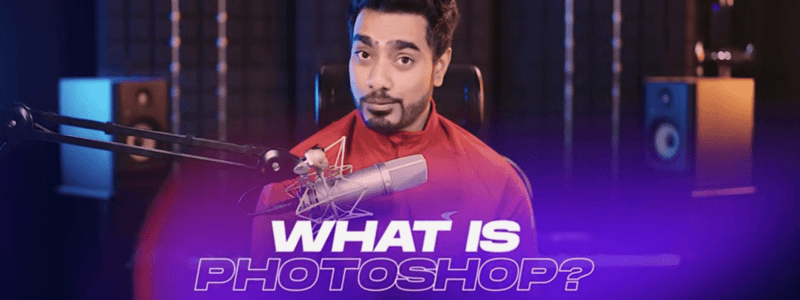Podcast
Questions and Answers
Which file formats support layers in Photoshop?
Which file formats support layers in Photoshop?
What happens when you save a document as a PSD file?
What happens when you save a document as a PSD file?
How can you update a saved document in Photoshop?
How can you update a saved document in Photoshop?
Which part of the Photoshop workspace is used for tasks like brushing, selecting, and moving?
Which part of the Photoshop workspace is used for tasks like brushing, selecting, and moving?
Where can you find recent projects and assets in Photoshop?
Where can you find recent projects and assets in Photoshop?
What is the default workspace in Photoshop called?
What is the default workspace in Photoshop called?
What can you customize in the Photoshop workspace?
What can you customize in the Photoshop workspace?
Which button allows you to switch between the home screen and the workspace in Photoshop?
Which button allows you to switch between the home screen and the workspace in Photoshop?
Where is the options bar located in the Photoshop workspace?
Where is the options bar located in the Photoshop workspace?
What does the status bar at the bottom of the workspace show?
What does the status bar at the bottom of the workspace show?
What is the move tool used for in Photoshop?
What is the move tool used for in Photoshop?
Which keys can be used to adjust the zoom level in Photoshop?
Which keys can be used to adjust the zoom level in Photoshop?
Where is the status bar located in Photoshop and what information does it display?
Where is the status bar located in Photoshop and what information does it display?
Where is the options bar located in Photoshop and what does it display?
Where is the options bar located in Photoshop and what does it display?
How can you open a file in Photoshop?
How can you open a file in Photoshop?
What file format does Photoshop use to save documents with layers intact?
What file format does Photoshop use to save documents with layers intact?
Which file formats do not support layers in Photoshop?
Which file formats do not support layers in Photoshop?
Which program is used to edit and create images made up of pixels?
Which program is used to edit and create images made up of pixels?
What happens when you save a document as a PSD file?
What happens when you save a document as a PSD file?
How can you update a saved Photoshop document?
How can you update a saved Photoshop document?
What is a pixel?
What is a pixel?
What does the 'maximize compatibility' option do when saving a Photoshop document?
What does the 'maximize compatibility' option do when saving a Photoshop document?
Where can you find recent projects and assets in Photoshop?
Where can you find recent projects and assets in Photoshop?
Where can you find recent projects and assets in Photoshop?
Where can you find recent projects and assets in Photoshop?
How can you open the Photoshop workspace?
How can you open the Photoshop workspace?
How can you open a Photoshop document directly from the folder?
How can you open a Photoshop document directly from the folder?
What are the three major parts of the Photoshop workspace?
What are the three major parts of the Photoshop workspace?
What do the tools in Photoshop do?
What do the tools in Photoshop do?
What does the canvas in Photoshop do?
What does the canvas in Photoshop do?
Which keys can be used to adjust the zoom level in Photoshop?
Which keys can be used to adjust the zoom level in Photoshop?
Where is the menu bar located in Photoshop?
Where is the menu bar located in Photoshop?
How can you open a file in Photoshop?
How can you open a file in Photoshop?
Where is the options bar located in Photoshop?
Where is the options bar located in Photoshop?
How can you create a new file in Photoshop?
How can you create a new file in Photoshop?
What can you customize when creating a new file in Photoshop?
What can you customize when creating a new file in Photoshop?
How can you save a file in Photoshop?
How can you save a file in Photoshop?
Which button allows you to switch between the home screen and the workspace in Photoshop?
Which button allows you to switch between the home screen and the workspace in Photoshop?
What is the purpose of the options bar in Photoshop?
What is the purpose of the options bar in Photoshop?
Where is the status bar located in Photoshop and what information does it display?
Where is the status bar located in Photoshop and what information does it display?
What is the purpose of the move tool in Photoshop?
What is the purpose of the move tool in Photoshop?
Where can additional tools be found in Photoshop?
Where can additional tools be found in Photoshop?
What does Auto Select control in Photoshop?
What does Auto Select control in Photoshop?
What are the major components of the Photoshop workspace?
What are the major components of the Photoshop workspace?
What is the purpose of the menu bar in Photoshop?
What is the purpose of the menu bar in Photoshop?
What does the arrow in the status bar of Photoshop allow you to view?
What does the arrow in the status bar of Photoshop allow you to view?
Flashcards are hidden until you start studying
Study Notes
Photoshop Basics: Zooming, Status Bar, Menu Bar, Options Bar, Opening, Creating, and Saving Files
- The zoom level in Photoshop can be adjusted using Ctrl or command plus or minus keys.
- The status bar in Photoshop displays information such as the zoom level, document dimensions, and number of layers.
- The menu bar in Photoshop is located at the top and allows users to access various functions and features.
- The options bar in Photoshop is located below the menu bar and displays specific options and settings for the selected tool.
- To open a file in Photoshop, go to File and click on Open, or simply drag and drop the file into Photoshop.
- To create a new file in Photoshop, go to File and click on New, or use the shortcut Ctrl or command n.
- When creating a new file, you can choose from a variety of presets or customize the dimensions, units, color profile, and background.
- To save a file in Photoshop, go to File and click on Save, or use the shortcut Ctrl or command s.
- When saving a new file, you can choose the file name, file format (such as JPEG or PNG), and location to save the file.
- The status bar, menu bar, and options bar are essential parts of the Photoshop interface that provide information and control over various functions and settings.
- Zooming, opening, creating, and saving files are fundamental operations in Photoshop and are essential for working with images.
- Photoshop offers a wide range of features and tools for editing images and creating digital artwork.
Photoshop Workspace and Tools Overview
- Photoshop has a home screen and a workspace, which can be switched between by clicking on the home button or the Photoshop icon.
- The workspace consists of tools, panels, and the canvas, which is where the work is done.
- The menu bar at the top of the workspace provides main controls for Photoshop.
- The options bar, located below the menu bar, displays options related to the selected tool.
- The status bar at the bottom shows the zoom percentage and document dimensions.
- The workspace also includes other features such as layer count, which can be viewed by clicking on the arrow in the status bar.
- The major components of the workspace are tools, panels, and the canvas.
- The options bar displays the options for the selected tool and is located at the top of the workspace.
- Tools can be grouped together, and additional tools can be found by clicking and holding on the arrow in the group.
- The move tool is used for moving objects on the canvas.
- The move tool has options in the options bar, including the ability to align objects to the canvas.
- Auto Select can be turned on or off to control whether objects are selected automatically when attempting to move them.
Studying That Suits You
Use AI to generate personalized quizzes and flashcards to suit your learning preferences.