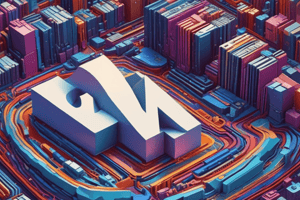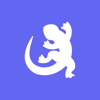Podcast
Questions and Answers
What is the single point of contact for support when reporting an incident?
What is the single point of contact for support when reporting an incident?
- Customer Support Services
- Incident Classification
- Service Desk (correct)
- Y Soft Partner Portal
What should you do to avoid delays when reporting an incident?
What should you do to avoid delays when reporting an incident?
- Select the appropriate incident classification
- Fill in all required information (correct)
- Choose the correct installation
- Attach all necessary files
Where can you go to request a service from the Service Desk?
Where can you go to request a service from the Service Desk?
- Customer Support Services
- Incident Classification
- Log Files
- Y Soft Partner Portal (correct)
What should you select when reporting a YSoft SAFEQ incident?
What should you select when reporting a YSoft SAFEQ incident?
What is required when reporting a YSoft SAFEQ incident?
What is required when reporting a YSoft SAFEQ incident?
What is the maximum file size limit for attachments when reporting an incident?
What is the maximum file size limit for attachments when reporting an incident?
What should you do after filling out all required information when reporting an incident?
What should you do after filling out all required information when reporting an incident?
Flashcards are hidden until you start studying
Study Notes
- Fill in all required information when reporting an incident to avoid delays.
- Service Desk is the single point of contact for support and guarantees a response time.
- Go to Y Soft Partner Portal and navigate to Customer Support Services > Service Desk > Request a service.
- Select Incident or Cloud Incident depending on the product.
- Reporting a YSoft SAFEQ incident requires specific information and log files.
- Choose the correct installation from the list or select "No SLA Installation".
- Select the classification of the incident based on severity.
- Provide a summary and detailed description of the incident.
- Attach necessary files, with a maximum size limit of 100MB.
- Press the Submit button to raise the incident.
Studying That Suits You
Use AI to generate personalized quizzes and flashcards to suit your learning preferences.