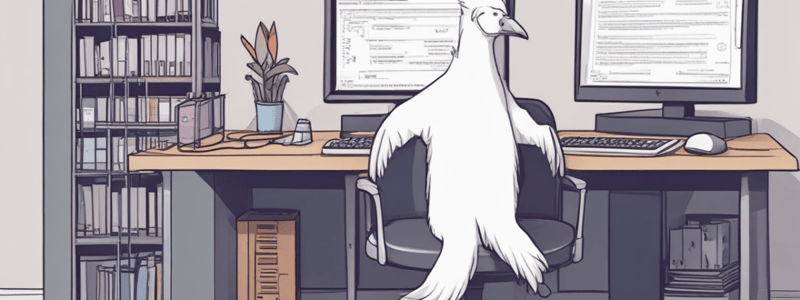Podcast
Questions and Answers
What command would you use to create your own crontab file as an ordinary user?
What command would you use to create your own crontab file as an ordinary user?
- schedule -e
- cron -e
- job -e
- crontab -e (correct)
Where can you see the output of a scheduled job?
Where can you see the output of a scheduled job?
- In the system logs
- In the job log file
- In the email sent to the user (correct)
- On the system console
What is the purpose of the 'select-editor' command?
What is the purpose of the 'select-editor' command?
- To create a new crontab file
- To list all scheduled jobs
- To change the default text editor (correct)
- To edit an existing crontab file
What is the meaning of '*/5 * * * *' in a crontab file?
What is the meaning of '*/5 * * * *' in a crontab file?
What is the effect of specifying 'Fri' in the day of the week field of a crontab file?
What is the effect of specifying 'Fri' in the day of the week field of a crontab file?
Flashcards are hidden until you start studying
Study Notes
Shell Environment Customization
- Setting environment variables like
PATHduring login or shell spawning is essential for configuring the shell's operating context. - Common files for environment settings include:
/etc/bash.bashrc/etc/profile~/.bash_profile~/.bash_login~/.profile~/.bashrc~/.bash_logout
- Use
sourceto execute commands from files, which helps apply changes immediately.
Bash Functions and Variables
- Bash functions streamline frequent command sequences, improving efficiency in command line tasks.
- Use
exportto create global variables; local variables remain limited to the current shell session. - To list environment variables, use
printenvandenvcommands.
Command Functions and Outputs
- Commands like
echoassist in displaying variables and outputs:echo $HISTCONTROLwill show how Bash handles command history.echo $DISPLAYindicates X server settings for display output.- Use
echo $MAILCHECKto determine intervals for mail checking.
- The location for command history is defined by
$HISTFILE.
Correcting Variable Assignments
- Improper variable assignments can yield unexpected results; ensuring correct syntax is crucial.
- Examples include ensuring assignments are correctly formatted, such as:
- Using
lizard=chameleonfor local scope. - Incorporating quotes for strings with spaces.
- Using
Common Shell Commands
- Set language environment with
LANG=es_ES.UTF-8for localization. - Current working directory is retrievable via
echo $PWDorpwd. - SSH connection details can be accessed with
$SSH_CONNECTION.
Demonstrating Functions with Positional Parameters
- Functions can take parameters, accessed within the function using
$1,$2, etc. - Example function
special_vars()illustrates how parameters are passed and displayed.
Cron Job Scheduling
- Create personal crontab file with the command
crontab -e, allowing editing of scheduled tasks. - Cron entries dictate job timing and execution, i.e.,
00 13 * * 5 datefor executing thedatecommand every Friday at 1 PM. - Scheduled job output is typically emailed to the user, which can be viewed using the
mailcommand.
Special Shell Variables
- Understand built-in variables:
$#indicates the number of passed arguments.$@and$*represent all passed arguments.$_holds the last parameter used in the previous command.
Function Variable Usage
- Variables can be effectively utilized within functions to manage specific tasks or outputs, enhancing script efficiency.
Studying That Suits You
Use AI to generate personalized quizzes and flashcards to suit your learning preferences.