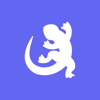Podcast
Questions and Answers
What must be done after erasing a device to ensure it is no longer associated with your account?
What must be done after erasing a device to ensure it is no longer associated with your account?
- Reinstall macOS immediately after erasing
- Change your Apple ID password
- Remove the device from your Trusted Devices list (correct)
- Add the device to your Trusted Devices list
In Disk Utility, what is the first action to take when you want to erase a Mac?
In Disk Utility, what is the first action to take when you want to erase a Mac?
- Log out of your Apple ID account
- Select the disk and click on 'Erase Disk'
- Start in MacOS Recovery and select Disk Utility (correct)
- Choose 'Reinstall macOS' in the utilities window
What should you do in Apple Configurator to erase a selected device?
What should you do in Apple Configurator to erase a selected device?
- Choose File > Erase Device Settings
- Control-click and choose Advanced > Erase All Content and Settings (correct)
- Navigate to Settings and select Erase Device
- Select the device and click on 'Erase Selected'
What happens to devices after selecting the erase action in Apple Configurator?
What happens to devices after selecting the erase action in Apple Configurator?
What is the final step to reinstall macOS after erasing a disk in Disk Utility?
What is the final step to reinstall macOS after erasing a disk in Disk Utility?
What must be disabled before performing a reset on an iPhone or iPad?
What must be disabled before performing a reset on an iPhone or iPad?
What does the Reset All Settings option do?
What does the Reset All Settings option do?
What will be erased if you choose 'Erase All Content and Settings'?
What will be erased if you choose 'Erase All Content and Settings'?
Which of the following settings will NOT be deleted when performing a Reset Network Settings?
Which of the following settings will NOT be deleted when performing a Reset Network Settings?
How can a user restore their device after a reset?
How can a user restore their device after a reset?
What does the Reset Keyboard Dictionary option do?
What does the Reset Keyboard Dictionary option do?
Which setting does the Reset Location & Privacy affect?
Which setting does the Reset Location & Privacy affect?
What must users do after resetting their iPhone if they want to keep their mobile plan?
What must users do after resetting their iPhone if they want to keep their mobile plan?
Flashcards are hidden until you start studying
Study Notes
Performing a Reset - iPhone/iPad
- Navigate to Settings > General > Transfer or Reset Phone > Reset to perform resets.
- Find My must be disabled before proceeding; ensure a backup is made beforehand.
- Types of Reset do not delete Data or Media, allowing for data retention.
- Reset All Settings resets network settings, keyboard dictionary, home screen layout, and privacy settings but does not erase data or media.
- Reset Network Settings clears Wi-Fi networks, passwords, Bluetooth connections, VPN settings, and cellular preferences.
- Delete all eSIMs removes eSIM and data plan settings; for cancellation, contact mobile carrier.
- Reset Keyboard Dictionary removes all custom words added by the user.
- Reset Home Screen Layout restores built-in apps to their default arrangement.
- Reset Location & Privacy prompts apps again for access permissions regarding location services, microphone, camera, and photos.
- Erase All Content and Settings signs the user out of Apple ID, returns settings to factory defaults, and deletes all personal data.
- Items erased include apps, Apple ID information, Find My, Activation Lock, Wallet, and eSIM (options to erase or keep are provided).
- Ensure Find My is turned off prior to erasure; back up data to enable restoration post-reset.
- After the erase, remove the device from the Trusted Devices list under Apple ID settings.
Using Disk Utility to Erase a Mac
- Start by entering macOS Recovery, accessing Disk Utility to erase the disk.
- After erasure, select Reinstall macOS to initiate installation of the operating system.
Erasing a Device in Apple Configurator
- Apple Configurator allows for erasing and unsupervising selected devices.
- Choose devices or Blueprints to erase, using the path Actions > Advanced > Erase All Content and Settings.
- Control-click on selected items for quick access to the erase option.
Studying That Suits You
Use AI to generate personalized quizzes and flashcards to suit your learning preferences.