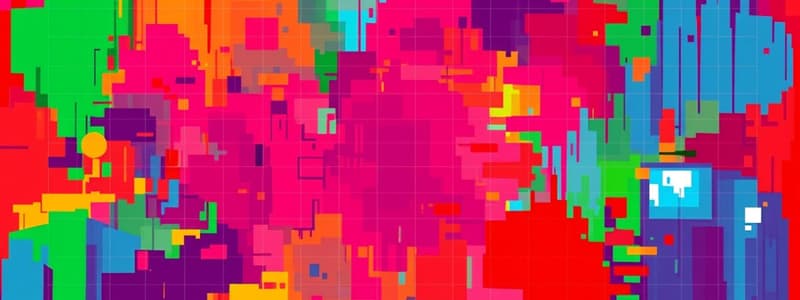Podcast
Questions and Answers
What is the primary purpose of using Pivot Tables in Excel?
What is the primary purpose of using Pivot Tables in Excel?
- To provide a static view of data
- To format data cells in various styles
- To summarize and analyze data for insights (correct)
- To create complex formulas for calculations
Why is it recommended to format your data as a table before creating a Pivot Table?
Why is it recommended to format your data as a table before creating a Pivot Table?
- It organizes data and simplifies adding new records (correct)
- It prevents data loss during analysis
- It enables the user to create charts automatically
- It ensures all formulas work correctly from the start
What happens to the Pivot Table when changes are made to the original dataset?
What happens to the Pivot Table when changes are made to the original dataset?
- The Pivot Table automatically reflects changes made to the original data (correct)
- The Pivot Table remains unchanged until manually updated
- The Pivot Table deletes any outdated information
- The Pivot Table generates an error due to the changes
Which of the following is NOT a benefit of using Pivot Tables?
Which of the following is NOT a benefit of using Pivot Tables?
How does using filters and formulas compare to Pivot Tables?
How does using filters and formulas compare to Pivot Tables?
What is a key feature of Pivot Tables that aids data analysis?
What is a key feature of Pivot Tables that aids data analysis?
Which step is crucial before creating a Pivot Table in Excel?
Which step is crucial before creating a Pivot Table in Excel?
What role can a Data Analyst play with Pivot Tables?
What role can a Data Analyst play with Pivot Tables?
What should be ensured regarding column headings before creating a Pivot Table?
What should be ensured regarding column headings before creating a Pivot Table?
What happens to new rows of data added to a formatted table?
What happens to new rows of data added to a formatted table?
Why is it best to format data as a table before creating a Pivot Table?
Why is it best to format data as a table before creating a Pivot Table?
Which field section of the Pivot Table should the Price field be dragged to for it to make sense?
Which field section of the Pivot Table should the Price field be dragged to for it to make sense?
What happens to the Pivot Table if the data is not formatted correctly?
What happens to the Pivot Table if the data is not formatted correctly?
Which method can be used to remove a field from the Pivot Table?
Which method can be used to remove a field from the Pivot Table?
What should be done to value fields in a Pivot Table to ensure calculations are correct?
What should be done to value fields in a Pivot Table to ensure calculations are correct?
What is the default location for a new Pivot Table when created?
What is the default location for a new Pivot Table when created?
What formatting change can be made to ensure the figures in a Pivot Table are presented correctly?
What formatting change can be made to ensure the figures in a Pivot Table are presented correctly?
What action should be taken if there are any blank cells in the data before creating a Pivot Table?
What action should be taken if there are any blank cells in the data before creating a Pivot Table?
Study Notes
Introduction to Pivot Tables in Excel
- Pivot Tables are essential for summarizing and analyzing data from different perspectives.
- They provide a quick and dynamic way to observe trends, patterns, and make data comparisons.
- As data changes, Pivot Tables automatically update, ensuring real-time insights.
Importance of Data Formatting
- Formatting data as a table is crucial for better organization and ease of adding records.
- The "Format as Table" option in Excel enhances data visibility by adding filter drop-downs.
- Ensure the following before creating a Pivot Table:
- Correct and singular column headings (field names).
- Removal of blank rows, columns, and cells.
- Proper formatting of value fields as numbers and date fields as dates.
Creating a Pivot Table
- Select a cell in the formatted table, navigate to the Insert tab, and choose PivotTable.
- Excel automatically inputs the table name in the range box if data is formatted correctly.
- Choose to place the Pivot Table on a new worksheet (default option is common).
Building and Customizing the Pivot Table
- Use the 'PivotTable Fields' pane to drag fields into various sections: Rows, Columns, and Values.
- Organize fields logically; for instance, place the Manufacturer field above the Model field in Rows for clarity.
- Add numerical fields (Price, Unit Sales) to the Values section for meaningful insights.
- Fields can be removed easily by dragging or using the drop-down menu.
Performing Calculations in a Pivot Table
- Change number formats, like converting figures to US currency in the Values section.
- Introduce calculated fields through the 'PivotTable Analyze' tab to derive additional metrics.
- Example calculation: Total Model Sales by multiplying Price and Unit Sales.
- The Pivot Table dynamically showcases results, such as sales figures for specific car models, highlighting significant sales performance.
Summary of Key Learning Points
- Data needs to be structured correctly for effective Pivot Table creation.
- Utilizing Pivot Tables enhances the capability to analyze and present data insights efficiently.
- The process involves formatting, selecting fields, customizing display, and performing calculations for enriched data analysis.
Studying That Suits You
Use AI to generate personalized quizzes and flashcards to suit your learning preferences.