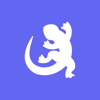Podcast
Questions and Answers
What is the first step in installing software on a computer using a disc?
What is the first step in installing software on a computer using a disc?
- Restart Windows after the installation is complete
- Wait for the installation program to end
- The installation program runs automatically when you insert the disc (correct)
- Open the Computer window and right-click the drive's icon
What should you do if the installation program does not run automatically?
What should you do if the installation program does not run automatically?
- Restart Windows after the installation is complete
- Open the Computer window, right-click the drive's icon, and choose the Install or Run Program command (correct)
- Type the administrator password or click the Yes or Continue button to proceed
- Wait for the installation program to end
What information may you need to provide during the installation process?
What information may you need to provide during the installation process?
- The administrator password
- The location to install the files
- The serial number of the software
- All of the above (correct)
What should you do after the installation program ends?
What should you do after the installation program ends?
What is the most important step when installing software on mobile devices?
What is the most important step when installing software on mobile devices?
Which of the following is not a step mentioned in the text for installing software on a computer using a disc?
Which of the following is not a step mentioned in the text for installing software on a computer using a disc?
What is the most common way to uninstall apps on mobile devices?
What is the most common way to uninstall apps on mobile devices?
What is the first step in the systematic approach to troubleshooting computer problems?
What is the first step in the systematic approach to troubleshooting computer problems?
What is the main purpose of software troubleshooting?
What is the main purpose of software troubleshooting?
If your computer becomes completely unresponsive or frozen, what is the FIRST thing you should try?
If your computer becomes completely unresponsive or frozen, what is the FIRST thing you should try?
Which of the following is NOT a common cause of a computer becoming unresponsive or frozen?
Which of the following is NOT a common cause of a computer becoming unresponsive or frozen?
Which of the following is the BEST way to identify and fix problems caused by viruses and worms on a computer?
Which of the following is the BEST way to identify and fix problems caused by viruses and worms on a computer?
What is the primary purpose of a device driver?
What is the primary purpose of a device driver?
Which of the following is NOT a recommended source for downloading software?
Which of the following is NOT a recommended source for downloading software?
What is the first step in installing software from a physical media source (e.g., CD, DVD, or USB drive)?
What is the first step in installing software from a physical media source (e.g., CD, DVD, or USB drive)?
What is the process of getting a program ready to run, including configuring hardware or software, called?
What is the process of getting a program ready to run, including configuring hardware or software, called?
Which of the following statements about device drivers is TRUE?
Which of the following statements about device drivers is TRUE?
What is the recommended precaution when downloading or receiving software?
What is the recommended precaution when downloading or receiving software?
What is the first step to try if an application is running slowly or has become frozen?
What is the first step to try if an application is running slowly or has become frozen?
What is the keyboard shortcut to force quit a frozen application on a computer?
What is the keyboard shortcut to force quit a frozen application on a computer?
What is the main reason a computer may be running slowly or become frozen?
What is the main reason a computer may be running slowly or become frozen?
What is the first step to troubleshoot if the sound is not working on a computer?
What is the first step to troubleshoot if the sound is not working on a computer?
Which of the following is NOT a recommended solution for a computer running slowly or becoming frozen?
Which of the following is NOT a recommended solution for a computer running slowly or becoming frozen?
If an application becomes stuck or frozen, and you are unable to close the window or click any buttons, what is the recommended action?
If an application becomes stuck or frozen, and you are unable to close the window or click any buttons, what is the recommended action?
What is one of the benefits of uninstalling unused or unwanted programs?
What is one of the benefits of uninstalling unused or unwanted programs?
Where can users find the option to uninstall a program on a personal computer?
Where can users find the option to uninstall a program on a personal computer?
What is the first step to uninstall a program on a personal computer?
What is the first step to uninstall a program on a personal computer?
How can users uninstall or delete apps installed on their mobile devices?
How can users uninstall or delete apps installed on their mobile devices?
Can users uninstall or disable system apps that came pre-installed on their mobile devices?
Can users uninstall or disable system apps that came pre-installed on their mobile devices?
What should users do if prompted by a User Account Control when uninstalling a program on a personal computer?
What should users do if prompted by a User Account Control when uninstalling a program on a personal computer?
Flashcards are hidden until you start studying
Study Notes
Installation and Uninstallation of Software
- Installation is the process of getting a program ready to run, including configuring hardware or software.
- It involves setting up computer software, which includes device drivers and software plugins.
- Device drivers are special software programs that control specific hardware devices attached to a computer.
- Appropriate device drivers are essential for devices to work properly on a computer.
Steps for Installing Computer Programs
- Purchase software programs from software stores or galleries, download from the source, or receive via shipment.
- Software comes on CD, DVD, or USB flash disks.
- Ensure to download or receive software from reliable and trusted sources only to protect machines from malicious software.
Steps for Installing Software on Personal Computers
- Insert the installation CD/DVD into the PC's optical drive or insert the USB drive into the USB port.
- Run the installation program, which may run automatically or require manual startup.
- Follow the instructions on the screen, including reading information carefully, agreeing to the software license, and entering the serial number if required.
Steps for Installing Software on Mobile Devices
- Find the right source for downloading apps on mobile devices (Android, Apple, or other devices).
- Download no-charge and paid apps from application stores based on the device operating system.
Uninstalling Software
- Uninstalling unused or unwanted programs can help optimize hard drive space and increase computer speed.
- Software must be properly uninstalled on computers, and users should know the reasons to uninstall the software program before taking actions.
Steps for Uninstalling Software on Personal Computers
- Open the Control Panel and click the "Uninstall a Program" link.
- Select the program to uninstall and click the "Uninstall/Change" button.
- Follow the instructions on the screen to uninstall the program.
Steps for Uninstalling Software on Mobile Devices
- Uninstall or delete apps installed on mobile phones.
- Disable system apps that came with the phone.
Software Troubleshooting
- Troubleshooting is a systematic approach to locating and fixing faults in computer systems.
- Software troubleshooting includes identifying and fixing problems encountered while working with operating systems and application software.
Possible Solutions for Common Problems
- If an application is running slowly or frozen, try closing and reopening the application, or update the application.
- If all programs on the computer run slowly or the computer is frozen, check for malware, virus, or low hard drive space.
- If the sound is not working, check the volume level, ensure the sound is on, and check the audio controls.
Studying That Suits You
Use AI to generate personalized quizzes and flashcards to suit your learning preferences.