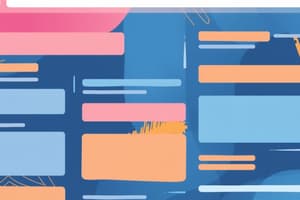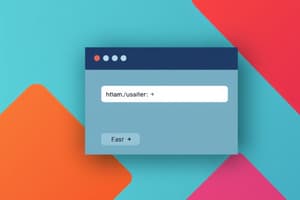Podcast
Questions and Answers
The ______ tag is used to create an HTML form.
The ______ tag is used to create an HTML form.
form
HTML Forms are required to collect ______ from the site visitor.
HTML Forms are required to collect ______ from the site visitor.
data
The ______ attribute specifies the backend script that processes the submitted form data.
The ______ attribute specifies the backend script that processes the submitted form data.
action
The ______ attribute designates the method used to send data to the server.
The ______ attribute designates the method used to send data to the server.
The ______ attribute specifies the target window or frame where the script results will be displayed.
The ______ attribute specifies the target window or frame where the script results will be displayed.
The ______ attribute indicates the type of input control within the form.
The ______ attribute indicates the type of input control within the form.
The ______ attribute is used to give a name to the input control.
The ______ attribute is used to give a name to the input control.
The ______ attribute provides an initial value for a text input control.
The ______ attribute provides an initial value for a text input control.
If set to 'multiple' then allows a user to select ______ items from the menu.
If set to 'multiple' then allows a user to select ______ items from the menu.
A file upload control in HTML uses the <input> element with the type attribute set to ______.
A file upload control in HTML uses the <input> element with the type attribute set to ______.
The ______ attribute specifies the types of files that the server accepts.
The ______ attribute specifies the types of files that the server accepts.
Button controls in HTML are created using the <button> element or the <input> element with the type set to ______.
Button controls in HTML are created using the <button> element or the <input> element with the type set to ______.
A button with the ______ type creates a button that submits a form automatically.
A button with the ______ type creates a button that submits a form automatically.
The ______ button automatically resets form controls to their initial values.
The ______ button automatically resets form controls to their initial values.
The <input> element can also create buttons that trigger a ______-side script when clicked.
The <input> element can also create buttons that trigger a ______-side script when clicked.
Three things you learned: ______, ______, ______.
Three things you learned: ______, ______, ______.
The ______ attribute specifies that an element should automatically get focus when the page loads.
The ______ attribute specifies that an element should automatically get focus when the page loads.
The ______ element groups related data in a form.
The ______ element groups related data in a form.
Checkbox controls in HTML are created using the ______ element with the type attribute set to 'checkbox'.
Checkbox controls in HTML are created using the ______ element with the type attribute set to 'checkbox'.
For radio button controls, the type attribute is set to ______.
For radio button controls, the type attribute is set to ______.
The ______ element is commonly used to create dropdown lists or select elements in HTML.
The ______ element is commonly used to create dropdown lists or select elements in HTML.
The ______ attribute is used to give a name to the control, enabling the server to recognize and obtain its value.
The ______ attribute is used to give a name to the control, enabling the server to recognize and obtain its value.
To present a scrolling list box in a select element, the ______ attribute can be utilized.
To present a scrolling list box in a select element, the ______ attribute can be utilized.
The ______ attribute can be set to checked if you want to select a checkbox by default.
The ______ attribute can be set to checked if you want to select a checkbox by default.
Flashcards
HTML Forms
HTML Forms
Components of web applications for user interaction and data collection.
<form> tag
HTML element used to create a form for capturing user input.
Form Attributes
Form Attributes
Properties that define the behavior and handling of HTML forms.
action attribute
action attribute
Signup and view all the flashcards
method attribute
method attribute
Signup and view all the flashcards
type attribute
type attribute
Signup and view all the flashcards
Text Input Controls
Text Input Controls
Signup and view all the flashcards
Input Attributes
Input Attributes
Signup and view all the flashcards
autofocus
autofocus
Signup and view all the flashcards
TEXTAREA name attribute
TEXTAREA name attribute
Signup and view all the flashcards
TEXTAREA rows attribute
TEXTAREA rows attribute
Signup and view all the flashcards
TEXTAREA cols attribute
TEXTAREA cols attribute
Signup and view all the flashcards
Checkbox control
Checkbox control
Signup and view all the flashcards
Checkbox type attribute
Checkbox type attribute
Signup and view all the flashcards
Radio button control
Radio button control
Signup and view all the flashcards
Select box
Select box
Signup and view all the flashcards
Select Menu - Multiple
Select Menu - Multiple
Signup and view all the flashcards
Value Attribute
Value Attribute
Signup and view all the flashcards
Selected Attribute
Selected Attribute
Signup and view all the flashcards
File Upload Control
File Upload Control
Signup and view all the flashcards
Name Attribute (File Upload)
Name Attribute (File Upload)
Signup and view all the flashcards
Accept Attribute
Accept Attribute
Signup and view all the flashcards
Button Controls
Button Controls
Signup and view all the flashcards
Button Types
Button Types
Signup and view all the flashcards
Study Notes
HTML Forms Overview
- This lesson covers foundational HTML forms, essential for creating interactive and user-friendly web applications.
- Forms serve as the primary interface for users to interact with websites and web services.
- Objectives include understanding the structure and purpose of HTML forms in web applications and creating functional forms capturing various user input types.
HTML Form Usage
- HTML forms are used to collect data from website visitors.
- The
<form>tag is used to create an HTML form. - The form contains elements like text inputs, checkboxes, radio buttons, select boxes, and file uploads.
<form action="Script URL" method="GET|POST">specifies the backend script and data submission method.
Form Attributes
action: Specifies the backend script to process the submitted data.method: Determines how to submit data (GET or POST).target: Specifies the window or frame where the result of the script will be displayed.autocomplete: Specifies if autocompletion is enabled for the form.novalidate: Specifies that the browser should not validate the form.
Form Controls
- Text Input Controls: Single-line input fields (
<input>tag) - Password Input Controls: Password input fields (
<input>tag) - Multi-line Text Input Controls: (
<textarea>tag) - Checkboxes Controls: Select one or more options using (
<input>element withtype="checkbox") - Radio Box Controls: Select one choice from a set of predefined options using (
<input>element withtype="radio") - Select Box Controls: Dropdown lists (
<select>and<option>elements). - File Select Boxes: Upload files using (
<input>element withtype="file"). - Clickable Buttons: Submit (
<button>) and reset (<input>) actions.
Input Attributes (Text-Input specific)
type: Specifies the type of input control.name: The name of the control, used to send it to the server.value: The initial value or default value in the field.size: The width (in characters).maxlength: The maximum number of characters allowed.autofocus: The field is focused when the page loads.
Text Area attributes
name: Defines the name of the controlrows: Defines the number of rows of the text area boxcols: Defines the number of columns of the text area box
Grouping Components
<fieldset>: Groups related data in the form.<legend>: Provides a caption for<fieldset>elements.
Checkbox Controls
- Checkboxes allow users to select one or more options from predefined choices.
- The
<input>tag, withtype="checkbox", is used for checkboxes.
Checkbox Attributes
type: Specifies input control type ("checkbox").name: The name given to the server.value: The value for selected checkbox.checked: Setting it tocheckedinitializes the box as selected.
Radio Button Controls
- Radio buttons allow selection of one option from a predefined set.
- The
<input>tag,type="radio", is used in this instance.
Radio Button Attributes
type: Specifies input control type ("radio").name: Name for server recognition.value: Value for the selected radio button.checked: Selecting a default option.
Select Boxes (dropdown lists)
- Enables selection of a single or multiple options.
- The
<select>element and<option>elements are used.
Select Box Attributes
name: For server communication.size: Display as dropdown or as scrolling box.multiple: Allows selecting multiple items.
Option Attributes
value: The value sent to the server.selected: Specifies the initially selected option.label: Alternative labeling method for the option.
File Upload Controls
- Enables users to upload files to a web server.
- Use the
<input>element withtype="file".
File Upload Attributes
name: Name for the server.accept: Specifies types of files that can be uploaded.
Button Controls
- Creates clickable buttons that initiate actions.
- The
<button>and<input type = "button/submit/reset">elements perform these actions.
Button Attributes
type:"submit": Submits the form."reset": Resets form to default values."button": Triggers client-side script on click.
Exit Assessment
- Three things you learned about HTML forms.
- Two things you'd like to learn more about.
- One question you still have.
Studying That Suits You
Use AI to generate personalized quizzes and flashcards to suit your learning preferences.