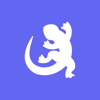Podcast
Questions and Answers
What happens when the user clicks the "Automatically Locate Printer" button?
What happens when the user clicks the "Automatically Locate Printer" button?
- The user selects the desired printer and clicks "OK."
- The software package searches for all printers connected to the local network. (correct)
- A list of located printers is displayed
- The user is prompted to allow access for Orion.
What may Windows Security prompt the user to do when using Orion?
What may Windows Security prompt the user to do when using Orion?
- Allow access for Orion. (correct)
- Install additional security software
- Block access for Orion.
- Restart the computer.
What is the purpose of the dialog box that prompts the user to continue retrieving the printer's information?
What is the purpose of the dialog box that prompts the user to continue retrieving the printer's information?
- To confirm the printer selection. (correct)
- To troubleshoot printer issues.
- To provide additional printer details.
- No information is provided on the purpose of the dialog box.
Where can the user find instructions for wrapping text to a second line?
Where can the user find instructions for wrapping text to a second line?
How can the user add a barcode to a message using the CoPilot Printhead?
How can the user add a barcode to a message using the CoPilot Printhead?
What is the purpose of the USB disk in relation to CoPilot?
What is the purpose of the USB disk in relation to CoPilot?
What does the "Send to Printer" icon do in CoPilot?
What does the "Send to Printer" icon do in CoPilot?
What is included in the built-in graphics gallery in CoPilot?
What is included in the built-in graphics gallery in CoPilot?
How can the user create graphics within messages using CoPilot?
How can the user create graphics within messages using CoPilot?
How can the user print messages directly from CoPilot?
How can the user print messages directly from CoPilot?
Flashcards are hidden until you start studying
Study Notes
- The text provides instructions for automatically locating a printer.
- Clicking the "Automatically Locate Printer" button initiates the search.
- Windows Security may prompt the user to allow access for Orion.
- The software package searches for all printers connected to the local network.
- A list of located printers is displayed.
- The user selects the desired printer and clicks "OK."
- A dialog box prompts the user to continue retrieving the printer's information.
- No information is provided on what happens after retrieving the printer's information.
- The text is part of a guide for getting started with the Orion software package.
- The text is on page 17 of the guide.
- Use Control + Enter or the "New Line" button to wrap text to a second line.
- Right-click on the printing area to create a time element or select the "Time" icon from the "Insert" tab.
- Click on the CoPilot Head #1 area to select and highlight it, then select the desired element from the "Insert" tab or right-click on the substrate.
- Create a text element and use the Text Properties display to change text attributes.
- Place a barcode by selecting the CoPilot Head #1 area and clicking the "Barcode" icon from the "Insert" tab or right-clicking and selecting "Barcode" from the drop-down menu.
- The Barcode Properties ribbon will display.
- Select and highlight CoPilot Printhead #2 to add a graphic from an existing image file.
- Select the "Image File" icon from the "Insert" tab or right-click on the substrate for a list of available elements.
- The properties ribbon for the selected element is displayed.
- The above steps are for creating a message using the CoPilot Printhead.
- CoPilot allows users to create graphics within messages
- Graphics can be inserted from an image file or using native graphic tools
- Graphics can be resized and repositioned within the message
- CoPilot also allows users to print messages directly from the software
- Messages can also be saved to a removable USB disk
- The USB disk can be physically moved to a printer to load and print the message
- The "Send to Printer" icon sends the message to corresponding printers
- The "Export to USB Disk" option saves the message to a removable USB disk
- CoPilot has a built-in graphics gallery
- Right-clicking in the CoPilot Head #2 print area allows for easy graphic creation.
Studying That Suits You
Use AI to generate personalized quizzes and flashcards to suit your learning preferences.