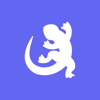Podcast
Questions and Answers
What are the required fields for saving or assigning a Call Ticket?
What are the required fields for saving or assigning a Call Ticket?
- Provider Pin, Source, Caller Name, Category, and Call Type
- Provider Name, Date, Time, Caller Type, and Call Type
- Provider Pin, Source, Caller Type, Category, and Resolution
- Provider Pin, Source, Caller Type, Category, and Call Type (correct)
How can you assign a ticket to another user or department?
How can you assign a ticket to another user or department?
- By selecting the Provider Relations Use ONLY category
- By selecting the Assignment tab, choosing a group and contact, and entering notes (correct)
- By selecting the Resolution tab and choosing a contact
- By selecting the Detail tab and entering notes
When is the Resolution field required?
When is the Resolution field required?
- When assigning a Call Ticket to another user or department
- When changing the status of a Call Ticket to closed (correct)
- When creating a new Call Ticket
- When selecting the Detail tab
How can you view the Call Ticket history?
How can you view the Call Ticket history?
What are the different types of calls included in the Provider Relations Use ONLY category?
What are the different types of calls included in the Provider Relations Use ONLY category?
How can you create a new HEAT ticket?
How can you create a new HEAT ticket?
When will the Detail and Assignment tabs move from (0) to (1)?
When will the Detail and Assignment tabs move from (0) to (1)?
Flashcards are hidden until you start studying
Study Notes
- HEAT tickets can be created using Ctrl N or by clicking on File and selecting New Call Record.
- To move to the provider side, start a new Call Ticket and select the Govt or Comm provider line item.
- Required fields for saving a Call Ticket or assigning it to a new group include Provider Pin, Source, Caller Type, Category, and Call Type.
- The Resolution field is only required when changing the status of a Call Ticket to closed.
- The Detail and Assignment tabs will only move from (0) to (1) if additional information is required based on call type selection.
- Provider Relations Use ONLY category includes various types of calls such as Fee Negotiation, Provider Education and Training, and Utilization Management Follow-Up.
- Tickets can be assigned to another user or department by selecting the Assignment tab, choosing a group and contact, and entering notes.
- The Navy Blue Call Information banner provides quick fill-ins or shortcuts specific to certain call types.
- Call Ticket history can be viewed using the navigation bar on the left and attachments can be added using the blue + yellow paper clip or by drag and drop.
- HEAT Navigation Tips include using the green browser arrows to view multiple assignments on one ticket.
Studying That Suits You
Use AI to generate personalized quizzes and flashcards to suit your learning preferences.