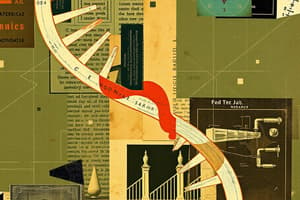Podcast
Questions and Answers
What is the primary purpose of Helix?
What is the primary purpose of Helix?
- To log issues that need to be fixed by developers (correct)
- To organize log in information for users
- To create bug templates for clients
- To provide a platform for testers to communicate with each other
Each user is typically given their own account by the client immediately upon request
Each user is typically given their own account by the client immediately upon request
False (B)
True or false: Helix allows navigation using unique bug numbers and customizable tabs for filtering and searching bugs.
True or false: Helix allows navigation using unique bug numbers and customizable tabs for filtering and searching bugs.
True (A)
What is important to check before creating a bug?
What is important to check before creating a bug?
Bug templates in Helix are consistent across all clients and projects
Bug templates in Helix are consistent across all clients and projects
True or false: When creating a bug, the title should follow a specific format and various dropdowns need to be selected based on the bug/project.
True or false: When creating a bug, the title should follow a specific format and various dropdowns need to be selected based on the bug/project.
True or false: Reproduction steps and bug formatting guidelines are not crucial when reporting a bug in Helix.
True or false: Reproduction steps and bug formatting guidelines are not crucial when reporting a bug in Helix.
True or false: It is not essential to attach media, such as screenshots or videos, when reporting a bug in Helix.
True or false: It is not essential to attach media, such as screenshots or videos, when reporting a bug in Helix.
How is the bug status set in Helix when it needs to be regressed?
How is the bug status set in Helix when it needs to be regressed?
Flashcards are hidden until you start studying
Study Notes
How to Set Up and Use Helix: A Comprehensive Guide
- To set up Helix, log into the server and enter the required information, which can be found in the project’s channel.
- After logging in, select the project if needed and connect to launch Helix.
- Helix allows navigation using unique bug numbers and customizable tabs for filtering and searching bugs.
- Before creating a bug, it's important to check if it has been reported by using the “Find:” search bar.
- When creating a bug, the title should follow a specific format and various dropdowns need to be selected based on the bug/project.
- Information for bug reporting can be found in the Bug Tracker and/or Project Info, and certain sections may vary by client and project.
- When reporting a bug, details such as user path, bug type, affected area, console status, language, and reproducibility need to be filled in.
- Reproduction steps and bug formatting guidelines are crucial when reporting a bug in Helix.
- It is essential to attach media, such as screenshots or videos, when reporting a bug, and specific guidelines for naming and formatting the media should be followed.
- Once a bug is written, it needs to be added, and its link and bug number should be added to relevant project documents.
- The bug status should be set as “Regress” and regression results need to be added at the bottom of the bug description.
- Suggestions for adding, editing, or removing information from the guide can be sent to [email protected] with a specific subject line.
How to Set Up and Use Helix: A Comprehensive Guide
- To set up Helix, log into the server and enter the required information, which can be found in the project’s channel.
- After logging in, select the project if needed and connect to launch Helix.
- Helix allows navigation using unique bug numbers and customizable tabs for filtering and searching bugs.
- Before creating a bug, it's important to check if it has been reported by using the “Find:” search bar.
- When creating a bug, the title should follow a specific format and various dropdowns need to be selected based on the bug/project.
- Information for bug reporting can be found in the Bug Tracker and/or Project Info, and certain sections may vary by client and project.
- When reporting a bug, details such as user path, bug type, affected area, console status, language, and reproducibility need to be filled in.
- Reproduction steps and bug formatting guidelines are crucial when reporting a bug in Helix.
- It is essential to attach media, such as screenshots or videos, when reporting a bug, and specific guidelines for naming and formatting the media should be followed.
- Once a bug is written, it needs to be added, and its link and bug number should be added to relevant project documents.
- The bug status should be set as “Regress” and regression results need to be added at the bottom of the bug description.
- Suggestions for adding, editing, or removing information from the guide can be sent to [email protected] with a specific subject line.
How to Set Up and Use Helix: A Comprehensive Guide
- To set up Helix, log into the server and enter the required information, which can be found in the project’s channel.
- After logging in, select the project if needed and connect to launch Helix.
- Helix allows navigation using unique bug numbers and customizable tabs for filtering and searching bugs.
- Before creating a bug, it's important to check if it has been reported by using the “Find:” search bar.
- When creating a bug, the title should follow a specific format and various dropdowns need to be selected based on the bug/project.
- Information for bug reporting can be found in the Bug Tracker and/or Project Info, and certain sections may vary by client and project.
- When reporting a bug, details such as user path, bug type, affected area, console status, language, and reproducibility need to be filled in.
- Reproduction steps and bug formatting guidelines are crucial when reporting a bug in Helix.
- It is essential to attach media, such as screenshots or videos, when reporting a bug, and specific guidelines for naming and formatting the media should be followed.
- Once a bug is written, it needs to be added, and its link and bug number should be added to relevant project documents.
- The bug status should be set as “Regress” and regression results need to be added at the bottom of the bug description.
- Suggestions for adding, editing, or removing information from the guide can be sent to [email protected] with a specific subject line.
Studying That Suits You
Use AI to generate personalized quizzes and flashcards to suit your learning preferences.