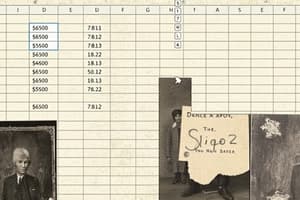Podcast
Questions and Answers
How can you move to a different worksheet in Excel?
How can you move to a different worksheet in Excel?
- Right-click on the worksheet and select Switch
- Click on the sheet tab that you want to display (correct)
- Click on the File tab and select the worksheet from the list
- Press F5 to switch between worksheets
What is the shortcut to open the Save As dialog box in Excel?
What is the shortcut to open the Save As dialog box in Excel?
- Ctrl+S
- F12 (correct)
- F5
- F11
How can you rename a worksheet in Excel?
How can you rename a worksheet in Excel?
- Right-click on the worksheet and select Delete
- Click on the worksheet and press F2
- Click on the worksheet and select Rename from the Home tab
- Right-click on the worksheet and select Rename (correct)
Where can you find the Rename Sheet option in Excel?
Where can you find the Rename Sheet option in Excel?
What happens when you enter a number that is too long to be viewed in its entirety in a cell?
What happens when you enter a number that is too long to be viewed in its entirety in a cell?
How can you enter text in a cell in Excel?
How can you enter text in a cell in Excel?
What is displayed in the Formula bar when you enter text in a cell?
What is displayed in the Formula bar when you enter text in a cell?
How can you create a new blank workbook in Excel?
How can you create a new blank workbook in Excel?
What happens when you widen the column that contains a cell with number signs (# # # # # #)?
What happens when you widen the column that contains a cell with number signs (# # # # # #)?
How can you save a worksheet in Excel?
How can you save a worksheet in Excel?
Flashcards are hidden until you start studying
Study Notes
Excel Basics
- The Name Box displays the address of the current selection or active cell.
- The Formula Bar displays information entered or being entered as you type in the current or active cell, and also allows editing of cell contents.
Cells
- A cell is the most basic part of an Excel document, holding a piece of data, and is an intersection of a column and row.
Navigation Buttons and Sheet Tabs
- Navigation buttons allow movement to another worksheet in an Excel workbook.
- Sheet tabs separate a workbook into specific worksheets, with a default of three worksheets (Sheet1, Sheet2, and Sheet3).
- A workbook must contain at least one worksheet.
Moving Around the Worksheet
- To move the cell pointer, click on a cell with the mouse, or use keyboard arrow keys (up, down, left, or right).
- Keyboard shortcuts for movement:
- One cell up: up arrow key
- One cell down: down arrow key or ENTER
- One cell left: left arrow key
- One cell right: right arrow key or TAB
- Top of the worksheet (cell A1): CTRL+HOME
- End of the worksheet (last cell containing data): CTRL+END
- End of the row: CTRL+right arrow key
- End of the column: CTRL+down arrow key
- Any cell: CTRL + G to open the Go To dialog box
Scrolling Through the Worksheet
- The vertical scroll bar is used to move up or down the spreadsheet.
- The horizontal scroll bar is used to move left or right across the spreadsheet.
- PageUp and PageDown keys move the cursor up or down one screen at a time.
- Other scrolling keys: Home (moves to the first column on the current row) and Ctrl+Home (moves to the top left corner of the spreadsheet or cell A1).
Moving Between Worksheets
- To move between worksheets, click on the sheet tab (Sheet1, Sheet2, or Sheet3) that you want to display.
- To rename a worksheet, use one of the following methods:
- In the CELLS group of the Home tab, choose FORMAT, and select RENAME SHEET
- Double-click the sheet tab
- Right-click the tab for the worksheet you want to rename and choose Rename from the shortcut menu
Create, Open, and Save Workbooks
- To create a new blank workbook:
- Click the File tab
- Select New
- Select Blank workbook under Available Templates
- Click Create
- To open an existing workbook:
- Click the File tab
- Select Open
- Select your desired workbook, then click Open
- To save a worksheet, use one of the following methods:
- Click the SAVE button in the Quick Access toolbar
- Press F12 to open the Save As dialog box
- Click FILE tab and from the menu, select SAVE or SAVE AS command
Enter, Edit, and Delete Data
- Entering text in a cell:
- Select the cell in which data has to be entered
- Type the text
- Press ENTER key to finish your text entry
- The text will be displayed in the active cell as well as in the Formula bar
- Data types that can be entered in a cell:
- Numbers (whole numbers, decimals, and scientific notation)
- Text
Studying That Suits You
Use AI to generate personalized quizzes and flashcards to suit your learning preferences.