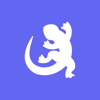Podcast
Questions and Answers
How do you debug a robotic task line-by-line?
How do you debug a robotic task line-by-line?
- Select Execute, the Debugging checkbox, then use the Next Action button. (correct)
- Select Execute, then click the Test button.
- Go to the Dashboard, select Configure beside a robotic task name, then select Debug and click the Test button.
- Download the task, then double-click to run the downloaded file.
True or False: When debugging a robotic task, you can edit task variables during execution.
True or False: When debugging a robotic task, you can edit task variables during execution.
True (A)
What debugging option should you use to check if a variable was properly captured?
What debugging option should you use to check if a variable was properly captured?
- Add/remove breakpoint (correct)
- Disable/enable action
- Run from action
- Next action
What debugging option should you use to skip some actions when debugging?
What debugging option should you use to skip some actions when debugging?
What debugging option should you use to isolate an action to check if it’s executing properly?
What debugging option should you use to isolate an action to check if it’s executing properly?
Where can you check detailed information about an execution while it proceeds?
Where can you check detailed information about an execution while it proceeds?
How do you trigger a robotic task in a process model?
How do you trigger a robotic task in a process model?
What setup information can you configure for the Execute Robotic Task smart service? (Select all that apply.)
What setup information can you configure for the Execute Robotic Task smart service? (Select all that apply.)
In the process model, where do you configure values to pass to and from a robotic task?
In the process model, where do you configure values to pass to and from a robotic task?
Which variables should be created in a robotic task to handle business exceptions? (Select all that apply.)
Which variables should be created in a robotic task to handle business exceptions? (Select all that apply.)
Flashcards
Debug robotic task line-by-line
Debug robotic task line-by-line
Select Execute, the Debugging checkbox, and use the Next Action button to step through a robotic task.
Edit task variables during execution
Edit task variables during execution
It is possible to modify task variables while the robotic task is running.
Check variable capture
Check variable capture
Use the 'Add/remove breakpoint' debugging option to verify if a variable was correctly captured.
Skip actions while debugging
Skip actions while debugging
Signup and view all the flashcards
Isolate action execution
Isolate action execution
Signup and view all the flashcards
Execution log details
Execution log details
Signup and view all the flashcards
Trigger robotic task
Trigger robotic task
Signup and view all the flashcards
Configure Robotic Task
Configure Robotic Task
Signup and view all the flashcards
Data transfer between process/robot
Data transfer between process/robot
Signup and view all the flashcards
Business exception handling
Business exception handling
Signup and view all the flashcards