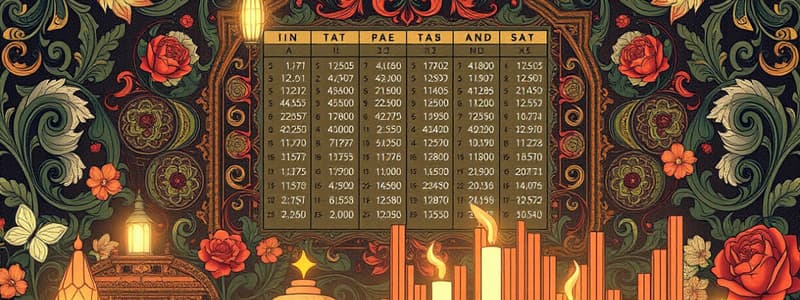Podcast
Questions and Answers
What is a key component of a financial model in Excel?
What is a key component of a financial model in Excel?
- Incorporation of random assumptions
- Separate input sheets for clarity (correct)
- Only outputs without calculations
- Visual representations of data
Which formula is used for conditional logic in Excel?
Which formula is used for conditional logic in Excel?
- SUM
- IF (correct)
- AVERAGE
- INDEX
What type of analysis does scenario analysis in budgeting typically include?
What type of analysis does scenario analysis in budgeting typically include?
- Only historical data trends
- Unique data entries without comparison
- Optimistic and pessimistic assumptions (correct)
- Real-time data processing
Which type of chart is particularly useful for showing trends over time in Excel?
Which type of chart is particularly useful for showing trends over time in Excel?
When linking data to charts in Excel, what is a benefit of dynamic charts?
When linking data to charts in Excel, what is a benefit of dynamic charts?
What is the primary purpose of data tables in scenario analysis?
What is the primary purpose of data tables in scenario analysis?
Which function is commonly used to look up values in a table in Excel?
Which function is commonly used to look up values in a table in Excel?
What is a common characteristic of the 'Worst Case' scenario in budget forecasting?
What is a common characteristic of the 'Worst Case' scenario in budget forecasting?
Flashcards are hidden until you start studying
Study Notes
Budget Forecasting using Excel
Creating Financial Models
- Definition: A financial model is a quantitative representation of a company's financial performance.
- Key Components:
- Assumptions: Establish key assumptions (e.g., sales growth, expense ratios).
- Input Sheets: Create separate sheets for inputs to ensure clarity and ease of updates.
- Calculations: Organize calculations logically, using linked cells for data integrity.
- Outputs: Summarize results (e.g., income statement, cash flow forecast) in a clear format.
Using Formulas and Functions
- Basic Formulas:
- Addition (
=A1 + A2), subtraction (=A1 - A2), multiplication (=A1 * A2), division (=A1 / A2).
- Addition (
- Common Functions:
- SUM: Total a range of cells (
=SUM(A1:A10)). - AVERAGE: Calculate the mean (
=AVERAGE(A1:A10)). - IF: Conditional logic (
=IF(A1>100, "Over Budget", "Within Budget")). - VLOOKUP: Lookup values in a table (
=VLOOKUP(B1, D1:E10, 2, FALSE)).
- SUM: Total a range of cells (
- Dynamic Formulas: Use
INDEXandMATCHfor advanced lookups and data retrieval.
Scenario Analysis
- Purpose: Evaluate the impact of different financial scenarios on the budget.
- Types of Scenarios:
- Best Case: Optimistic assumptions (e.g., higher sales growth).
- Worst Case: Pessimistic assumptions (e.g., reduced sales).
- Most Likely Case: Realistic assumptions based on historical data.
- Data Tables: Use data tables for sensitivity analysis to see how changes in variables affect outcomes.
- Scenario Manager: Utilize Excel's Scenario Manager for easy comparisons of multiple scenarios.
Excel Charting Tools
- Types of Charts:
- Column Charts: Good for comparing categories (e.g., budget vs. actual).
- Line Charts: Useful for trends over time (e.g., monthly expenses).
- Pie Charts: Helpful for showing proportions (e.g., budget allocation).
- Creating Charts:
- Select data range, then insert the desired chart type from the Insert tab.
- Customize chart elements (titles, labels, legends) for clarity.
- Dynamic Charts: Link charts to data ranges so they update automatically with changes to the underlying data.
- Trend Lines: Add trend lines to analyze patterns and forecast future results.
Budget Forecasting using Excel
Creating Financial Models
- A financial model quantitatively represents a company's financial performance.
- Key assumptions must be established, such as sales growth and expense ratios.
- Separate input sheets enhance clarity and ease of updates in the modeling process.
- Calculations should be organized logically and use linked cells for data integrity.
- Outputs must summarize results clearly, including income statements and cash flow forecasts.
Using Formulas and Functions
- Basic formulas include:
- Addition as
=A1 + A2 - Subtraction as
=A1 - A2 - Multiplication as
=A1 * A2 - Division as
=A1 / A2
- Addition as
- Common functions:
- SUM function totals a range of cells, for example,
=SUM(A1:A10). - AVERAGE calculates the mean with
=AVERAGE(A1:A10). - IF provides conditional logic, allowing for statements like
=IF(A1>100, "Over Budget", "Within Budget"). - VLOOKUP retrieves values from a table using the format
=VLOOKUP(B1, D1:E10, 2, FALSE).
- SUM function totals a range of cells, for example,
- Advanced data retrieval can be achieved with dynamic formulas like
INDEXandMATCH.
Scenario Analysis
- Scenario analysis evaluates the effects of varying financial scenarios on the budget.
- Different types of scenarios include:
- Best Case: Assumes optimistic financial outcomes, like increased sales growth.
- Worst Case: Assumes pessimistic outcomes, such as decreased sales.
- Most Likely Case: Based on realistic assumptions derived from historical data.
- Data tables facilitate sensitivity analysis, showing the impact of variable changes on results.
- Excel's Scenario Manager allows for easy comparison among multiple scenarios.
Excel Charting Tools
- Various chart types serve different purposes:
- Column Charts effectively compare categories, such as budget versus actual results.
- Line Charts are ideal for visualizing trends over time, including monthly expenses.
- Pie Charts display proportions, like budget allocation distributions.
- To create charts:
- Select the relevant data range and insert the desired chart type via the Insert tab.
- Customize chart elements like titles, labels, and legends for enhanced clarity.
- Dynamic charts can link to data ranges, updating automatically with any underlying data changes.
- Adding trend lines to charts helps analyze patterns and forecast potential future results.
Studying That Suits You
Use AI to generate personalized quizzes and flashcards to suit your learning preferences.