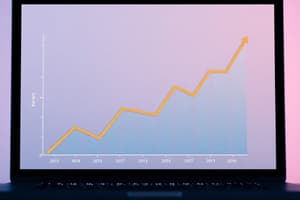Podcast
Questions and Answers
What is the first step in bouncing to a track in Pro Tools?
What is the first step in bouncing to a track in Pro Tools?
- Change the output of the tracks to an unused bus (correct)
- Set the main output path to mono
- Export the clip as a file
- Create a new session
Why is bouncing to disk a popular method for mixing down a session?
Why is bouncing to disk a popular method for mixing down a session?
- Requires creating new tracks and special routing
- Enables offline (faster than real-time) mixdown (correct)
- Allows creating mixdown at a different sample rate
- Permits only real-time mixdown
What are some limitations of bouncing to a track in Pro Tools?
What are some limitations of bouncing to a track in Pro Tools?
- Can be performed faster than real-time
- Allows creating a final file in any format
- Cannot create mixdown at different sample rates (correct)
- Requires special audio routing
What was the term used for bouncing to disk in previous versions of Pro Tools?
What was the term used for bouncing to disk in previous versions of Pro Tools?
What is essential when naming your files during the mixdown workflow in Pro Tools?
What is essential when naming your files during the mixdown workflow in Pro Tools?
What is the purpose of creating a mixdown in Pro Tools?
What is the purpose of creating a mixdown in Pro Tools?
Which method is often used in post-production workflows for creating a final deliverable?
Which method is often used in post-production workflows for creating a final deliverable?
In the '80s and '90s, how was the output of a mixed-down multitrack tape recorded for final delivery?
In the '80s and '90s, how was the output of a mixed-down multitrack tape recorded for final delivery?
What is a common way to create a final product in Pro Tools workflows today?
What is a common way to create a final product in Pro Tools workflows today?
How is external layback used in post-production video workflows?
How is external layback used in post-production video workflows?
What is one common mistake people make when bouncing their session?
What is one common mistake people make when bouncing their session?
When choosing 'Multiple Mono' format in the Bounce Mix dialog box, what does it result in?
When choosing 'Multiple Mono' format in the Bounce Mix dialog box, what does it result in?
What is the purpose of enabling 'Pad to Frame Boundary' in the Bounce Mix dialog box?
What is the purpose of enabling 'Pad to Frame Boundary' in the Bounce Mix dialog box?
For Red Book audio format, what should be the ideal settings for bit depth, sample rate, and format?
For Red Book audio format, what should be the ideal settings for bit depth, sample rate, and format?
What is the standard recommended format for post-production mixes in terms of sample rate and bit depth?
What is the standard recommended format for post-production mixes in terms of sample rate and bit depth?
What is the purpose of the 'Directory' option in choosing the file destination for the bounced files?
What is the purpose of the 'Directory' option in choosing the file destination for the bounced files?
What happens when you click the 'Offline' checkbox in the Bounce Mix dialog box?
What happens when you click the 'Offline' checkbox in the Bounce Mix dialog box?
What does the number in parentheses next to the progress indicator during a bounce indicate?
What does the number in parentheses next to the progress indicator during a bounce indicate?
What is emphasized as important when saving a mixdown file?
What is emphasized as important when saving a mixdown file?
What feature allows users to create a final bounce as quickly as their computer can process the file?
What feature allows users to create a final bounce as quickly as their computer can process the file?
Study Notes
Creating a Mixdown
- A mixdown is required to hear a Pro Tools session outside of the software environment
- There are three common ways to create a mixdown: external layback, bouncing to a track, and bouncing to disk
External Layback
- One of the oldest methods of creating a final product
- Involves recording the output of Pro Tools' audio outputs to an external recording device
- Still used in some post-production workflows where the mixed-down output is routed to the analog input of a videotape recorder
Bouncing to a Track
- Also known as an Internal Bounce
- Involves routing multiple tracks to another track within the Pro Tools software
- Creates a clip on the new track that sounds like the entire mix
- Can be exported as a file
- Pros: allows for easy double-checking of the mix, stays within the Pro Tools session
- Cons: cannot create a mixdown at a different sample rate than the session, must be performed in real-time
Bouncing to Disk
- The most popular method of mixing down a session
- Advantages:
- Does not require creating new tracks or special routing of audio signals
- Allows for offline (faster than real-time) mixdown
- Can easily change sample rates and file formats
- This method is called Bounce Mix in Pro Tools
Bouncing Your Mix
- Select the area of the session to bounce in the timeline ruler
- Go to File > Bounce Mix and choose the desired file type and settings
- The Bounce Mix dialog box consists of:
- File Name field
- File Type selector
- Mix Source selector
- Audio section (choose audio file details)
- Location section (choose where to store the file)
- Importance of choosing the correct Mix Source to avoid a silent audio file
- Options for file format, bit depth, sample rate, and compression type
- Can choose to import the bounced file back into the session on a new audio track
- Importance of knowing where and under what name the mixdown file is saved
Studying That Suits You
Use AI to generate personalized quizzes and flashcards to suit your learning preferences.
Description
Learn about selecting the correct mix source in the Bounce Mix dialog box to bounce audio through your monitor speakers. Understand the importance of choosing the right output path for listening to your mix.