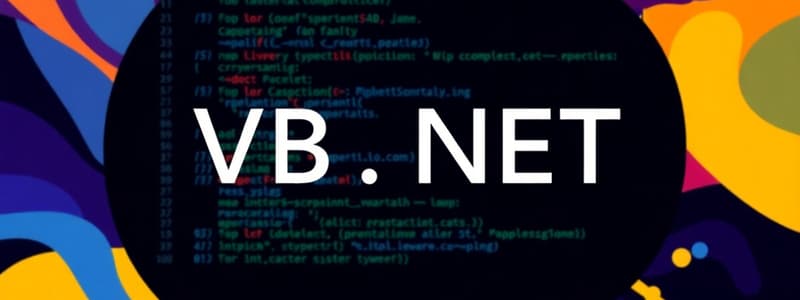Podcast
Questions and Answers
ما هو الغرض من استخدام مجموعة الاختيار (RadioButton) في واجهة المستخدم؟
ما هو الغرض من استخدام مجموعة الاختيار (RadioButton) في واجهة المستخدم؟
- يتيح اختيار خيارات متعددة في آن واحد.
- يسمح للمستخدم باختيار خيار واحد فقط من مجموعة من الخيارات. (correct)
- يعمل كحاوية لعرض جميع الأدوات بشكل فردي.
- يمكن استخدامه مع أي نوع من البيانات المدخلة.
ما هي الوظيفة الأساسية لعنصر GroupBox في تصميم واجهة المستخدم؟
ما هي الوظيفة الأساسية لعنصر GroupBox في تصميم واجهة المستخدم؟
- يسمح للمستخدم بتحديد إدخالات دقيقة.
- يحافظ على تماسك مجموعة من الأدوات كحاوية واحدة. (correct)
- يمكن استخدامه فقط مع مربع الاختيار.
- يوفر خيارًا متعددًا من الاختيارات.
عند استخدام Checkbox، ماذا يسمح للمستخدم؟
عند استخدام Checkbox، ماذا يسمح للمستخدم؟
- إدخال بيانات نصية فقط.
- اختيار بين حالتي نعم / لا. (correct)
- اختيار بين مجموعة من الخيارات المتعددة.
- اختيار حالة واحدة فقط.
أي من العناصر التالية لا يمكنك استخدامه لتحديد اختيار واحد فقط؟
أي من العناصر التالية لا يمكنك استخدامه لتحديد اختيار واحد فقط؟
ما هو العنصر الذي يعمل كحاوية لمجموعة من الأدوات الأخرى بحيث يمكن التعامل معها كأنه مجموعة واحدة؟
ما هو العنصر الذي يعمل كحاوية لمجموعة من الأدوات الأخرى بحيث يمكن التعامل معها كأنه مجموعة واحدة؟
ما الهدف الرئيسي من تحديد عنصر التحكم في واجهة المستخدم؟
ما الهدف الرئيسي من تحديد عنصر التحكم في واجهة المستخدم؟
كيف يتم تحديد عنصر التحكم في واجهة المستخدم؟
كيف يتم تحديد عنصر التحكم في واجهة المستخدم؟
ما الذي يحدث بعد تحديد عنصر التحكم؟
ما الذي يحدث بعد تحديد عنصر التحكم؟
أي من الخيارات التالية غير صحيح حول تحديد عنصر التحكم؟
أي من الخيارات التالية غير صحيح حول تحديد عنصر التحكم؟
لماذا يتم استخدام المقابض بعد تحديد عنصر التحكم؟
لماذا يتم استخدام المقابض بعد تحديد عنصر التحكم؟
ما هي الخطوة الأولى عند استخدام الأداة المطلوبة من صندوق الأدوات؟
ما هي الخطوة الأولى عند استخدام الأداة المطلوبة من صندوق الأدوات؟
أي خطوة تُتبع بعد نقر الأداة المطلوبة؟
أي خطوة تُتبع بعد نقر الأداة المطلوبة؟
كيف يتم تحديد حجم الأداة بعد وضعها؟
كيف يتم تحديد حجم الأداة بعد وضعها؟
ما هو الهدف من النقر بالماوس بعد اختيار الأداة؟
ما هو الهدف من النقر بالماوس بعد اختيار الأداة؟
ما هي النتيجة المثلى بعد إتمام الخطوات لوضع الأداة على النافذة؟
ما هي النتيجة المثلى بعد إتمام الخطوات لوضع الأداة على النافذة؟
Flashcards
Checkbox
Checkbox
يسمح للمستخدم باختيار نعم أو لا.
RadioButton
RadioButton
يعرض مجموعة من الخيارات ليتم اختيار واحد فقط منها.
GroupBox
GroupBox
حاوية لجمع عناصر واجهة المستخدم معًا.
GroupBox
GroupBox
Signup and view all the flashcards
GroupBox
GroupBox
Signup and view all the flashcards
اختيار الأداة
اختيار الأداة
Signup and view all the flashcards
نقل الأداة
نقل الأداة
Signup and view all the flashcards
وضع الأداة
وضع الأداة
Signup and view all the flashcards
حجم الأداة
حجم الأداة
Signup and view all the flashcards
شكل الأداة
شكل الأداة
Signup and view all the flashcards
تحديد عنصر تحكم
تحديد عنصر تحكم
Signup and view all the flashcards
المقابض (Handles)
المقابض (Handles)
Signup and view all the flashcards
نقر بسيط
نقر بسيط
Signup and view all the flashcards
تعديل خصائص عنصر التحكم
تعديل خصائص عنصر التحكم
Signup and view all the flashcards
حذف عنصر التحكم
حذف عنصر التحكم
Signup and view all the flashcards
Study Notes
Lecture Overview
- This document is a course outline for a computer programming course.
- The course is titled "Modern Computer Languages (part 1)"
- The instructor is Dr. Hamdi Suleiman Daraz.
- The course is offered at the Department of Educational Technology, Faculty of Education, Damietta University.
VB.NET Overview
- VB.NET is a programming language.
- Programming involves providing step-by-step instructions for a computer to perform tasks.
- A program is a set of instructions that tells a computer what to do, like performing calculations.
- A computer cannot work without specific instructions (or a program).
- Programs are created using programming languages.
- Visual Basic, C#, Delphi, Java are examples of programming languages.
- Every language uses commands in English.
- A program is also called a project, containing multiple files and objects in .NET framework.
- The IDE (Integrated Development Environment) is the set of tools used to design programs, and in .NET versions, one IDE can support multiple languages.
Introduction to Programming and VB.NET
-
Computers are tools for completing tasks efficiently.
-
A computer requires precise instructions to solve problems, a process called programming.
-
A program is like a set of directions for the computer to carry out a specific task.
-
Computers don't think, they just execute the given instructions in sequence.
-
Programming aids in repetitive tasks by reducing the need to manually repeat steps.
-
Calculating a student's grade exemplifies the need for programming
Programming Concepts Explained in VB.NET.
-
Program: A set of instructions directing the computer to perform a specific action or operation.
-
Programming language: A language used to communicate instructions to the computer.
-
Programmer/Developer: Individual who creates programs by writing instructions/commands for the computer.
-
IDE (Integrated Development Environment): A software tool containing various tools for program creation.
Types of Programming Languages
-
Programming languages are used for instructing computers to execute tasks.
-
Microsoft .NET environment introduces a framework with various supported languages, making it possible to use more than one language within the same program.
-
.NET languages include Visual Basic .NET, Visual C++ .NET, Visual C# (C Sharp), ASP .NET, and Jscript .NET .
.NET Environment
-
.NET (Framework): Programs within this environment are independent of the operating system and are compatible with Windows versions.
-
.NET languages have both an interpreter and a compiler, allowing errors to be detected and corrected during the program's design and ensuring compatibility across different machines.
-
Intermediate Language (IL): A standard language converts codes from various .NET languages into a common language to run on any computer.
-
Common Language Runtime (CLR): A program execution environment translates IL codes into machine language executables.
-
Object Oriented Programming (OOP): A type of programming that structures software code around 'objects' to make complex software more manageable.
Visual Studio.NET IDE Components
-
IDE (Integrated Development Environment): The set of tools used to create programs.
-
Visual Studio (Microsoft): Different versions exist (Professional, Team, Express).
-
Visual Studio.NET Express: A free version targeting specific language support only.
-
New project: Options for creating applications with different types of Windows interfaces.
-
Opening an existing project or creating a new one.
Program Elements
- Form: The container within the program that displays controls, similar to Windows application windows.
- Controls (Tools): Pre-built elements (e.g., buttons, text boxes) facilitating program design.
Windows Application Design with VB.NET
-
Development Tools and Techniques:
-
Windows Forms Applications: Applications designed to run within the Windows operating system.
-
Adding tools in program design: Dragging and dropping tools from the Toolbox.
-
Selecting Elements: Selecting multiple program elements (e.g., forms or individual controls).
-
Modifying tools: Modifying controls' size and location.
-
Deleting elements: Removing controls from a running program.
Properties and Their Impact on Program Design
-
Properties: Settings controlling an object's appearance and actions.
-
Common Properties:
-
Text: Specifies the display text of an object.
-
ForeColor: Defines the text's color.
-
BackColor: Sets the background color of the object.
-
BorderStyle: Determines the border style (e.g., none, single, 3D).
-
Visible: Controls the object's visibility (on or off).
-
Enabled: Controll the object's interaction (enabled/disabled state).
-
Name: Gives each object a unique name for reference in program commands.
Additional aspects
-
Program design details, including program structure, interface design, control placement, and property adjustments.
-
Example scenarios of program interaction.
-
Code-based modification of properties while the program is running, including the use of commands like
TextBox1.Text = "My Computer".
Studying That Suits You
Use AI to generate personalized quizzes and flashcards to suit your learning preferences.